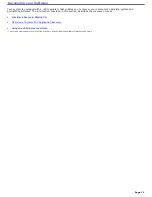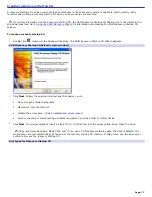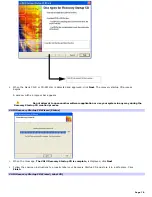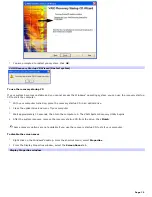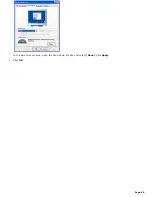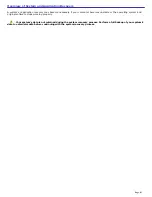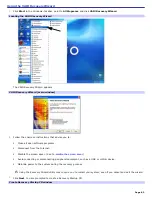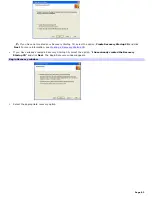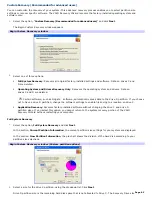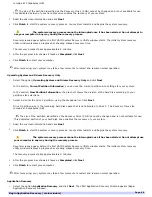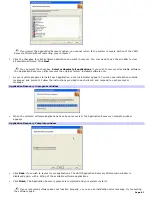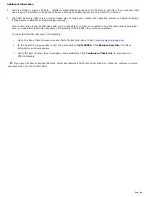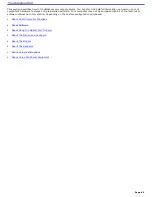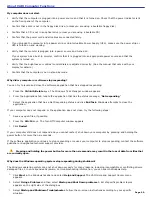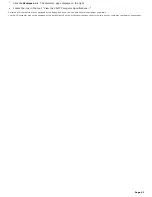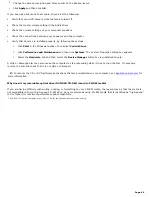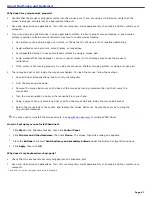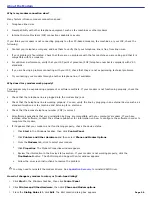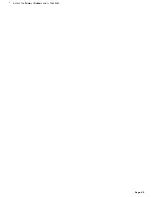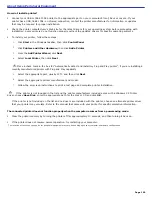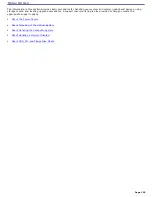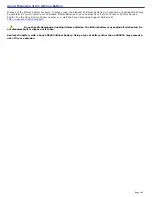About VAIO Computer Functions
My computer does not start.
Verify that the computer is plugged into a power source and that it is turned on. Check that the power indicator is lit
on the front panel of the computer.
Confirm that a disk is not in the floppy disk drive
1
(unless you are using a bootable floppy disk).
Confirm that a CD is not in an optical drive (unless you are using a bootable CD).
Confirm that the power cord and all cables are connected firmly.
If you plugged the computer into a power strip or Uninterruptible Power Supply (UPS), make sure the power strip or
UPS is turned on and working.
Verify that the monitor is plugged into a power source and turned on.
If your system has a built-in monitor, confirm that it is plugged into an appropriate power source and that the
system is turned on.
Verify that the brightness or contrast control dials are adjusted correctly. (See the manual that came with your
display for details.)
Confirm that the computer is not in stand by mode.
Why did my computer or software stop responding?
You can try to locate and close the software application that has stopped responding.
1.
Press the
Ctrl+Alt+Delete
keys. The Windows Task Manager window appears.
2.
From the Applications tab, locate the application that has the status message, "
Not responding
."
3.
Select the application that has a Not Responding status and click
End Task
. Windows attempts to close the
application.
If your computer does not respond or the application does not close, try the following steps:
1.
Save any open files, if possible.
2.
Press the
Alt+F4
keys. The Turn Off Computer window appears.
3.
Click
Restart
.
If your computer still does not respond and you cannot restart, shut down your computer by pressing and holding the
power button for more than six seconds.
If the software application continues to stop responding or causes your computer to stop responding, contact the software
publisher or designated technical support provider.
Pressing and holding the power button for more than six seconds, may result in the loss of data from files that
are currently open.
Why does the Windows operating system stop responding during shutdown?
The Windows operating system may not shut down properly for many reasons, including incompatible or conflicting drivers,
damaged files, or non-responsive hardware. For troubleshooting information, you can search Windows Help.
1.
Click
Start
in the Windows taskbar and select
Help and Support
. The VAIO Help and Support Center menu
appears.
2.
Select
Fixing a Problem
and then select
Startup and Shut Down problems
. A list of specific problem topics
appears on the right side of the dialog box.
3.
Select
Startup and Shutdown Troubleshooter
. Follow the on-screen instructions according to your specific
situation.
Page 90
Содержание PCV-RS220 Online Help Center (User Guide)
Страница 22: ...5 Follow the on screen instructions to finish setting up your dial up connection Page 22 ...
Страница 72: ...2 From the Date Time tab change the settings as desired Click Apply then click OK Page 72 ...
Страница 80: ...3 In the Screen saver area open the drop down list box and select None Click Apply 4 Click OK Page 80 ...
Страница 99: ...4 Select the Tone or Pulse option Click OK Page 99 ...