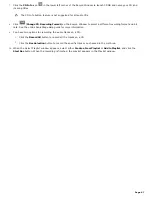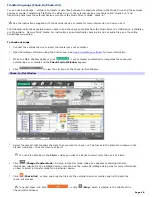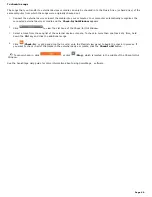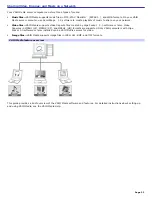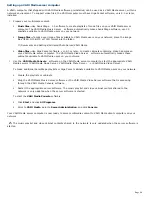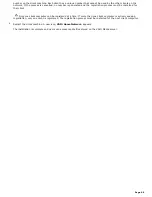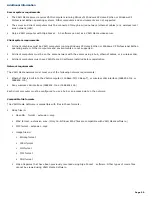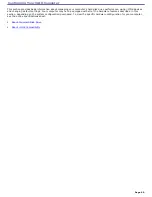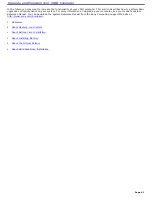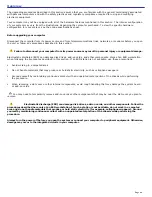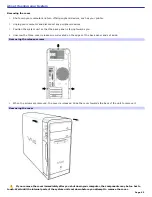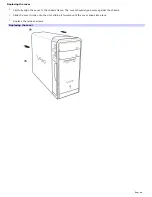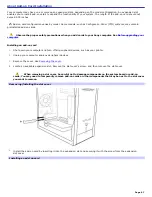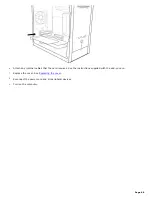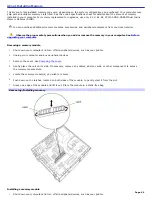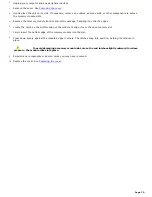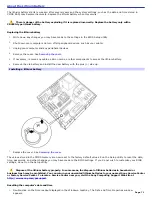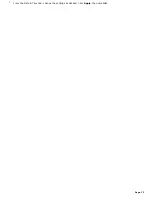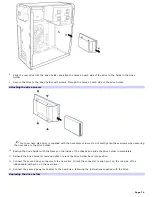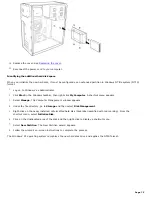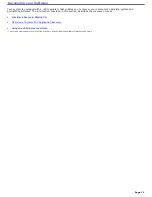About Your Hard Disk Drive
To improve the performance of Sony audio and video software applications, the hard disk drive on your computer has been
formatted with two partitions, drives C and D. Some Sony software applications save files to the drive D partition. This
prevents large video captures from consuming the available space on your drive C partition.
To maintain optimum system performance, you should defragment your system regularly.
Defragmenting your hard disk drive
If you encounter frame dropping while recording digital video onto your hard disk drive, defragmentation may be
necessary.
1.
Deactivate your screen saver and close other open applications, if applicable.
2.
Click
Start
in the Windows taskbar and select
All Programs
.
3.
Point to
Accessories
, point to
System Tools
, and then select
Disk Defragmenter
.
The Disk Defragment dialog box appears.
4.
Select
Action
from the menu bar and click
Analyze
.
It may take a long time to complete the defragmentation process, depending on the data capacity and current
utilization of your computer's hard disk drive(s).
Page 61
Содержание PCV-RS220 Online Help Center (User Guide)
Страница 22: ...5 Follow the on screen instructions to finish setting up your dial up connection Page 22 ...
Страница 72: ...2 From the Date Time tab change the settings as desired Click Apply then click OK Page 72 ...
Страница 80: ...3 In the Screen saver area open the drop down list box and select None Click Apply 4 Click OK Page 80 ...
Страница 99: ...4 Select the Tone or Pulse option Click OK Page 99 ...