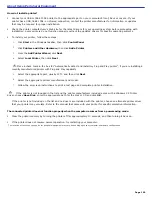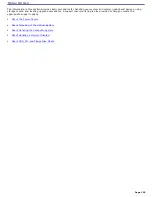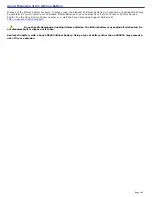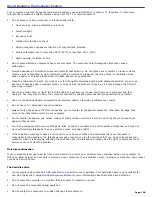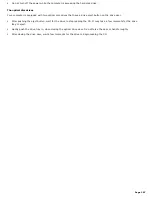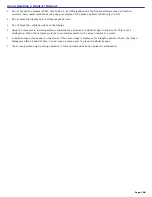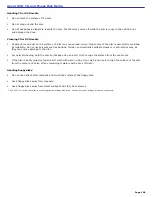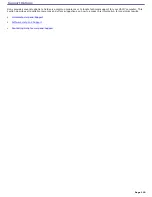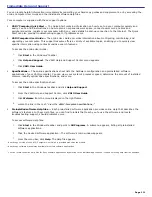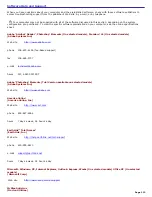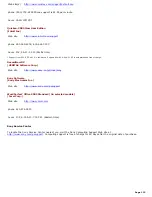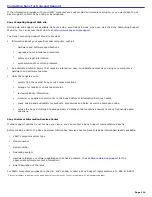Contacting Sony for Help and Support
If the information provided with your VAIO
®
computer does not provide an immediate solution, or you would like to get
direct support, contact Sony online or by telephone.
Sony Computing Support Web site
Online help and support are available 24 hours a day, seven days a week, when you visit the Sony Computing Support
Web site. You can access the Web site at
http://www.sony.com/pcsupport
.
The Sony Computing Support Web site provides
Information about your specific model computer, such as
1.
hardware and software specifications.
2.
upgrade and maintenance procedures.
3.
safety and legal information.
4.
quick solutions to common problems.
An automated tutorial library that contains interactive, easy-to-understand lessons on using your computer's
hardware and software features.
Links that enable you to
1.
quickly find the nearest Sony service center locations.
2.
arrange for repairs or check repair status.
3.
review warranty information.
4.
e-mail your question or comments to the Sony Customer Information Services Center.
5.
check pricing and availability for products, accessories and parts, as well as purchase online.
6.
access the Sony Solutions Knowledge Base, a database that contains answers to many frequently asked
questions.
Sony Customer Information Services Center
If other support options do not resolve your issue, you can contact a Sony Support representative directly.
Before making a call to the Sony Customer Information Services Center, have this basic information readily available.
1.
VAIO
®
computer system type
2.
Model number
3.
Serial number
1
4.
Operating system
5.
Hardware feature or software application that has a problem. (See
Software Help and Support
for the
appropriate software contact information.)
6.
Brief description of the issue.
For VAIO
®
computers purchased in the U.S. and Canada, contact a Sony Support representative at 1-888-476-6972.
1
T he s erial number is loc ated on the bac k panel of your c omputer. T he s erial number is on a white barc ode label.
Page 114
Содержание PCV-RS220 Online Help Center (User Guide)
Страница 22: ...5 Follow the on screen instructions to finish setting up your dial up connection Page 22 ...
Страница 72: ...2 From the Date Time tab change the settings as desired Click Apply then click OK Page 72 ...
Страница 80: ...3 In the Screen saver area open the drop down list box and select None Click Apply 4 Click OK Page 80 ...
Страница 99: ...4 Select the Tone or Pulse option Click OK Page 99 ...