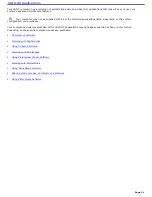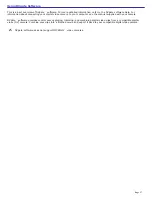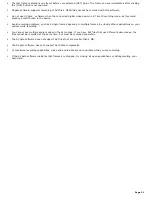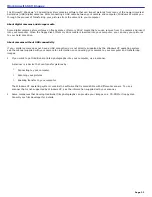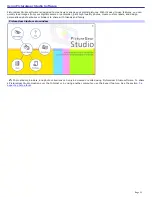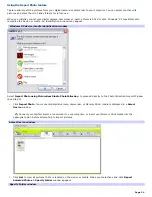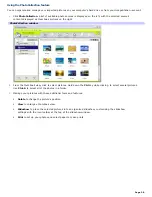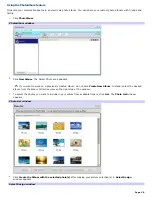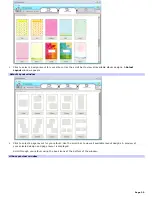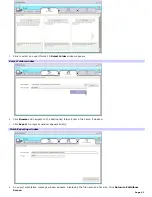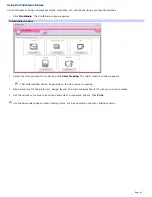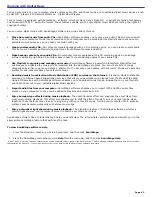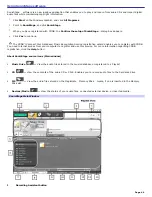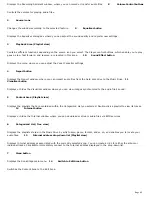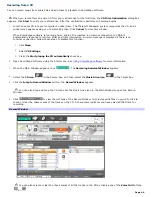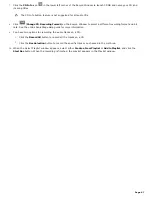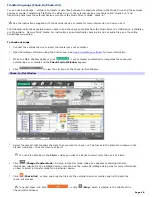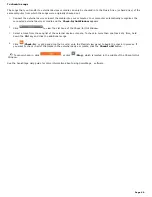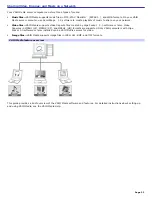Using the Binder feature
You can add comments to your favorite photos, add custom backgrounds, clip art, and stamps, or showcase your own
drawing talent. Add, remove, or change your designs to create your own unique photo art.
1.
Click
Binder
. A list of binder styles is displayed on the left. When you add your pictures to a binder, they are
displayed as thumbnails on the right.
Binder window
You can create your own custom binder styles by clicking
Create Title
.
2.
Select a binder style, then click
New Page
. Available photo sources are displayed as thumbnails.
3.
Click to select a photo. An information form appears.
4.
Fill in your information and click
OK
. An art palette window appears.
To create an original page with art or stamps, use the decoration features on the right by clicking on the desired
feature and applying it to your photo.
5.
Click
Save
to add the new page to your binder.
Page 37
Содержание PCV-RS220 Online Help Center (User Guide)
Страница 22: ...5 Follow the on screen instructions to finish setting up your dial up connection Page 22 ...
Страница 72: ...2 From the Date Time tab change the settings as desired Click Apply then click OK Page 72 ...
Страница 80: ...3 In the Screen saver area open the drop down list box and select None Click Apply 4 Click OK Page 80 ...
Страница 99: ...4 Select the Tone or Pulse option Click OK Page 99 ...