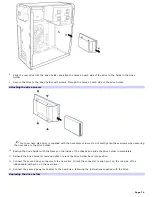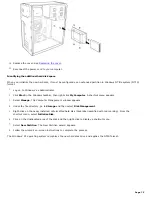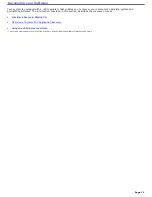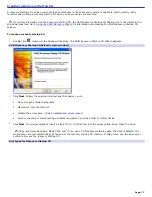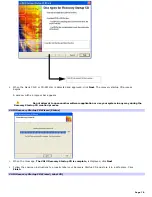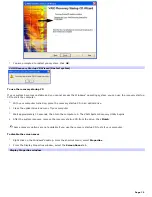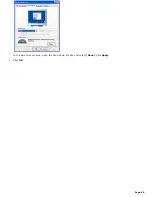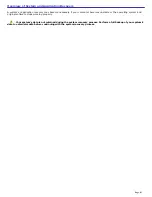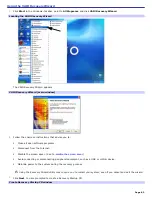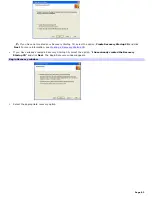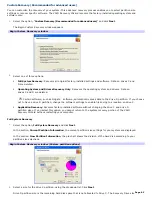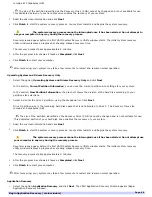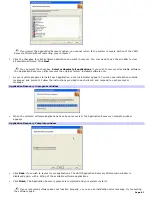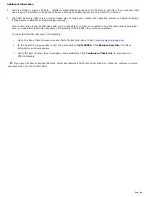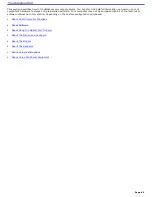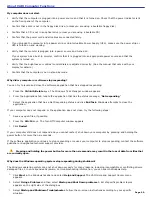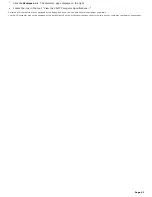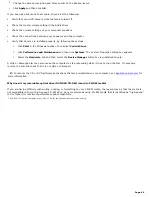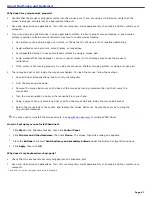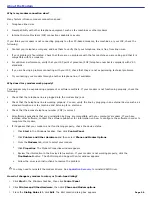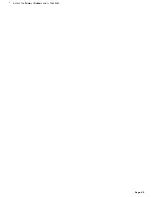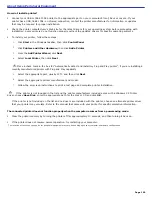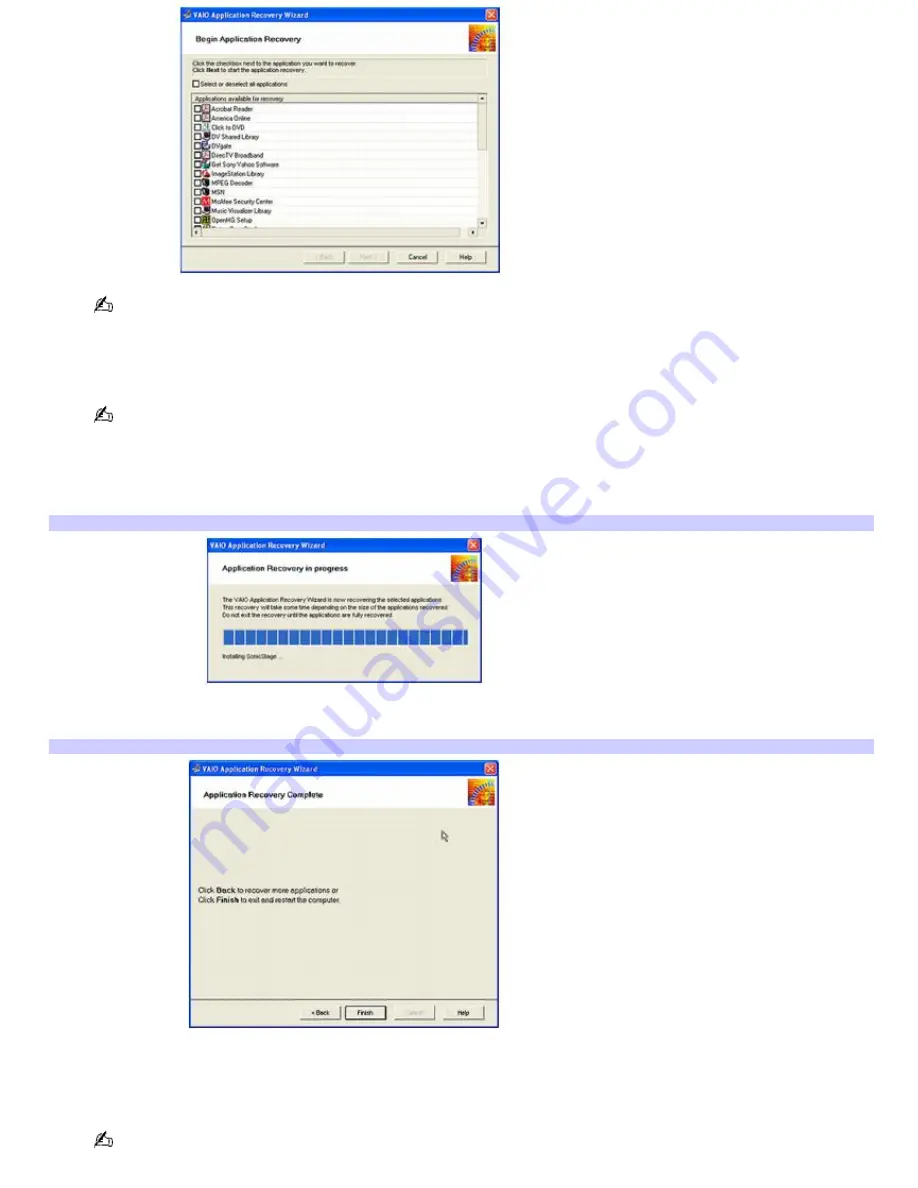
If you select the Application Recovery option, you cannot return to the system recovery portion of the VAIO
Recovery Wizard without restarting your computer.
2.
Click the checkbox for each software application you want to recover. You may need to use the scrollbar to view
all available software. Click
Next
.
You can select the checkbox,
Select or deselect all applications
, if you wish to recover all available software.
The Application Recovery utility recovers the original, factory-installed software only.
3.
As your system prepares to install each application, a status indicator appears. You may see installation wizards,
messages, and prompts. Follow the instructions provided in each wizard, and respond to each prompt or
message.
Application Recov ery in progress window
4.
When the selected software applications have been recovered, the Application Recovery Complete window
appears.
Application Recov ery Com plete window
5.
Click
Back
, if you wish to recover more applications. The VAIO Application Recovery Wizard main window is
displayed again, with a listing of the available software applications.
6.
Click
Finish
. The Application Recovery process is completed and your system restarts.
If your recovered software does not function properly, or you see an installation error message, try recovering
the software again.
Page 87
Содержание PCV-RS220 Online Help Center (User Guide)
Страница 22: ...5 Follow the on screen instructions to finish setting up your dial up connection Page 22 ...
Страница 72: ...2 From the Date Time tab change the settings as desired Click Apply then click OK Page 72 ...
Страница 80: ...3 In the Screen saver area open the drop down list box and select None Click Apply 4 Click OK Page 80 ...
Страница 99: ...4 Select the Tone or Pulse option Click OK Page 99 ...