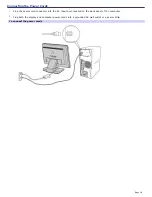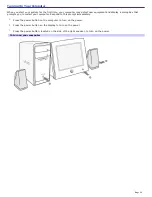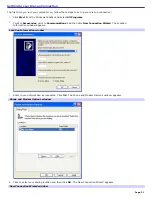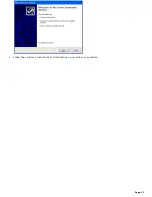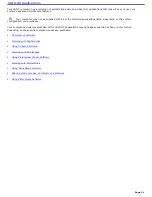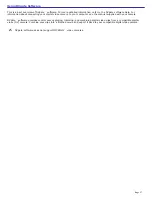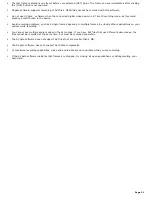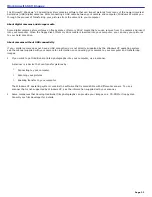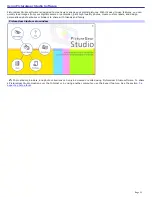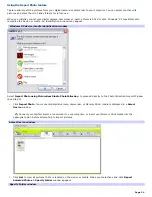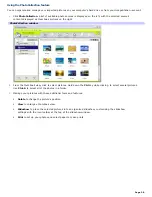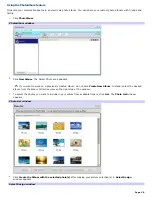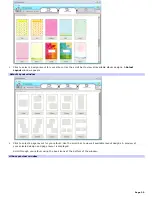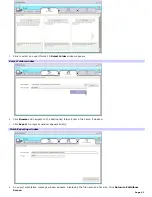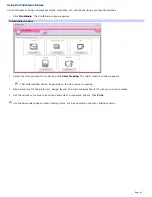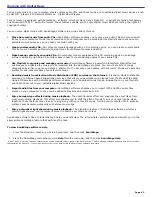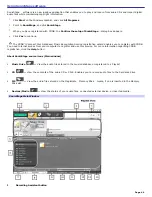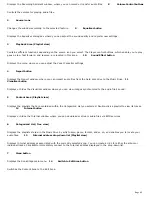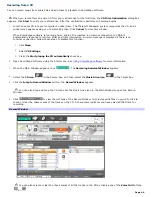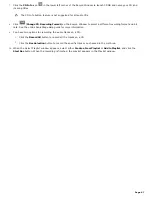Working with Still Images
The Microsoft
®
Windows
®
XP operating system contains software that can import pictures from many of the newer Universal
Serial Bus (USB) digital cameras. After connecting a USB cable between your camera and computer, Windows XP walks you
through the process of transferring your pictures from the camera to your computer.
About digital cameras and storage media
Some digital cameras store pictures on floppy disks or Memory Stick
®
media that you can remove from the camera and insert
into your computer. When the floppy disk or Memory Stick media is inserted into your computer, you can copy your pictures
to your hard disk drive.
About cameras without USB connectivity
If your digital camera does not have a USB connection or is not directly supported by the Windows XP operating system,
see the manual supplied with your camera for information on connecting your camera to your computer and transferring
images.
If you want to get traditional printed photographs into your computer, use a scanner.
A scanner is a device that can transfer pictures by:
1.
Connecting to your computer.
2.
Scanning your pictures
3.
Enabling transfer to your computer.
The Windows XP operating system contains the software that is compatible with different scanners. To use a
scanner that is not supported by Windows XP, see the information supplied with your scanner.
Some companies that develop traditional film photographs can provide your images on a CD-ROM or floppy disk.
Consult your film developer for details.
Page 32
Содержание PCV-RS220 Online Help Center (User Guide)
Страница 22: ...5 Follow the on screen instructions to finish setting up your dial up connection Page 22 ...
Страница 72: ...2 From the Date Time tab change the settings as desired Click Apply then click OK Page 72 ...
Страница 80: ...3 In the Screen saver area open the drop down list box and select None Click Apply 4 Click OK Page 80 ...
Страница 99: ...4 Select the Tone or Pulse option Click OK Page 99 ...