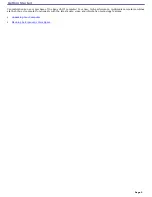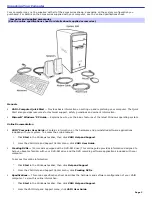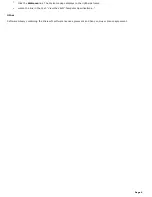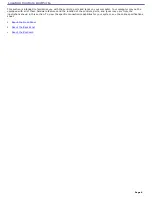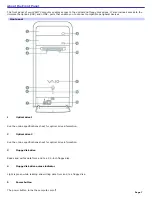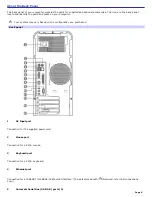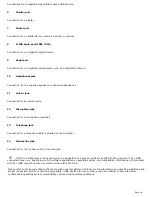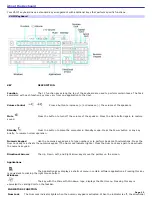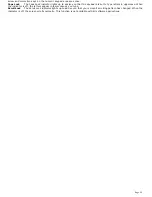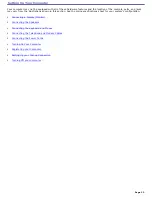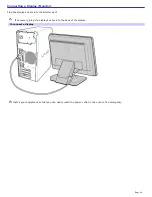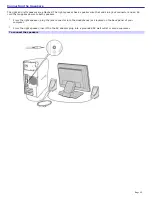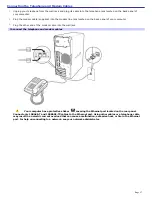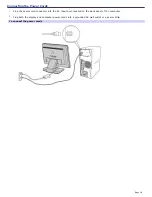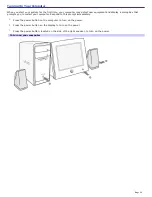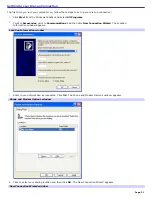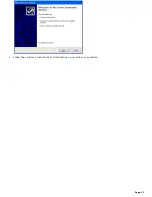6
Standby indicator
Light is amber when the computer is in Stand by mode.
7
i.LINK 4-pin port (IEEE 1394)
Connection for a compatible digital device.
8
Optical drive 1 eject button
Ejects a disc from Optical drive 1.
9
Optical drive 2 eject button
Ejects a disc from Optical drive 2.
10
Floppy disk eject button
Ejects a floppy disk.
11
Power indicator (VAIO)
Light is blue when the computer is on. The light turns off when the computer is in Standby mode or turned off.
12
Hard disk drive and optical disc drive access indicator
Light is amber while reading and writing data.
13
Universal Serial Bus (USB 2.0) ports (2)
Connections for compatible high/full/low-speed USB devices.
For your convenience, your computer includes USB and i.LINK ports on both the front and back panels. The 4-pin
i.LINK port is located on the front panel and the 6-pin i.LINK port is located on the back.
Additional information
Your computer is equipped with two optical disc drives that have a drive eject button on the drive door.
After pushing the eject button, wait for the drive to stop reading the CD. It may take a few moments for the drive
tray to eject.
Gently push the drive tray in, when closing the optical drive door. Do not force the door or handle roughly.
After closing the drive door, wait a few moments for the drive to begin reading the CD.
Page 8
Содержание PCV-RS220 Online Help Center (User Guide)
Страница 22: ...5 Follow the on screen instructions to finish setting up your dial up connection Page 22 ...
Страница 72: ...2 From the Date Time tab change the settings as desired Click Apply then click OK Page 72 ...
Страница 80: ...3 In the Screen saver area open the drop down list box and select None Click Apply 4 Click OK Page 80 ...
Страница 99: ...4 Select the Tone or Pulse option Click OK Page 99 ...