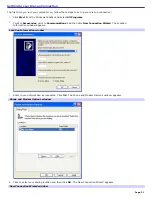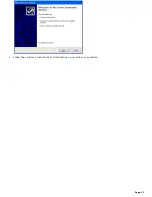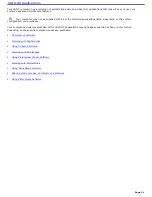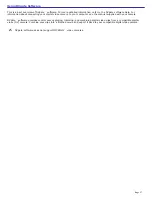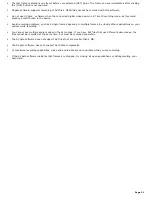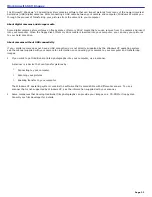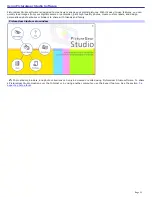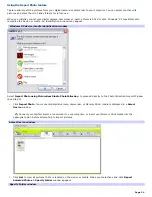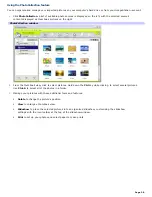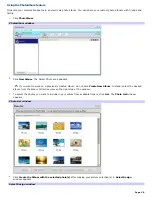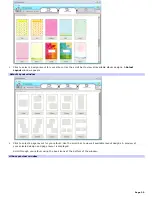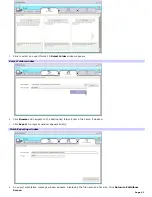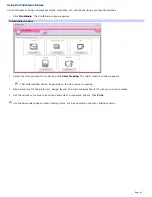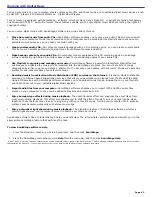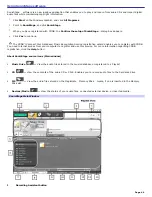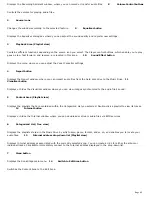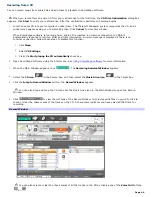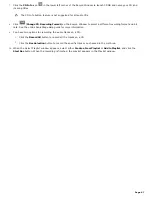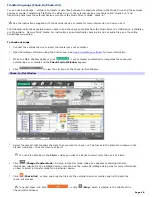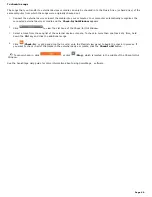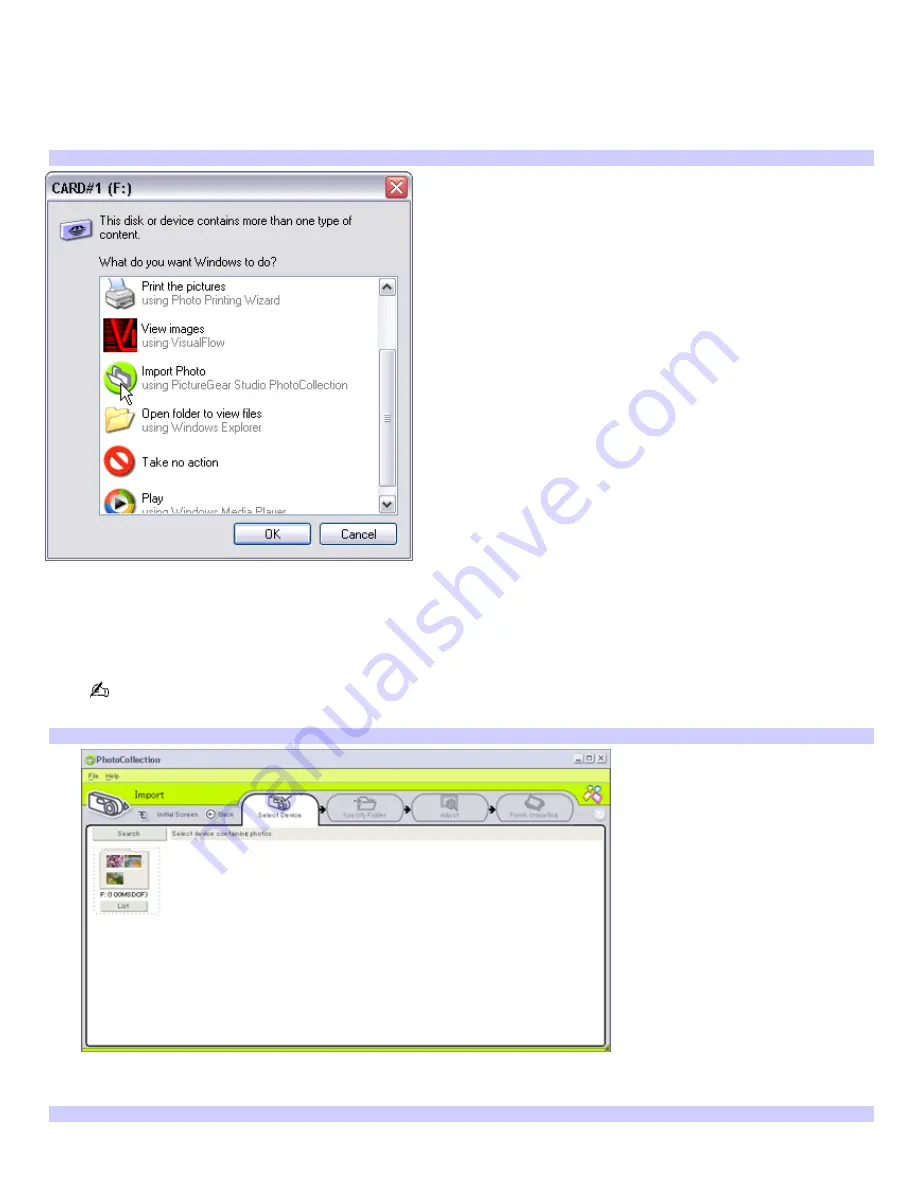
Using the Import Photo feature
Capture and import the pictures from your digital camera or camcorder to your computer. You can select your favorite
pictures and place them in handy folders for future use.
When you initially connect your digital camera, camcorder or insert a Memory Stick
®
media, Windows
®
XP may attempt to
recognize the device or media. An identification window may appear.
Windows XP dev ice/m edia identification window
Select
Import Photo using PictureGear Studio PhotoCollection
, to proceed directly to the PhotoCollection Import Window
(See Step 2).
1.
Click
Import Photo
. Your connected digital camera, camcorder, or Memory Stick
®
media is displayed in a
Select
Device
window.
Connect your digital camera or camcorder to your computer, or insert your Memory Stick media into the
appropriate slot, before attempting to import pictures.
Select Dev ice window
2.
Click
List
to view all pictures that are located on the device or media. Make your selections and click
Import
Selected Photos
. A
Specify Folder
window appears.
Specify Folder window
Page 34
Содержание PCV-RS220 Online Help Center (User Guide)
Страница 22: ...5 Follow the on screen instructions to finish setting up your dial up connection Page 22 ...
Страница 72: ...2 From the Date Time tab change the settings as desired Click Apply then click OK Page 72 ...
Страница 80: ...3 In the Screen saver area open the drop down list box and select None Click Apply 4 Click OK Page 80 ...
Страница 99: ...4 Select the Tone or Pulse option Click OK Page 99 ...