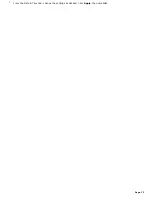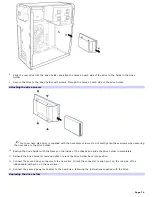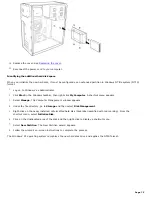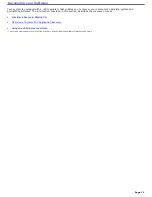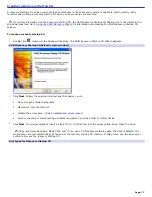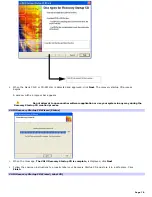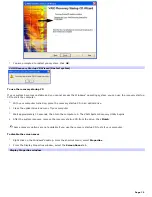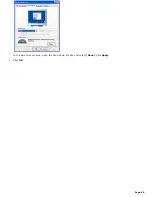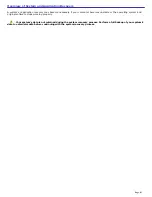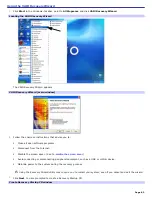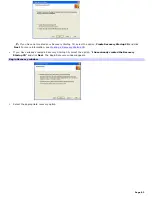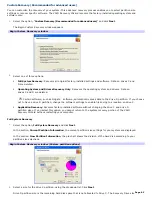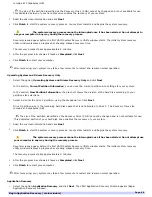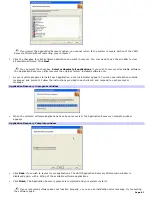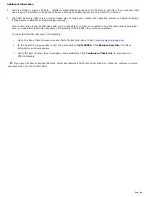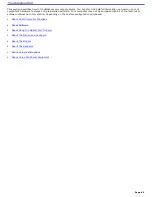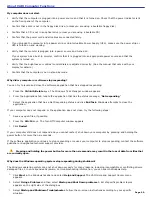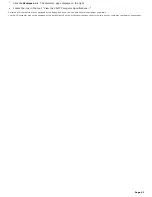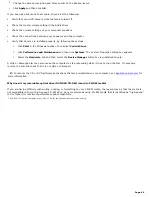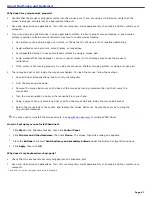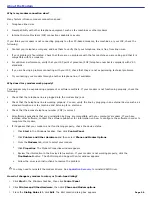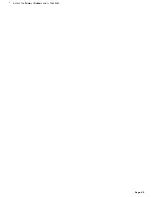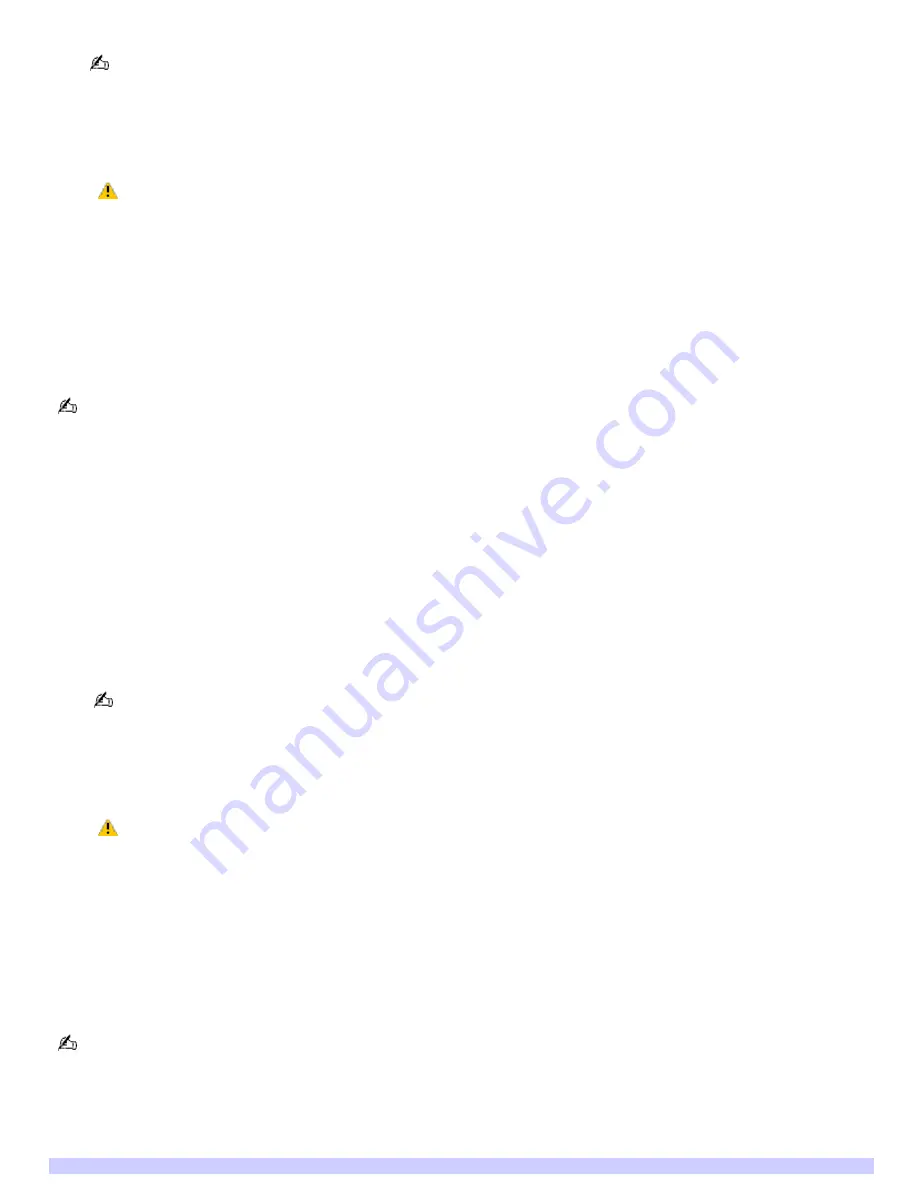
remains at 5 Gigabytes (GB).
The size of the partition identified as the Recovery Drive (5 GB) cannot be changed and is not available for use.
This dedicated portion of your hard disk drive enables the recovery of your system.
3.
Read the onscreen information and click
Next
.
4.
Click
Finish
to start the system recovery process. Your system restarts and begins the system recovery.
The system recovery process cannot be interrupted once it has been started. Do not attempt to
use your computer in any way during the recovery process.
Several screens appear before the first VAIO System Recovery Utility window starts. The initial system recovery
utility window displays a progress bar showing elapsed recovery time.
The recovery process takes approximately 6 minutes.
5.
After the progress bar shows all tasks as
Completed
, click
Next
.
6.
Click
Finish
to restart your computer.
After recovering, your system may take a few moments to restart and resume normal operation.
Operating System and Drivers Recovery Only
1.
Select the option,
Operating System and Drivers Recovery Only
and click
Next
.
In the section,
Current Partition Information
, you can see the current partition size settings for your system.
In the section,
New Partition Information
, the pie chart shows the division of the hard disk according to your
partition size selections.
2.
Select a size for the drive C partition, using the dropdown list. Click
Next
.
Drive D partition size is the remaining hard disk space that is not allocated to Drive C. The Recovery Drive size
remains at 5 Gigabytes (GB).
The size of the partition identified as the Recovery Drive (5 GB) cannot be changed and is not available for use.
This dedicated portion of your hard disk drive enables the recovery of your system.
3.
Read the onscreen information and click
Next
.
4.
Click
Finish
to start the system recovery process. Your system restarts and begins the system recovery.
The system recovery process cannot be interrupted once it has been started. Do not attempt use
your computer in any way during the recovery process.
Several screens appear before the first VAIO System Recovery Utility window starts. The initial system recovery
utility window displays a progress bar showing elapsed recovery time.
The recovery process takes approximately 6 minutes.
5.
After the progress bar shows all tasks as
Completed
, click
Next
.
6.
Click
Finish
to restart your computer.
After recovering, your system may take a few moments to restart and resume normal operation.
Application Recovery
1.
Select the option,
Application Recovery
and click
Next
. The VAIO Application Recovery Wizard appears (Begin
Application Recovery window).
Begin Application Recov ery (m ain window)
Page 86
Содержание PCV-RS220 Online Help Center (User Guide)
Страница 22: ...5 Follow the on screen instructions to finish setting up your dial up connection Page 22 ...
Страница 72: ...2 From the Date Time tab change the settings as desired Click Apply then click OK Page 72 ...
Страница 80: ...3 In the Screen saver area open the drop down list box and select None Click Apply 4 Click OK Page 80 ...
Страница 99: ...4 Select the Tone or Pulse option Click OK Page 99 ...