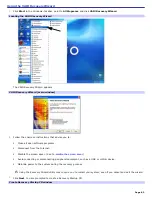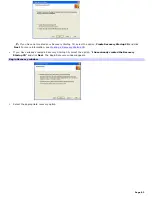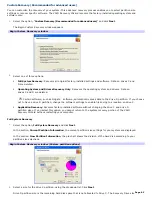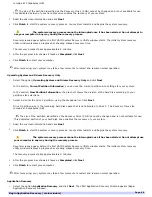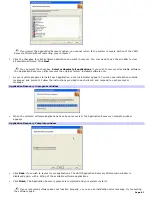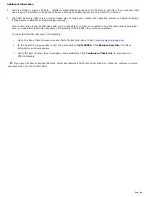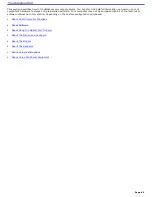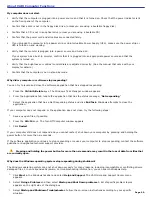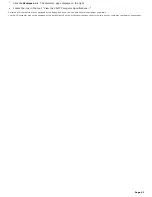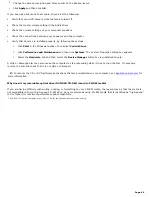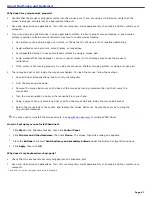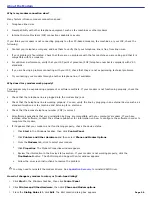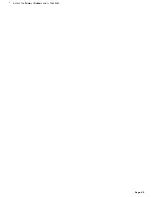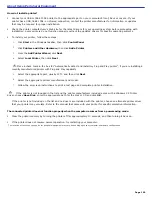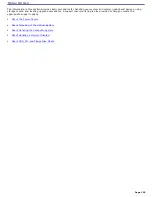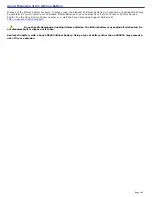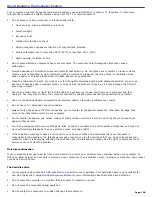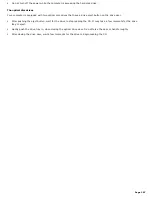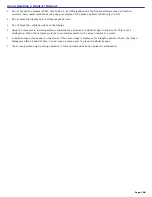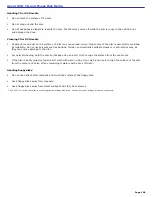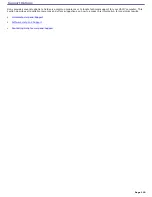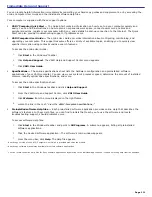4.
Change the Screen resolution and Color quality to the desired levels.
5.
Click
Apply
and then click
OK
.
If you see video but cannot hear audio, check all of the following:
Verify that your DVD player's mute feature is turned off.
Check the master volume setting in the Audio Mixer.
Check the volume settings on your computer speakers.
Check the connections between your speakers and the computer.
Verify that drivers are installed properly, by following these steps:
1.
Click
Start
in the Windows taskbar, then select
Control Panel
.
2.
Click
Performance and Maintenance
and then click
Systems
. The System Properties dialog box appears.
3.
Select the
Hardware
tab and then select the
Device Manager
button to view installed drivers.
A dirty or damaged disc may also cause the computer to stop responding while it tries to read the disc. If necessary,
remove the disc and check that it is not dirty or damaged.
To recover the CD or DVD software applications that are preinstalled on your computer, see
Application Recovery
for
more information.
Why doesn't my recordable optical drive (DVD-RW/CD-RW) record to CD-RW media?
If you are having difficulty with writing, erasing, or formatting on your CD-RW media, the reason may be that the media is
not compatible with your high-speed CD-RW drive. Sony recommends using CD-RW media that is identified as "high-speed"
(4X or higher) for maximum performance and compatibility.
1
T he V A I O "W" s eries c omputer us es 1 2 8 0 x 7 6 8 for the default video res olution s etting.
Page 96
Содержание PCV-RS220 Online Help Center (User Guide)
Страница 22: ...5 Follow the on screen instructions to finish setting up your dial up connection Page 22 ...
Страница 72: ...2 From the Date Time tab change the settings as desired Click Apply then click OK Page 72 ...
Страница 80: ...3 In the Screen saver area open the drop down list box and select None Click Apply 4 Click OK Page 80 ...
Страница 99: ...4 Select the Tone or Pulse option Click OK Page 99 ...