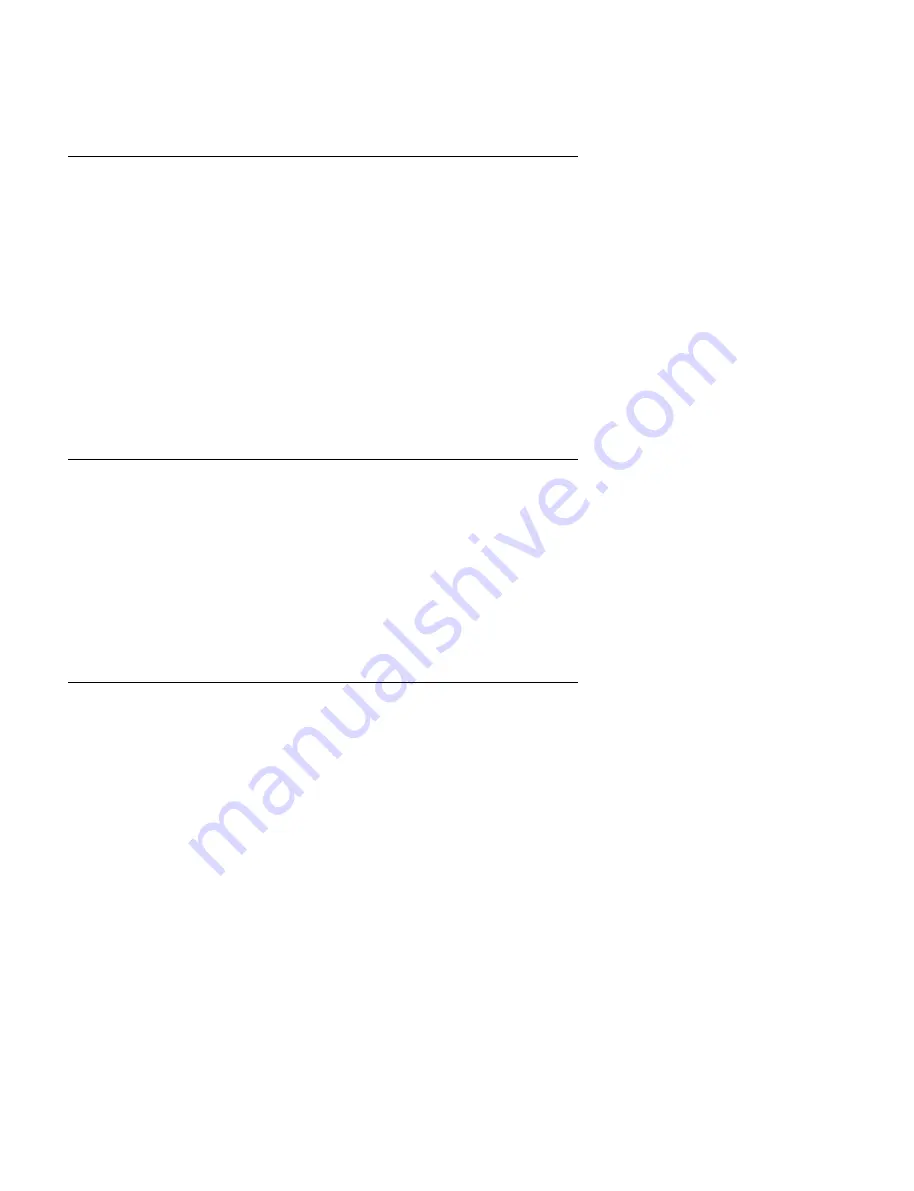
7-94
HDW-750/750CE V1
7-29. Pinch Arm Assembly Replacement
Overview
Replacement
Removing the T-tension regulator assembly
Removing the pinch arm assembly
Cleaning the mount shaft
Applying oil to the mount shaft
Installing the pinch arm assembly
Installing the T-tension regulator assembly
Cleaning the pinch roller assembly
Adjustments after replacement
Tape run adjustment
Capstan add-on recording adjustment
Preparations
1.
Turn off the main power.
2.
Remove the front lid and outside panel assembly. (Refer to Section 1-4.)
3.
Remove the cassette compartment. (Refer to Section 1-9.)
4.
Check that the unit is in the unthreading-end state.
n
The stop washer is used to fix the pinch arm assembly.
Prepare a new stop washer (3-559-408-11) when replacing it.
Tools
.
Stop washer fastening tool :
J-6323-530-A
.
Cleaning cloth :
3-184-527-01
.
Cleaning fluid :
9-919-573-01
.
Oil :
7-661-018-18
7-29. Pinch Arm Assembly Replacement
















































