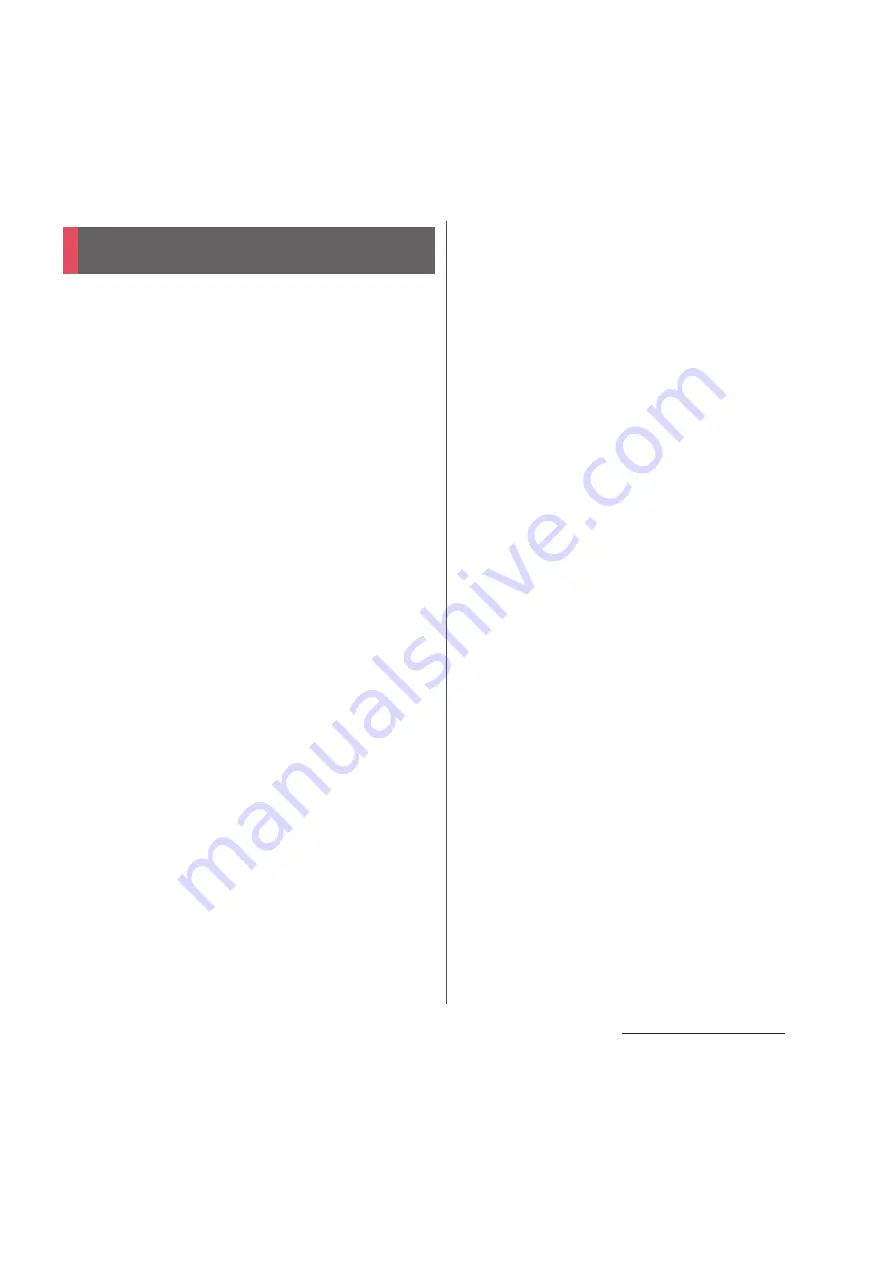
18
Contents/Precautions
■
Common precautions
・
SO-03E is waterproof/dustproof,
however, do not allow water or dust to
seep into the terminal and do not allow
accessories or optional devices to get
wet or dust.
The battery pack, adapter, desktop holder,
docomo mini UIM card and 1Seg antenna cable
are not waterproof/dustproof. Do not use in a
bathroom or other highly humid area or do not
let rain touch. Or putting them on your body,
humidity of sweat may cause internal corrosion
and malfunction. Note that malfunctions, which
are determined to be caused by water as result of
inspections, are outside the scope of the
warranty. Since these conditions are outside of
the scope of the warranty, a repair, if at all
possible, is charged.
・
Clean the terminal with a dry soft cloth
(such as used for cleaning eyeglasses).
- Do not rub it roughly with a dry cloth. The
display may be damaged.
- Drops of water or dirt left on the display may
cause stains.
- Do not use alcohol, thinner, benzine, cleaning
detergent, etc. to clean the terminal. These
chemicals may erase the printing on the
terminal or cause discoloration.
・
Clean the terminals occasionally with a
dry cotton swab.
If the jack is soiled, connection gets worse and it
may cause power to be turned off or insufficient
battery charge, so clean the jack with a dry
cotton swab etc. When cleaning, be careful not
to damage the terminals.
・
Do not leave the terminal near the air
conditioning vent.
Extreme temperature changes may produce
condensation and corrode the internal parts of
the terminal, causing it to malfunction.
・
Make sure to use the terminal, battery
pack, etc. without excessive force.
If you put the terminal in a bag full of items or sit
down with the terminal in the pocket of your
cloth, it may damage the display, internal circuit
board and battery pack, causing malfunction.
If doing so while the external device is connected
to the microUSB jack or headset jack, it may
damage the connector and cause malfunction.
・
Do not rub or scratch the display with
metal.
The display may get scratched and it may cause
malfunction or damage.
・
Read the users manuals supplied with
optional devices.
■
The terminal precautions
・
Do not press touch screen surface
forcibly, or not operate with a sharp-
pointed objects such as nail, ballpoint
pen, pin, etc.
Doing so may cause damage of touch screen.
Handling precautions
Содержание Docomo XPERIA Z SO-03E
Страница 1: ...13 2 INSTRUCTION MANUAL ...
















































