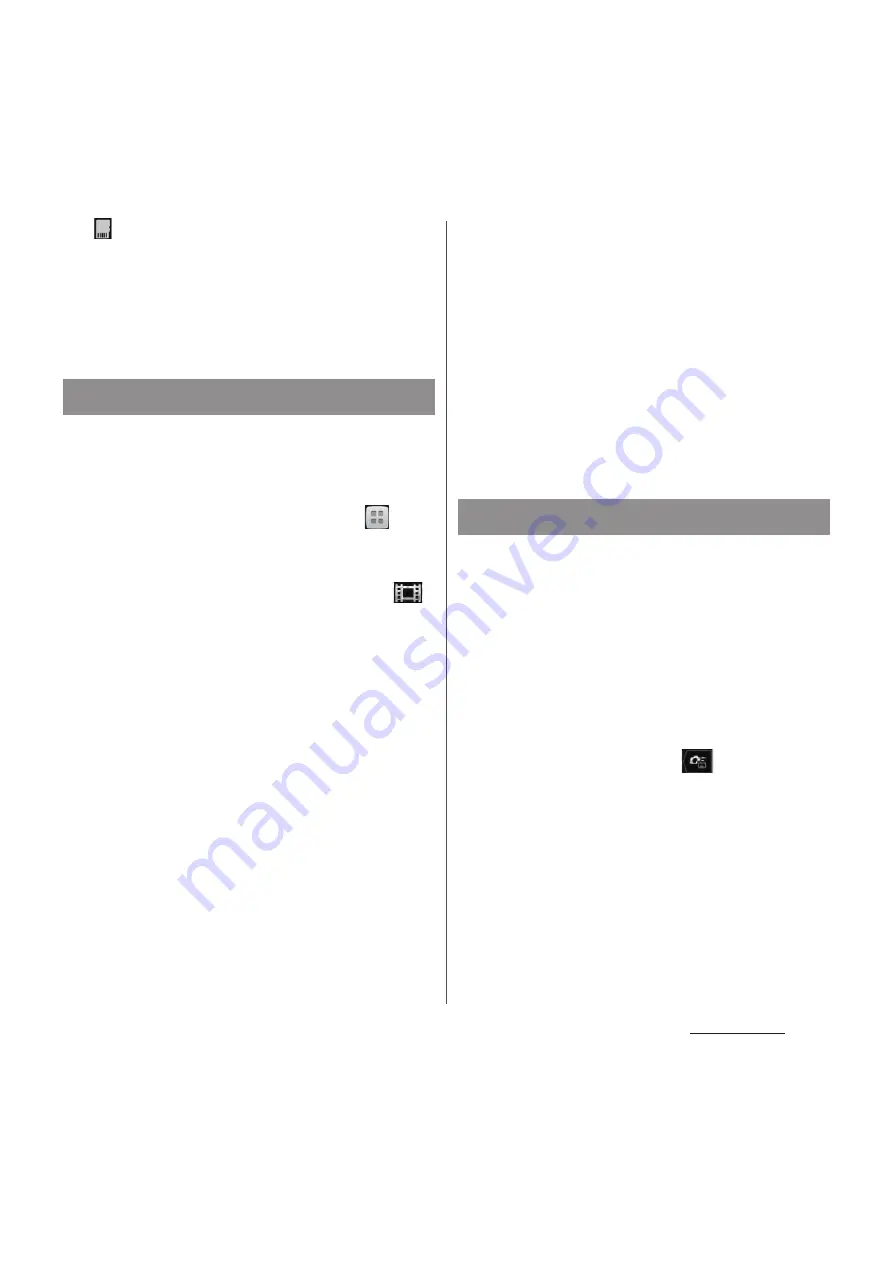
198
Applications
SD card
Save recorded videos in a microSD card.
❖
Note
・
Some settings cannot be used in combination with
one another.
Front camera allows you to shoot your own
picture or video while watching the shooting
screen.
1
From the Home screen, tap
and
[Camera].
・
The still picture shooting screen (P.187)
appears. For recording videos, tap
on the photo/video switch icon (P.187)
to display the video recording screen
(P.187).
2
On the shooting screen, tap the
capturing mode icon (P.188), then
tap [Front camera]/[Front video].
3
Shoot photo/video.
・
For information on how to shoot, see
"Shooting still pictures" (P.188) or
"Recording videos" (P.195).
❖
Information
・
When using Front camera, "Self-timer", "Smile
shutter", "Geotagging", "Capturing method", "Data
storage" can be set. Other "Still camera setting"
(P.189) are not supported by Front camera.
- Resolution for Front camera is "VGA". The resolution
cannot be changed.
- The settings take over the camera settings set at
the time when switching.
・
For using Front video camera, "Video resolution",
"Self-timer", "Geotagging", "Microphone", "Capturing
method", "Data storage" can be set. Other "Video
camera setting" (P.196) are not supported by Front
video camera.
- The settings take over the video settings set at the
time when switching ("Video resolution" is
changed to "VGA").
Quick launch allows you to activate camera
to shoot without unlocking the screen lock.
❖
Information
・
To use Quick launch, on Preferred apps settings (P.70),
set "Set all to" or "Lock screen" to "Xperia
™
", and set
"Slide/Touch" for screen unlocking method (P.147) in
advance.
1
On the screen unlock screen, drag
Quick launch icon (
) to the left.
・
"Launch and capture" is set by default.
Activate the camera to shoot a photo
immediately.
・
Shot pictures are automatically saved in
the internal storage/microSD card.
Front camera
Quick launch
Содержание Docomo XPERIA Z SO-03E
Страница 1: ...13 2 INSTRUCTION MANUAL ...






























