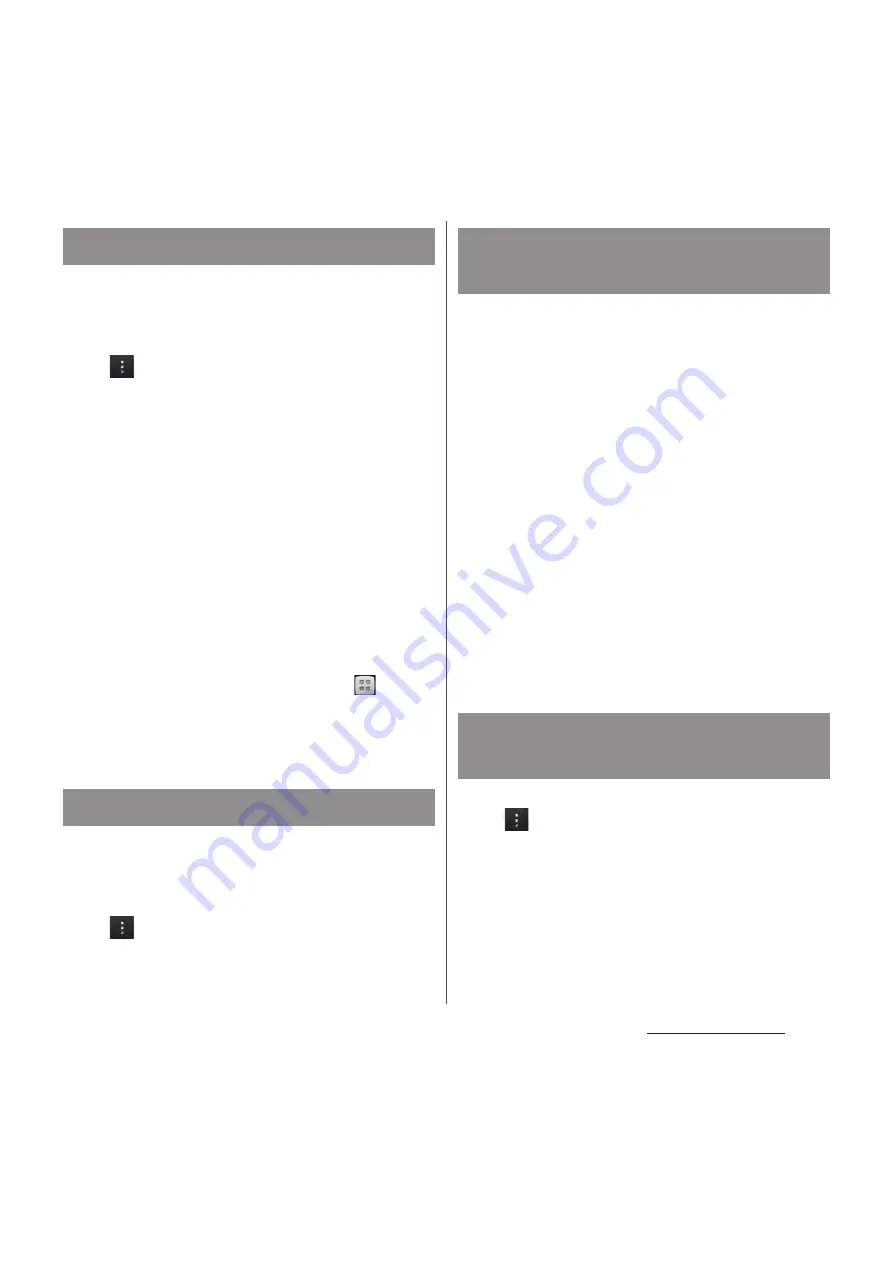
83
docomo Palette UI
Search application installed into the terminal
to activate.
1
From the Application screen, tap
and then tap [Search].
・
The software keyboard appears.
2
Enter application name to search.
・
Search suggestions appear as you enter
a character.
3
Tap a search item.
・
The application activates.
❖
Information
・
When you use for the first time, a confirmation
screen appears asking whether to use My location
info for the Google search result or service. Read the
terms of use and tap [OK].
・
Alternatively, from the Home screen, tap
, then
tap [Search] to search application. For details, see
"Searching information in the terminal and web
pages" (P.48).
Icons on the Application screen can be
displayed in a list or tiles.
1
From the Application screen, tap
and then tap [List format]/[Tile
format].
The "Recommends" tab in the Application
screen shows applications recommended by
DOCOMO (P.76).
1
From the Application screen, tap
"Recommends" tab.
2
Tap [
おすすめアプリを見る
(See
recommended applications)].
3
Tap an application.
・
Download screen appears. Follow the
onscreen instructions.
❖
Information
・
Downloaded applications are displayed in
"Download Application" group in the Application
screen.
1
From the Application screen, tap
and then tap [Application info].
・
The home application information
appears.
Searching applications
Switching application screens
Installing "Recommends"
applications
Checking Home application
information
Содержание Docomo XPERIA Z SO-03E
Страница 1: ...13 2 INSTRUCTION MANUAL ...
















































