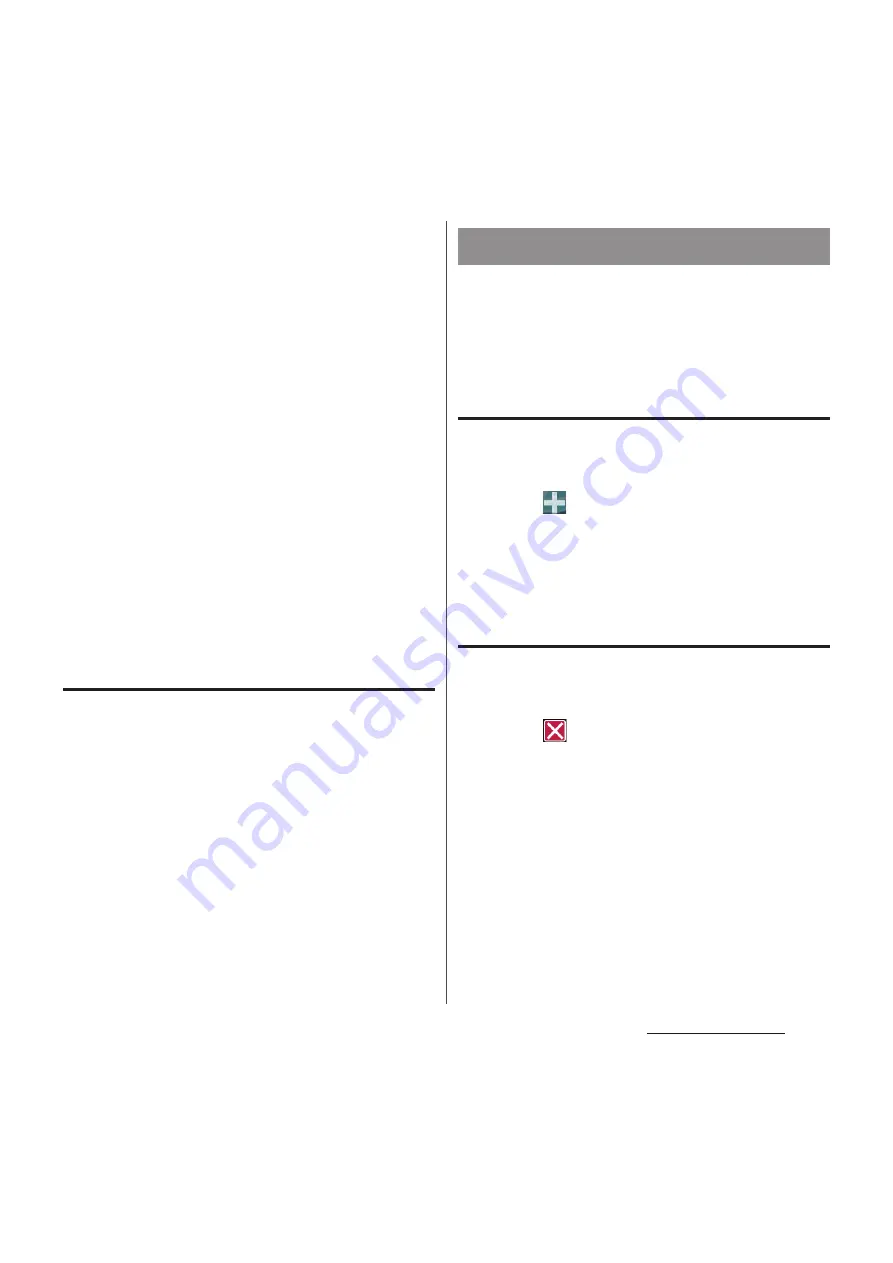
73
docomo Palette UI
2
Tap [Album]/[Live Wallpapers]/
[Xperia
™
wallpapers].
・
When you tap [Xperia
™
wallpapers],
select an image to set to the wallpaper,
tap [Set wallpaper].
・
When you tap [Album], select an image
to set to the wallpaper, drag and set
trimming frame for range in the image
you want to use as wallpaper, and then
tap [Crop] to set wallpaper.
・
When you tap [Live Wallpapers], select
a content, tap [Set wallpaper]. You can
also download and add Live wallpaper
content from a web page. For some
contents, you can change type or
contents displayed on the wallpaper by
tapping [Settings].
Adding a group to the Home screen
1
On "Select an action" menu screen
(P.71), tap [Group].
2
Select a group of applications you
want to add.
❖
Information
・
Alternatively, on the Application screen (P.76), touch
and hold a group name and then tap [Add].
You can add, delete, sort home screens while
the home screen list is displayed.
・
For details on the home screen list, see
"Displaying a list of home screens" (P.71).
Adding a home screen
1
From the Home screen, pinch-in.
・
A home screen list appears.
2
Tap
.
❖
Information
・
There are 5 home screens by default. You can add 7
home screens moreover.
Deleting a home screen
1
From the Home screen, pinch-in.
・
A home screen list appears.
2
Tap
of thumbnail you want to
delete on the Home screen.
❖
Information
・
Alternatively, on the home screen list, touch and hold
a thumbnail of home screen you want to delete and
tap [Delete].
Changing the Home screen
Содержание Docomo XPERIA Z SO-03E
Страница 1: ...13 2 INSTRUCTION MANUAL ...






























