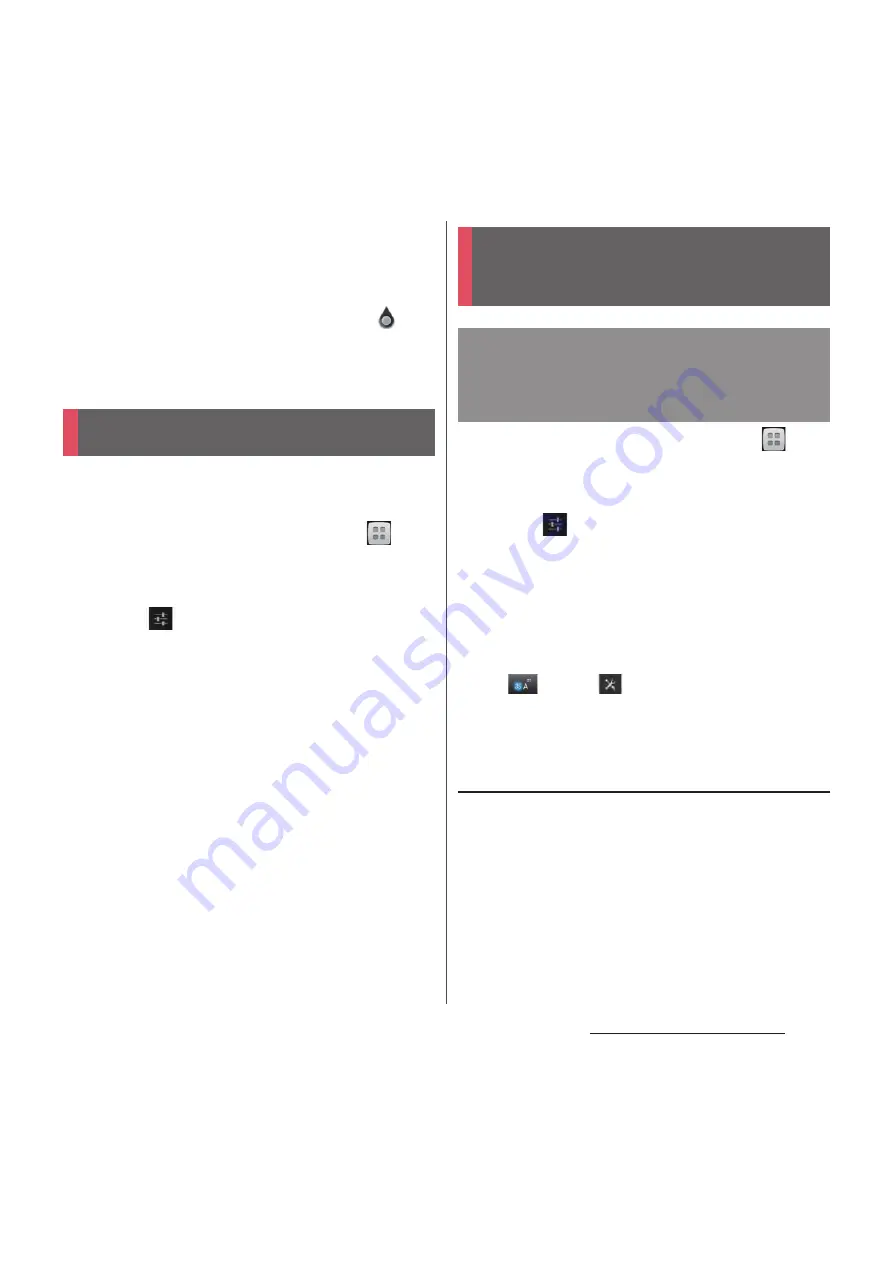
61
Before Using the Terminal
❖
Information
・
To paste a copied or cut character string, touch and
hold a position where you want to insert, then tap
[PASTE]. Alternatively, when texts are entered, tap a
position where you want to insert, then tap
and
[PASTE].
・
Edit menu icons vary by applications.
For each input method, you can make
settings related to character entry.
1
From the Home screen, tap
,
then tap [Settings]
u
[Language &
input].
2
Tap
on "Google voice typing"/
"Moji-Henshu"/"Xperia
™
Chinese
keyboard"/"Xperia
™
Japanese
keyboard"/"Xperia
™
keyboard".
・
Settings screen for respective input
method appears. Tap an item displayed
on the screen to set.
❖
Information
・
The items vary depending on the input method.
1
From the Home screen, tap
,
then tap [Settings]
u
[Language &
input].
2
Tap
on "Xperia
™
Japanese
keyboard".
・
The setting screen for Xperia
™
Japanese keyboard appears.
❖
Information
・
Alternatively, on a character entry screen, touch and
hold
and tap
to display the setting screen
for Xperia
™
Japanese keyboard.
Common settings of software
keyboard
Make keyboard settings such as Key sound,
Vibrate, etc.
1
On the setting screen for Xperia
™
Japanese keyboard, tap [On-
screen keyboard settings].
・
Set items for "COMMON ON-SCREEN
KEYBOARD SETTINGS".
Setting character entry
Setting Xperia
™
Japanese
keyboard
Displaying the setting screen
for Xperia
™
Japanese
keyboard
Содержание Docomo XPERIA Z SO-03E
Страница 1: ...13 2 INSTRUCTION MANUAL ...
















































