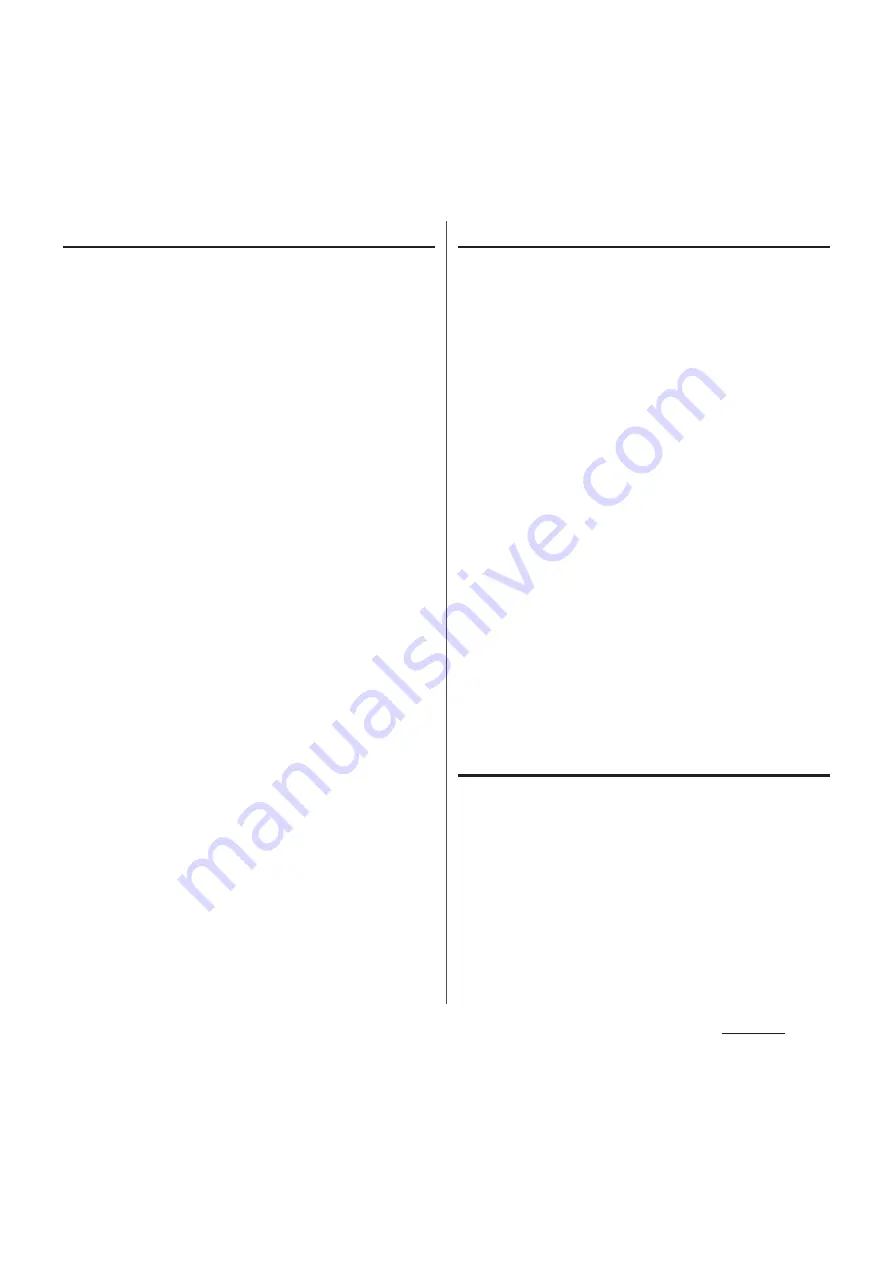
136
Settings
Deleting installed application
・
Before deleting installed application, back up
contents related to the application that you
want to save including data saved in the
application.
・
Some applications cannot be deleted.
1
From the Settings screen (P.118),
tap [Apps].
2
Tap an application to be deleted.
3
Tap [Uninstall].
4
Tap [OK].
5
When uninstallation is completed,
tap [OK].
❖
Information
・
Some applications pre-installed in the terminal
cannot be uninstalled. For applications which cannot
be uninstalled, disabling is possible (P.137).
・
Applications downloaded from Play Store are
recommended to be deleted from the Google Play
screen (P.169).
・
Applications can be deleted from the Application
screen. For details, see "Uninstalling an application"
(P.82).
Disabling application
You can disable some applications which
cannot be uninstalled or services. Disabled
applications are not displayed on the
Application screen and you cannot execute
them, but they are not uninstalled.
1
From the Settings screen (P.118),
tap [Apps].
2
Tap "All" tab.
3
Tap an application to be disabled.
4
Tap [Disable].
5
Read the notes and then tap [OK].
・
To enable again, tap [Enable].
❖
Information
・
When you disabled an application, some other
applications linked to the disabled application may
not be operated correctly. Enable the disabled
application again to operate them correctly.
Deleting cache of the application
1
From the Settings screen (P.118),
tap [Apps].
2
Tap an application to delete cache.
3
Tap [Clear cache].
Содержание Docomo XPERIA Z SO-03E
Страница 1: ...13 2 INSTRUCTION MANUAL ...
















































