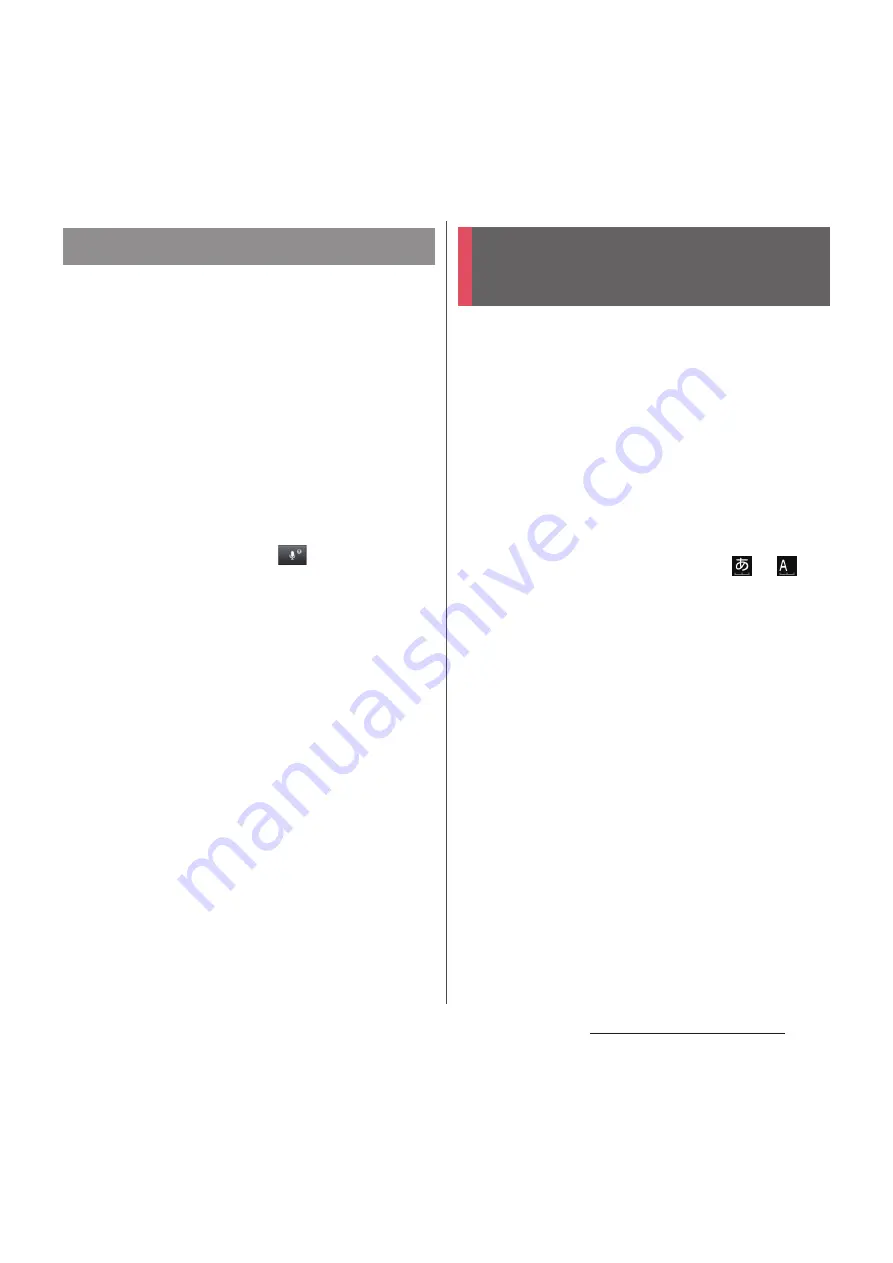
67
Before Using the Terminal
You can view the detailed explanations on
the high performance Xperia
™
Japanese
keyboard from the basic to application. The
latest information can be obtained from the
websites for extensions or keyboard skins.
1
On the setting screen for Xperia
™
Japanese keyboard, tap [POBox
Touch User Guide].
・
POBox Touch User Guide appears.
❖
Information
・
Alternatively, touch and hold
in the Kana
handwriting input screen to activate the Kana
handwriting input guide in the POBox Touch User
Guide (Japanese) to view the detailed explanations
on the handwritten input.
Connect USB keyboard or Bluetooth
keyboard that supports HID (Human
Interface Device) profile with the terminal to
enter characters.
❖
Information
・
Some Bluetooth keyboards compatible with HID
profiles cannot be used or may not operate properly.
・
Use USB keyboard or Bluetooth keyboard with key
order that is compatible with 106 keyboard/109
keyboard.
・
Tap the character input box to display
or
on
the status bar of the terminal, then enter characters
with USB keyboard or Bluetooth keyboard.
・
Press "
半角
/
全角
(one-byte/two-byte)" key on USB
keyboard or Bluetooth keyboard to switch Kana
input/Alphabet input on the terminal.
・
While displaying word suggestions, press "Tab" key/
"
↓
" key on the USB keyboard or the Bluetooth
keyboard to select a word in word suggestions.
・
While not selecting a word in word suggestions,
press "Space" key on the USB keyboard or the
Bluetooth keyboard to switch to direct conversion.
・
You can edit texts with connected USB keyboard or
the Bluetooth keyboard. For instructions on editing
texts on the terminal, see "Editing text" (P.61).
- Press "Ctrl" key and "A" key to select all entered text.
- Press "Shift" key and "
←
" key or "Shift" key and "
→
"
key to partly select entered text from cursor.
- Press "Ctrl" key and "X" key to cut a selected
character string.
POBox Touch User Guide
USB keyboard/Bluetooth
keyboard
Содержание Docomo XPERIA Z SO-03E
Страница 1: ...13 2 INSTRUCTION MANUAL ...






























