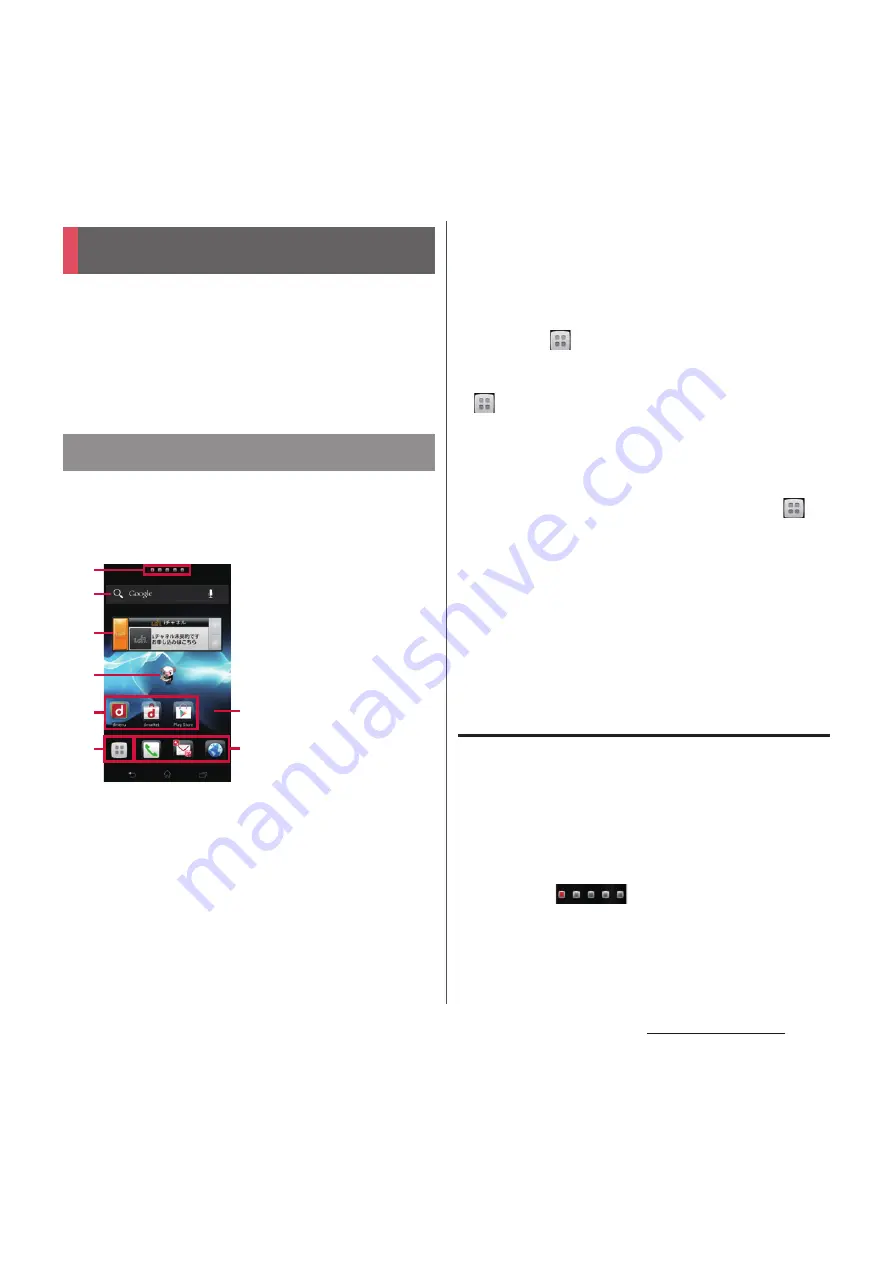
69
docomo Palette UI
docomo Palette UI
Home screen is a start screen for using
applications. You can personalize the Home
screen by adding or moving, for example,
application shortcuts and widgets, or
changing the wallpaper.
Tapping
y
displays Home screen which
consists of up to 12 screens you can use
flicking left and right.
a
Current home screen position
b
Widget : Google Search
c
Widget : i-channel
d
Widget : Machi-chara
e
Shortcuts (applications)
f
Applications button
g
Wallpaper
❖
Information
・
You can switch the home application between
"docomo" and "Xperia
™
" in the terminal.
"docomo" is set to the home application by default.
To switch the home application, from the Home
screen, tap
and [Settings]
u
[Setup guide], and on
the Preferred applications screen, [Change
now]
u
[Home screen], or from the Home screen, tap
and [Settings]
u
[Xperia
™
]
u
[Preferred apps
settings]
u
[Home screen]. To switch applications
(Home, screen lock, phonebook (contacts), video or
music player) to be used in the terminal all at once,
from the Home screen, tap [Preferred apps
settings]
u
[OK], or from the Home screen, tap
,
[Settings]
u
[Xperia
™
]
u
[Preferred apps
settings]
u
[Set all to].
・
When the home application is switched, widgets or
shortcuts on the screen may not be displayed
correctly depending on home screen layout etc.
・
When the instruction guide for the Home screen
appears, tap [OK]/[Do not show this again] to display
the Home screen.
Switching the Home screen
1
Flick the Home screen to left or
right.
・
The Home screen switches.
❖
Information
・
You can check the current position of the Home
screen with
at the top of the screen.
・
Alternatively, display a list of home screens and then
tap a home screen to switch. For details on the home
screen list, see "Displaying a list of home screens"
(P.71).
Home screen
Learning Home screen
a
b
c
e
f
e
g
d
"
ひつじ
の
しつじくん
®
(Butler Sheep)"
©NTT DOCOMO
Содержание Docomo XPERIA Z SO-03E
Страница 1: ...13 2 INSTRUCTION MANUAL ...
















































