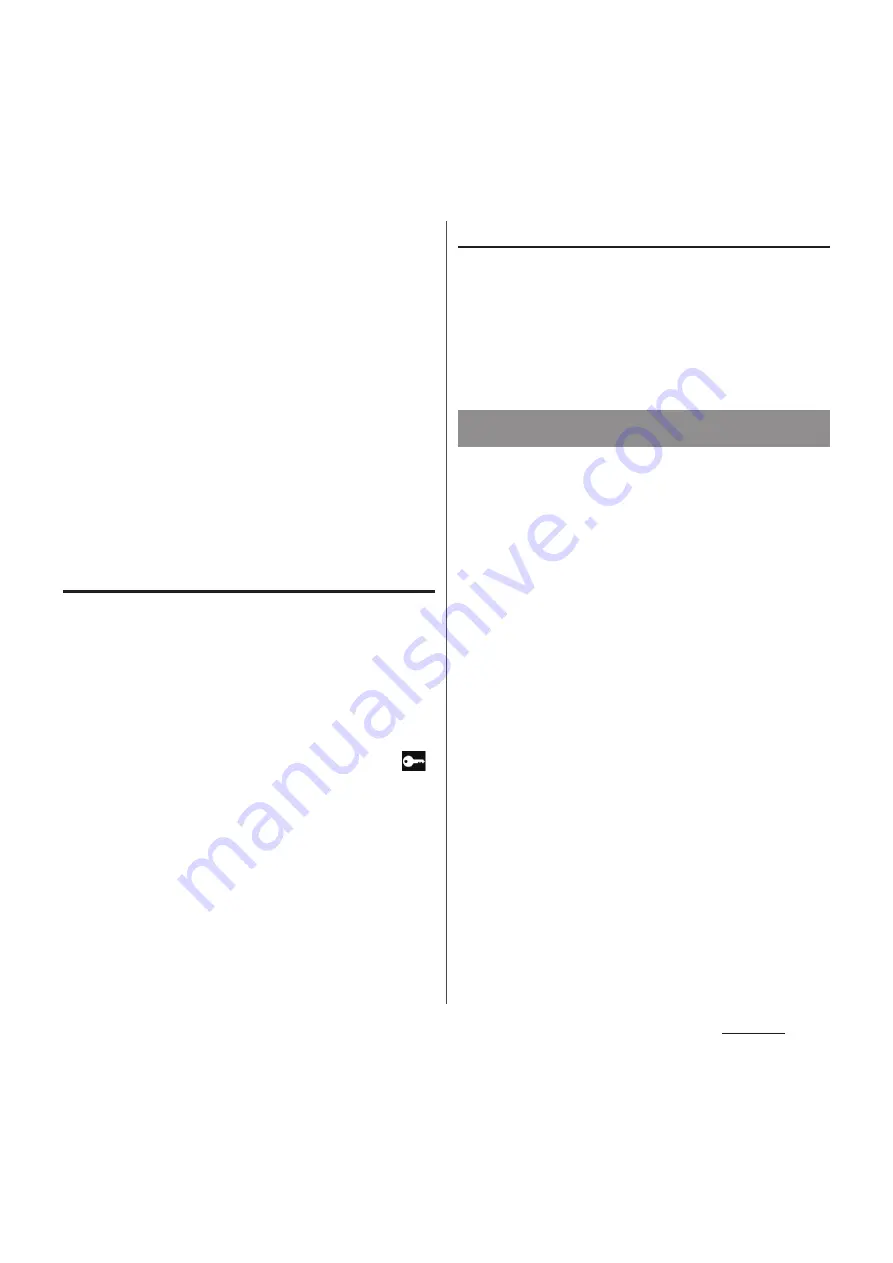
124
Settings
3
When an editing screen is
displayed, follow the instruction of
the network administrator to
enter/set required items of VPN
settings.
4
Tap [Save].
❖
Information
・
Added VPNs can be edited/deleted.
To edit VPNs, touch and hold a VPN you want to
change, then tap [Edit network]. Change the VPN
settings as required and tap [Save]. To delete, touch
and hold a VPN you want to delete, then tap [Delete
network].
Connecting to a VPN
1
From the Settings screen (P.118),
tap [More...]
u
[VPN].
2
Tap a VPN to connect to.
3
Enter required authentication
infromation and tap [Connect].
・
When you are connected to a VPN,
appears in the status bar. When you are
disconnected, the notification
indicating to return to the VPN setting
screen appears, so that you can
reconnect to.
Disconnecting a VPN
1
Drag the status bar downwards.
2
Tap a notification that indicates
VPN connected.
3
Tap [Disconnect].
Tethering stands for using mobile devices
such as smartphone as modem to allow USB
compatible devices or wireless LAN devices
to access the Internet.
❖
Information
・
Packet communication charge when using tethering
varies depending on the charging plan you use.
Subscription of packet flat-rate service is highly
recommended.
・
For details on usage charge, see the following
website.
http://www.nttdocomo.co.jp/english/
・
When the docomo mini UIM card is not inserted,
data communication is disabled, or out of service
area, USB tethering or Wi-Fi tethering is not available.
・
For details on tethering, from the Settings screen
(P.118), tap [More...]
u
[Tethering & portable
hotspot]
u
[Help] to refer.
Using tethering function
Содержание Docomo XPERIA Z SO-03E
Страница 1: ...13 2 INSTRUCTION MANUAL ...
















































