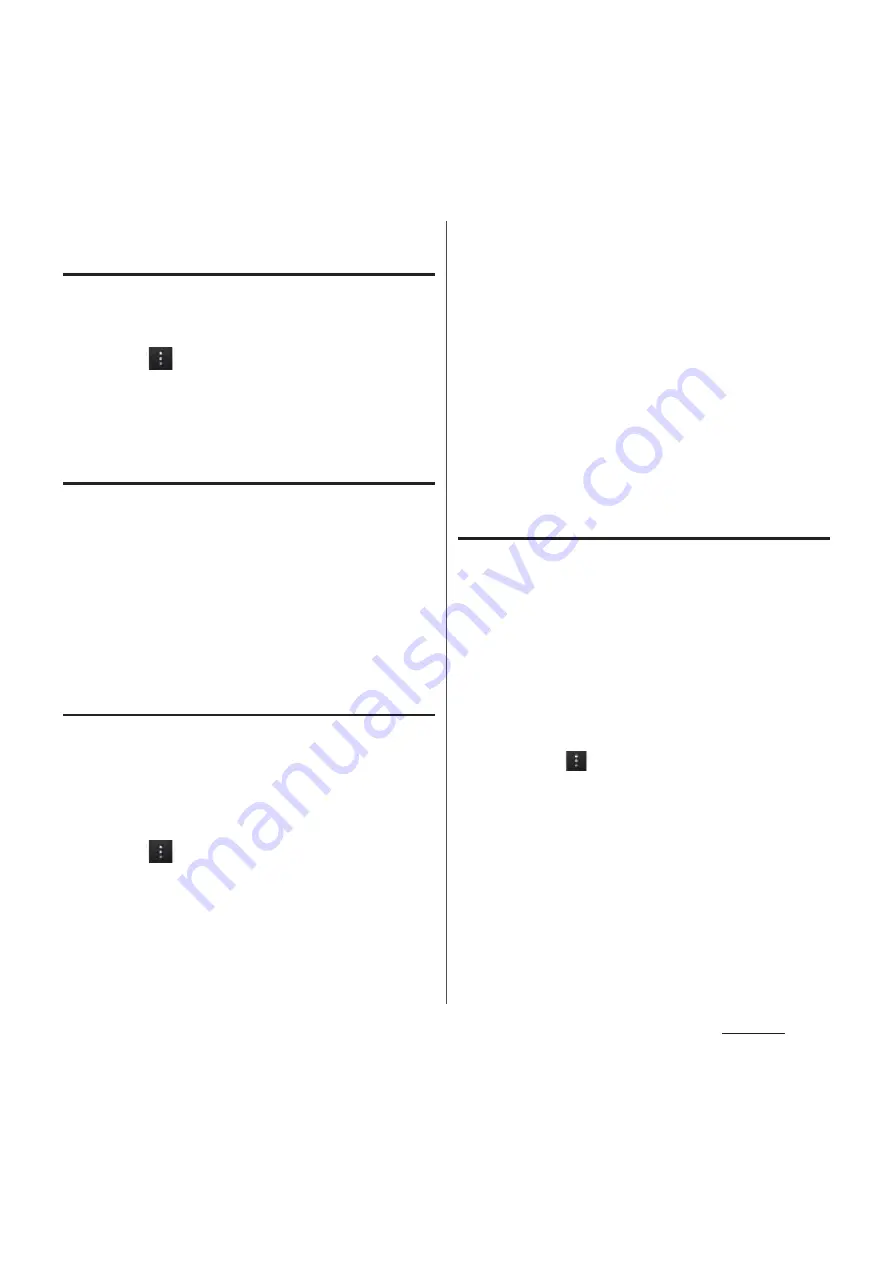
120
Settings
Setting the Wi-Fi network notification
to ON
1
Confirm Wi-Fi is ON and from the
Settings screen (P.118), tap [Wi-Fi].
2
Tap
and [Advanced].
3
Mark "Network notification".
Scanning for Wi-Fi networks
manually
1
From the Settings screen (P.118),
tap [Wi-Fi].
2
Tap [Scan].
・
Scanning Wi-Fi networks starts.
3
Tap a Wi-Fi network in the list to
connect to it.
Adding a Wi-Fi network manually
You need to turn on the Wi-Fi setting
beforehand (P.119).
1
From the Settings screen (P.118),
tap [Wi-Fi].
2
Tap
and [Add network].
3
Enter a network SSID of the Wi-Fi
network you want to add.
4
Tap "Security" setting item and tap
a security type of the Wi-Fi
network you want to add.
・
4 options, "None", "WEP", "WPA/WPA2
PSK", or "802.1x EAP", appear.
5
If required, enter security
information for the Wi-Fi network
you want to add.
6
Tap [Save].
Viewing detailed information on a
connected Wi-Fi network
1
From the Settings screen (P.118),
tap [Wi-Fi].
2
Tap the Wi-Fi network that you are
currently connected to.
・
The detailed network information is
displayed.
❖
Information
・
In Step 2, tap
, then tap [Advanced] to enable/
disable Auto IP support or check "MAC address" and
"IP address".
Содержание Docomo XPERIA Z SO-03E
Страница 1: ...13 2 INSTRUCTION MANUAL ...
















































