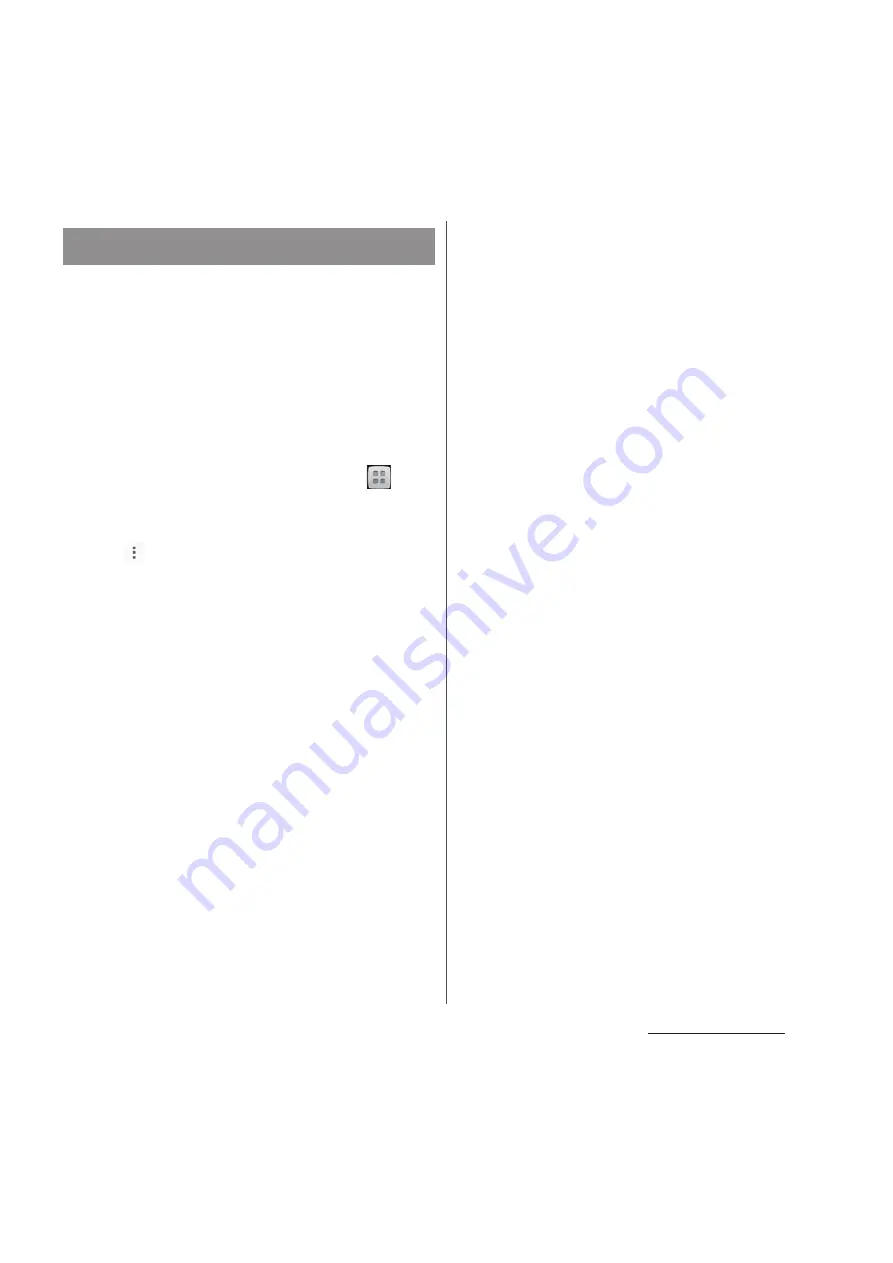
110
Mail/Web browser
mopera U users can use mopera U Mail.
For mopera U setting procedure, see "Setting
mopera U" (P.129).
In mopera U Mail, POP mail and IMAP mail are
available. The mail box supports 50MB. Also,
the Web mail system is available.
■
POP mail
1
From the Home screen, tap
,
then tap [Email].
・
If you already set an Email account, tap
and [Settings]
u
[ADD ACCOUNT].
2
Enter mopera U mail address and
mopera U password, then tap
[Manual setup]/[Next].
・
If you tap [Next], it changes
automatically to POP3 account. Go to
Step 4.
3
Tap [POP3] from the type of the
mail account.
4
Check that you have entered "User
name" and "Password" for mopera
U correctly, and "mail.mopera.net"
for the POP3 server.
・
If you tap [Next] in Step 2,
"mail.mopera.net" is entered in the
POP3 server field.
5
Select the security type.
・
When you do not set security, select
"None".
6
Confirm the entry, then tap [Next].
7
Enter "mail.mopera.net" for the
SMTP server and confirm the entry
of "User name" and "Password" for
mopera U.
・
If you tap [Next] in Step 2, you need to
mark "Require sign–in" to check
entered "User name", "Password" for
mopera U.
・
If you tap [Next] in Step 2,
"mail.mopera.net" is entered in the
SMTP server field. Set "587" in the Port
field.
8
Tap [Next].
9
On the account setting screen, set
Inbox check frequency, etc. and
tap [Next].
10
On the account setting screen,
enter a display name for sending
mail and tap [Next].
・
The mailer is displayed and the set mail
account is available.
❖
Information
・
When "Require sign-in." is unmarked on the SMTP
server setting screen, sending mails is not available.
Mark "Require sign-in.".
Using mopera U Mail
Содержание Docomo XPERIA Z SO-03E
Страница 1: ...13 2 INSTRUCTION MANUAL ...






























