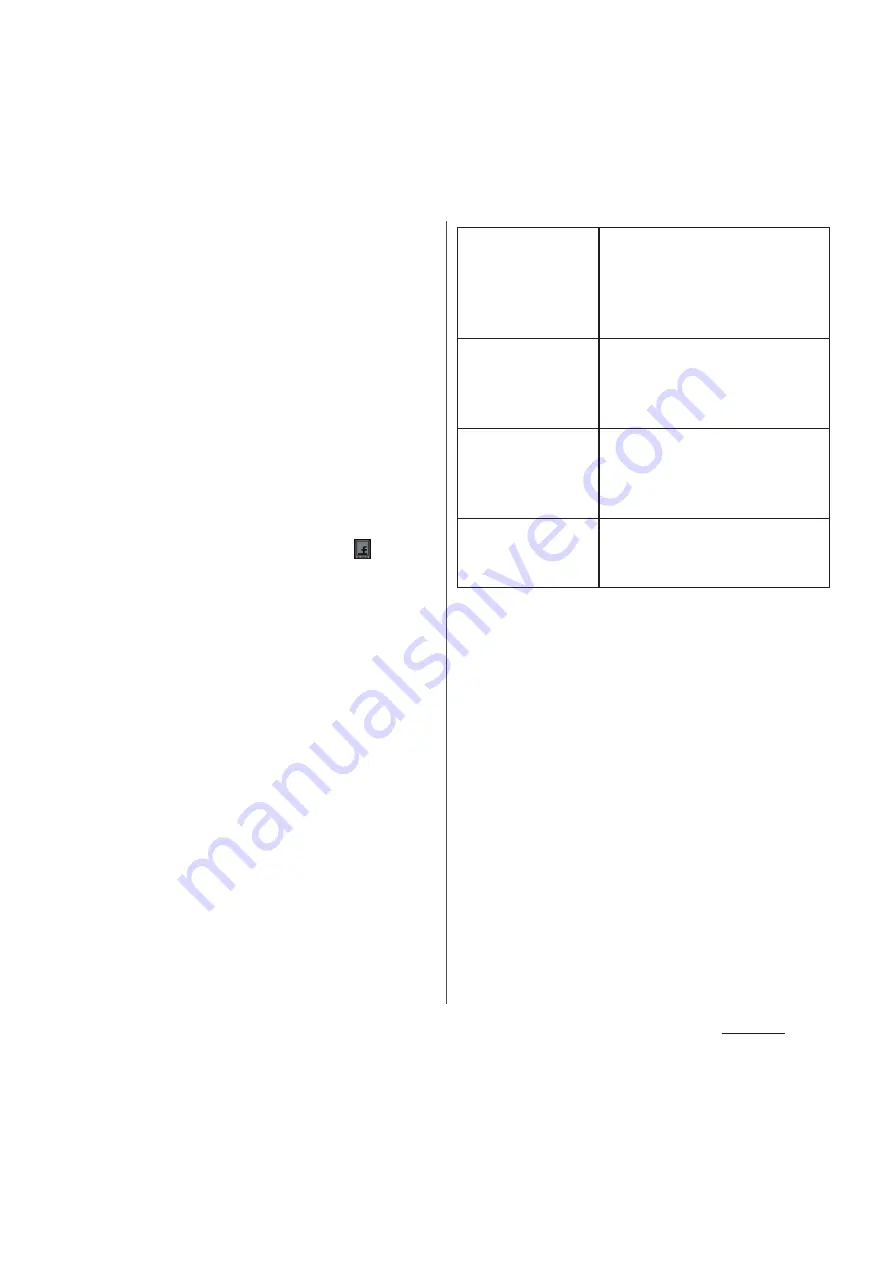
140
Settings
1
From the Settings screen (P.118),
tap [Accounts & sync]
u
[Add
account]
u
[Facebook].
・
If you already have a Facebook account
and set account from Phonebook or
Timescape of the terminal, you need
not add a new account.
2
Enter your sign in information.
・
If you have no Facebook account,
register an account.
・
If you have Facebook account, sign in.
■
Setting Xperia
™
with Facebook
Set Facebook account to display in the
status bar. Drag the status bar downwards
and set "Xperia
™
with Facebook" to
synchronize functions of applications in the
terminal.
1
Drag the status bar downwards
and tap [Xperia
™
with Facebook].
2
Tap [Facebook integration] and
read the notes and then tap
[Accept]
u
[Done].
・
"Xperia
™
with Facebook" is marked.
❖
Information
・
Alternatively, from the Settings screen (P.118), tap
[Accounts & sync]
u
[Add account]
u
[Xperia
™
with
Facebook].
・
Tap "Xperia
™
with Facebook" account displayed on
the "Accounts & sync" screen to set the following.
Application
control settings
Set apps connected to Facebook
with the terminal. If you mark
functions, applications in the
terminal synchronize with
Facebook.
Sync Calendar
Synchronize events such as
Friends' birthdays, etc., stored in
Facebook with Calendar in the
terminal.
Sync Contacts
Synchronize profile of Friends
stored in Facebook with the
phonebook stored in the
terminal.
Sync Friends'
music
Synchronize music that Friends
specified "Like" in Facebook with
WALKMAN in the terminal.
Содержание Docomo XPERIA Z SO-03E
Страница 1: ...13 2 INSTRUCTION MANUAL ...
















































