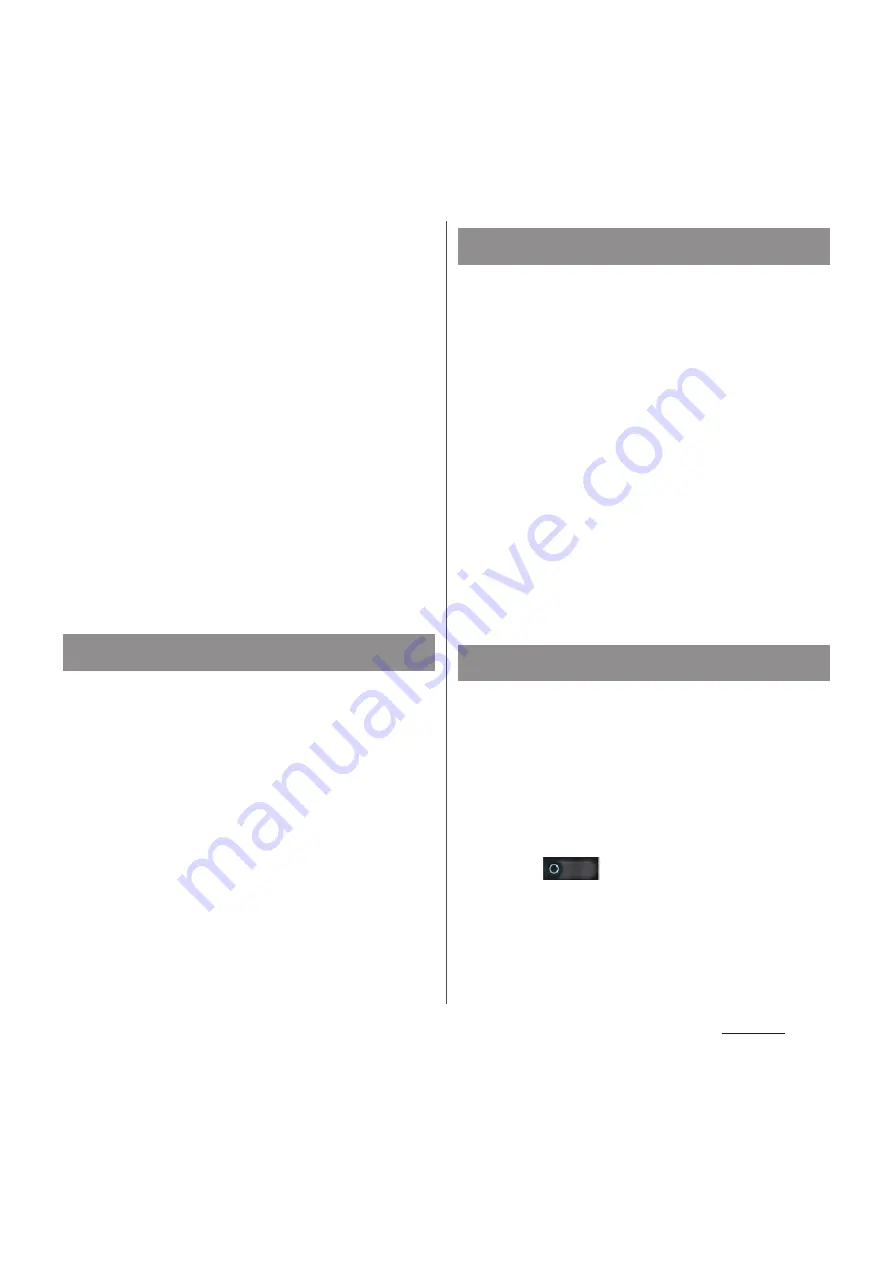
126
Settings
3
Enter a network SSID of the Wi-Fi
access point to set.
・
"Xperia AX_XXXX" is set by default.
4
Tap "Security" setting item and tap
a security type of the Wi-Fi
network to set.
・
"None" and "WPA2 PSK" appear.
5
Enter security information of the
Wi-Fi access point to set as
required.
6
Tap [Save].
❖
Information
・
By default, the password is set at random. You can
change the password as desired.
You can connect among the devices
compatible with Wi-Fi Direct via Wi-Fi even
without configuring access point.
1
From the Settings screen (P.118),
tap [More...]
u
[Wi-Fi Direct].
・
When the Wi-Fi setting is on, the note
appears. Read the note and tap [OK].
・
"Wi-Fi Direct" is marked.
1
From the Settings screen (P.118),
tap [More...]
u
[Wi-Fi Direct
settings].
2
Tap [Search].
・
A list of detected Wi-Fi Direct devices
appears.
3
Select a Wi-Fi Direct device to
connect and tap [Connect].
❖
Information
・
To use the Wi-Fi Direct function, you need an
application compatible with Wi-Fi Direct function.
The function becomes available when you install a
compatible application.
Connect to Wi-Fi within only neighboring
place you registered to reduce the battery
power consumption.
1
From the Settings screen (P.118),
tap [More...]
u
[Location-based Wi-
Fi].
2
Tap
of Location-based Wi-Fi
or drag it to the right.
・
When Wi-Fi network is not registered,
tap [Set up Wi-Fi] to connect to Wi-Fi
(P.119).
Enabling Wi-Fi Direct function
Using Wi-Fi Direct device
Using Location-based Wi-Fi
Содержание Docomo XPERIA Z SO-03E
Страница 1: ...13 2 INSTRUCTION MANUAL ...
















































