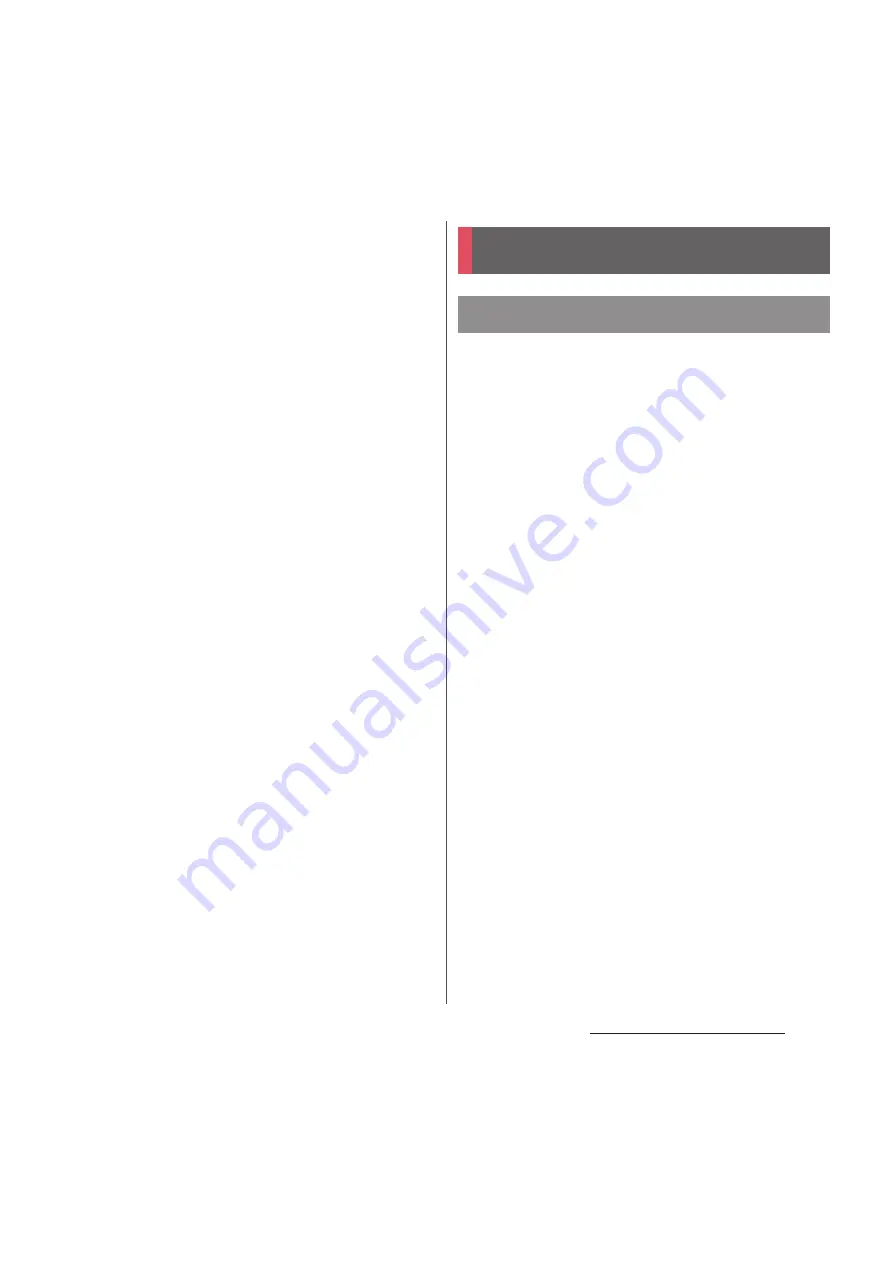
38
Before Using the Terminal
2
Insert the USB plug of the
microUSB cable into a USB port of
a PC.
・
Notification LED lights on the terminal.
For the notification LED for charging,
see "Notification LED" (P.44).
・
When "PC Companion software" screen
appears on the terminal, tap [Skip].
・
When a screen for new hardware
detection etc. appears on the PC, select
"
キャンセル
(Cancel)".
3
When the charging is complete,
remove the microUSB plug of the
microUSB cable from the terminal.
4
Remove the USB plug of the
microUSB cable from the USB port
of the PC.
❖
Note
・
Installation of MTP driver to a PC is required to charge
the battery with a Microsoft Windows XP PC, since
"USB connection mode" is set to "Media transfer
mode (MTP)" by default. Install Windows Media
Player 10 or later to install MTP driver.
・
If you connect the microUSB cable to the USB jack of
the terminal for charging, the terminal is powered on
and notification LED lights although the operations
are not available. Be careful not to connect with the
microUSB cable in a place where the use is
prohibited such as in a airplane or hospital.
・
Check the connecting direction to connect correctly.
Wrong connection may cause damage.
1
Press and hold
p
for over a
second.
・
The unlock screen appears.
2
Unlock the screen.
・
For unlocking the screen by default, see
"Unlocking the screen" (P.40).
❖
Information
・
The first time you turn on, the initial setting screen
appears (P.40).
・
If you have activated the screen lock (P.146) or SIM
card lock (P.146), unlock screen/PIN code entry
screen appears when turning power on. For
unlocking the screen lock, see "Unlocking the screen
lock" (P.147), and for PIN code entry, see "Entering the
PIN code when powered on" (P.146).
Turning power on/off
Turning power on
Содержание Docomo XPERIA Z SO-03E
Страница 1: ...13 2 INSTRUCTION MANUAL ...






























