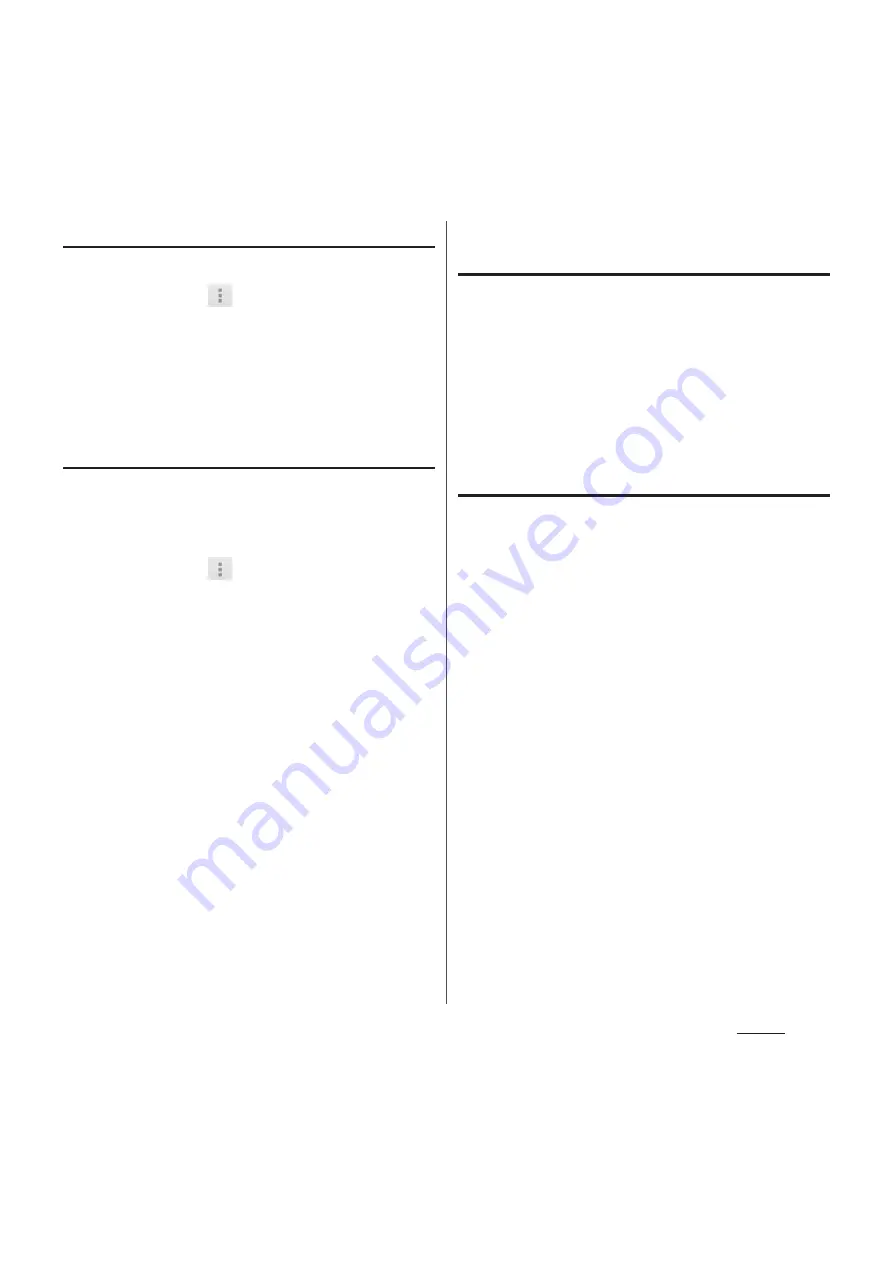
94
Phone
Changing contacts display order
1
On the phonebook list screen
(P.93), tap
, then tap
[Others]
u
[Contacts display order].
2
Tap [Japanese order]/
[Alphabetical order]/[Number
order].
Changing accounts to display
You can set registered phonebook entries to
be displayed in the phonebook list.
1
On the phonebook list screen
(P.93), tap
, then tap
[Others]
u
[Accounts to display].
2
Tap [Display all accounts]/
[docomo].
・
When you set a Google account etc.,
you can select that account to display.
・
Tap [Customize...], select a checkbox for
each account, and then customize
display of the phonebook list screen.
Displaying phonebook entries by
group
1
On the phonebook list screen
(P.93), tap [Groups].
2
Tap a group.
・
Phonebook entries are displayed by the
group set when the entry is registered.
・
To hide the group, tap [Close].
Setting group for phonebook entry
Set a group from phonebook list screen.
1
On the phonebook list screen
(P.93), tap [Groups].
2
Touch and hold a phonebook entry
to set a group, and then drag it to
any group.
❖
Information
・
To cancel group setting, touch and hold a
phonebook entry you want to cancel, and then drag
it to the set group.
・
When you set Google account etc., display groups by
account. You can set/cancel group in the same
account.
Содержание Docomo XPERIA Z SO-03E
Страница 1: ...13 2 INSTRUCTION MANUAL ...






























