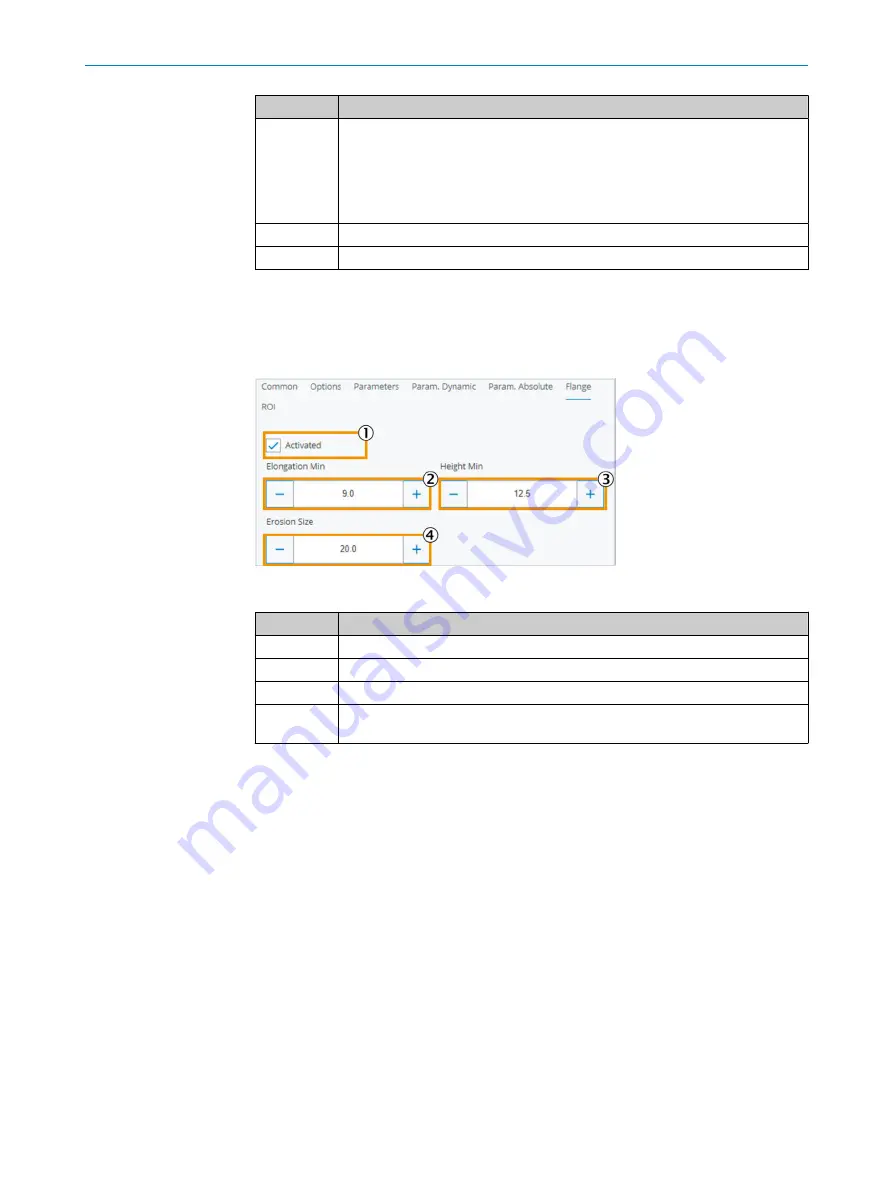
Function
Description
1
Enable/disable pre-processing by inserting a calculated planar level into the
search area.
This option restricts the values for the plane fit. By default, all pixels within the
ROI are used for this purpose. This option creates a histogram (the height/gray
value). Only those points are used whose height is within the range around the
most frequent value.
2
Lower limit for plane fit processing.
3
Upper limit for plane fit processing.
7.5.7.2.6
Flange
tab
The
Flange
tab is used to perform a foreign object check on the flange. Since a flange is
higher than the surrounding area, it must be defined so that it is not itself recognized as
a foreign body.
Figure 72: ROI Circle, Flange tab
Function
Description
1
Activate/deactivate foreign object detection on the flanges.
2
Minimum extension of foreign bodies on the flanges.
3
Minimum height (in mm) of foreign bodies on the flanges.
4
This reduces the outer and inner contour of the flanges to avoid incorrect meas‐
urements.
7.5.7.2.7
ROI
tab
The detailed descriptions for a rectangular, elliptical or polygon region can be found in
the
Basic ROI
section (
).
7.5.7.3
ROI Screw
page
The
ROI Screw
function is used to set up a screw check. The screw check can be used
to check whether a screw is present at the relevant position and has been inserted
correctly.
7.5.7.3.1
Common
tab
The configuration options in the
Common
tab are the same as those described in the
ROI
Circle
7.5.7.3.2
Options
tab
The configuration options in the
Options
tab are the same as those described in the
ROI
Simple
menu (
7
OPERATION
70
O P E R A T I N G I N S T R U C T I O N S | FOS-HVS
8027445/V1-0/2022-06-15 | SICK
Subject to change without notice
















































