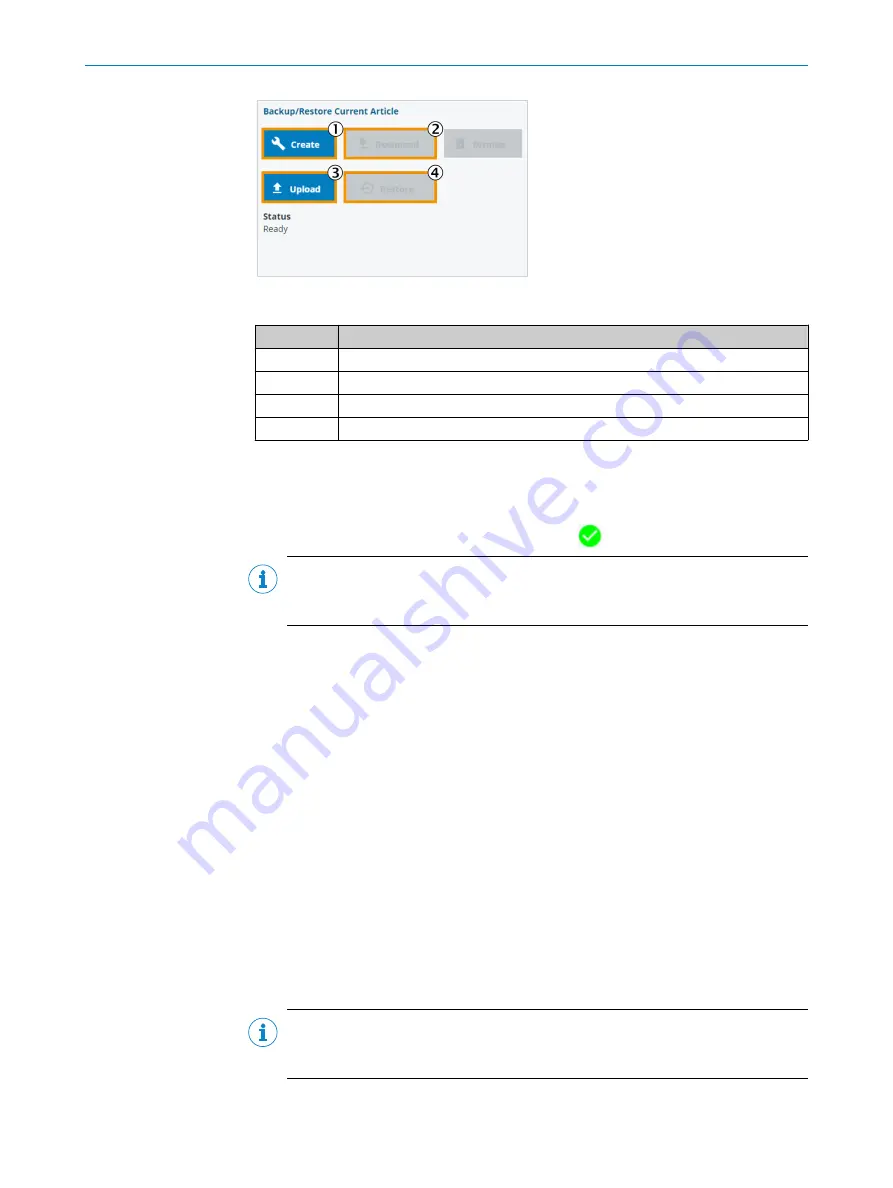
Figure 32: Backup/Restore Current Article
Function
Description
1
Create a backup file of the current article in the buffer memory of the SIM.
2
Download the backup file from the buffer memory of the SIM to the computer.
3
Load the backup file into the buffer memory of the SIM using the file browser.
4
Replace the current article with the backup file.
7.5.4.1.4
Save current article
b
To save the current article from the device to the buffer memory, click
Create
.
✓
A status message is displayed during editing. When the backup file has been
created, the indicator changes to a green tick:
NOTE
To save memory space, the backup file is now available for downloading for
60 seconds. After the 60 seconds have elapsed, the backup file is deleted.
b
To save the backup file, click
Download
.
✓
A file browser window opens.
The suggested file name contains:
°
the content of the file (ArticleBackup)
°
the application name
°
the name of the device from which the backup originates
°
the article name
°
a time stamp (four-digit year, two-digit month, two-digit day, the milliseconds
elapsed since the date change)
If the suggested file name for the backup is not customized, the file will be saved
with the suggested name, e.g.,
ArticleBackup-FOD3-HVS-SIM_Left_Master-Article‐
SurfaceStruct-<YYYYMMDD>_<ms since 0:00>.zip
The file names are therefore always unique, since a simultaneous backup (at the
same millisecond) is not possible.
7.5.4.1.5
Load saved article
b
To load the settings of an article from an external location, click
Upload
.
If a valid ZIP file is selected, processing is indicated by a progress bar. At the end
of the processing, a note appears informing you that the transfer of the newly
loaded article will not be completed until you click the
Restore
button.
NOTE
Before confirming, check the article name and
Article external ID
to make sure
that the article you actually want is overwritten.
7
OPERATION
40
O P E R A T I N G I N S T R U C T I O N S | FOS-HVS
8027445/V1-0/2022-06-15 | SICK
Subject to change without notice






























