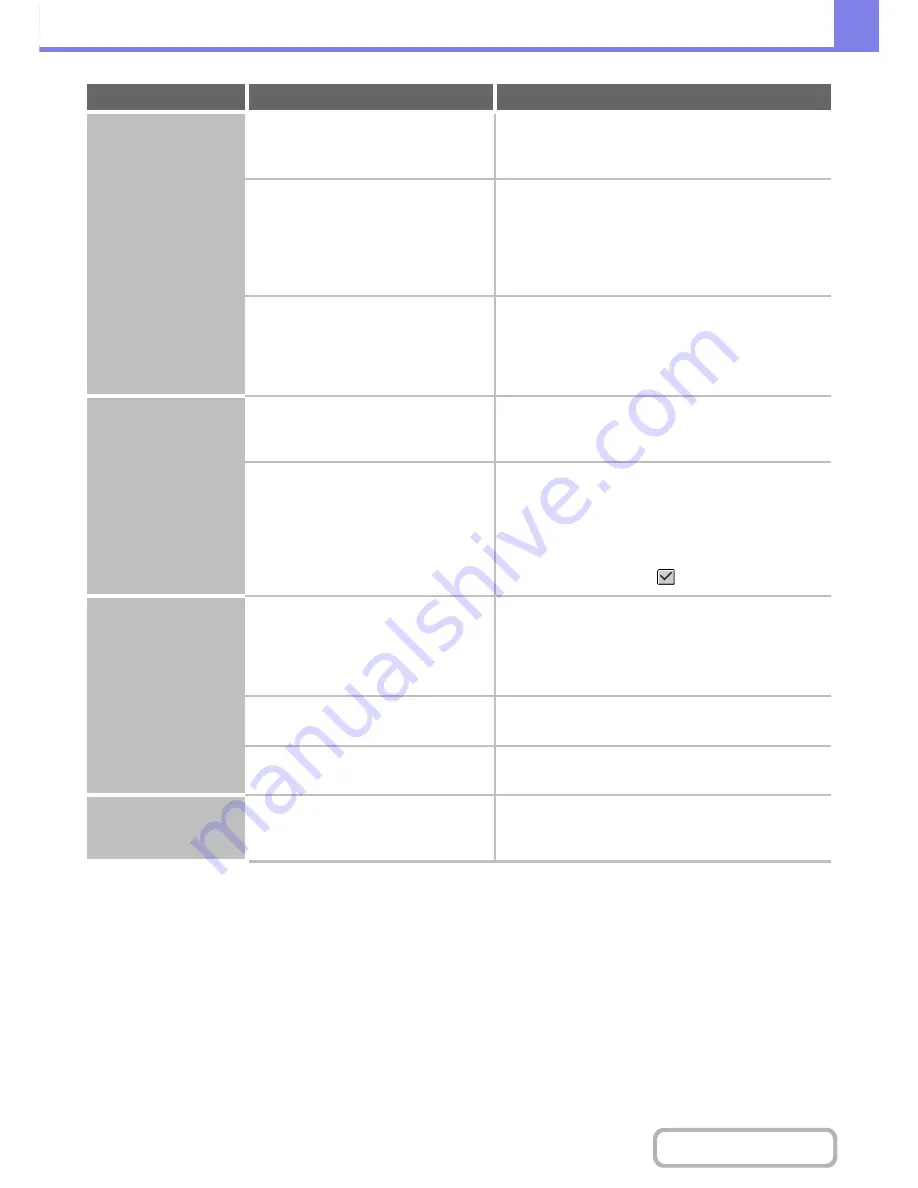
8-46
TROUBLESHOOTING
Contents
The paper misfeeds.
Is 5-1/2" x 8-1/2" (A5) size paper
loaded?
When loading 5-1/2" x 8-1/2" (A5) size paper, place
the paper in the horizontal (5-1/2" x 8-1/2"R (A5R))
orientation.
Has the correct paper size been set?
If you are using a special size, be sure to specify the
paper size.
If the size of paper loaded in a tray was changed, be
sure to check the paper size setting.
Þ
System Settings > "Paper Tray Settings" > "Tray
Settings"
Did you add paper to the bypass tray?
When adding paper, remove any paper remaining in
the bypass tray, combine it with the paper to be
added, and reload as a single stack.
If paper is added without removing the remaining paper,
a misfeed may result.
Paper does not feed
from the paper tray.
Is the paper loaded correctly in the
paper tray?
Set the guides to the size of the paper.
Make sure the height of the paper does not exceed the
indicator line.
In the Paper Tray Settings of the system
settings, are restrictions placed on the
trays that can be used in each mode
(copy, print, fax, Internet fax, and
document filing)?
Check the Paper Tray Settings and see if
checkmarks appear in the checkboxes of each
mode (Feeding Approved Job).
Functions without a checkmark cannot be used for
printing using that tray.
Þ
System Settings > "Paper Tray Settings" > "Tray
Settings" > "Change" >
(Each mode)
The image on paper is
skewed.
Is too much paper loaded in the bypass
tray?
Do not load more than the maximum number of
sheets.
The maximum number of sheets varies depending on
the paper type setting. For more information, see
"SPECIFICATIONS" in the Quick Start Guide.
Are the bypass tray guides adjusted to
the width of the paper?
Adjust the bypass tray guides to the width of the
paper.
Are the original guides adjusted to the
width of the paper?
Adjust the original guides to the width of the paper.
The automatic
document feeder does
not operate.
Have functions been disabled by the
administrator?
Check with your administrator.
Some functions may have been disabled in the system
settings (administrator).
Problem
Point to check
Solution
Содержание MX-M364N
Страница 11: ...Conserve Print on both sides of the paper Print multiple pages on one side of the paper ...
Страница 34: ...Search for a file abc Search for a file using a keyword Search by checking the contents of files ...
Страница 35: ...Organize my files Delete a file Delete all files Periodically delete files Change the folder ...
Страница 290: ...3 19 PRINTER Contents 4 Click the Print button Printing begins ...
Страница 296: ...3 25 PRINTER Contents 1 Select Printer Features 2 Select Advanced 3 Select the Print Mode Macintosh 1 2 3 ...
Страница 298: ...3 27 PRINTER Contents 1 Select Layout 2 Select Long edged binding or Short edged binding Macintosh 1 2 ...









































