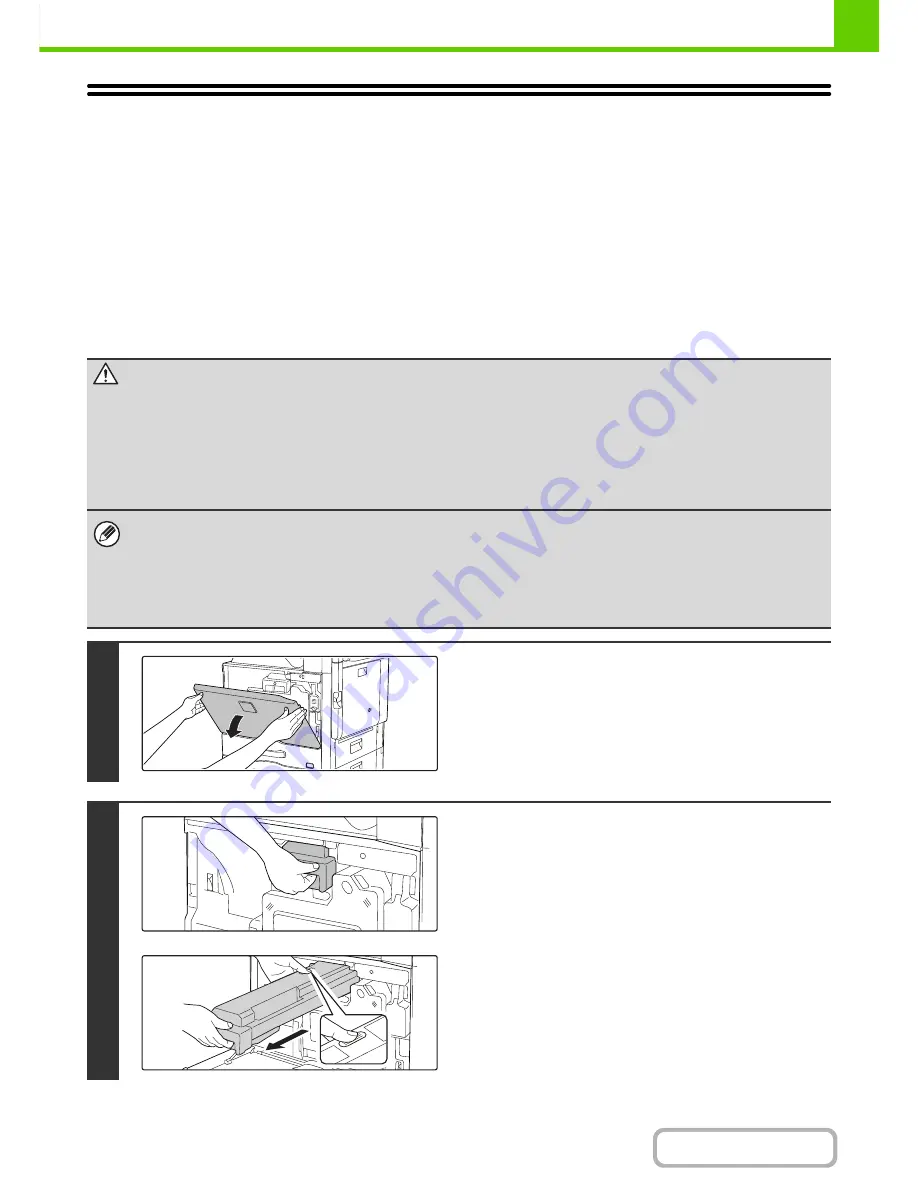
1-75
BEFORE USING THE MACHINE
Contents
REPLACING THE TONER CARTRIDGE
When toner is running low, the message prompting you to replace the toner cartridge appears.
You should keep one set of replacement toner cartridges on hand so that you can replace a toner cartridge immediately
when toner runs out.
Replacement message
When toner is running low, the message "Toner Low (Do not replace cartridge until requested)" appears. When this
message appears, prepare a toner cartridge for replacement.
When the amount of toner decreases further, the message "Ready to scan for copy. (Change the toner cartridge.)"
appears. When this message appears, replace the toner cartridge.
When the toner runs out, printing is stopped and the message "Change the toner cartridge." appears.
Caution
•
Do not throw a toner cartridge into a fire. Toner may fly and cause burns.
•
Store toner cartridge out of the reach of small children.
•
If a toner cartridge is stored on end, the toner may harden and become unusable. Always store toner cartridge on their
side.
•
If a toner cartridge other than a SHARP-recommended toner cartridge is used, the machine may not attain full quality
and performance and there is a risk of damage to the machine. Be sure to use a SHARP-recommended toner cartridge.
• Keep the used toner cartridge in a plastic bag (do not discard it). Your service technician will collect the used toner
cartridge.
• To view the approximate amount of toner remaining, continually touch the [COPY] key during printing or when the machine
is idle. The percentage of toner remaining will appear in the display while the key is touched. When the percentage falls to
"25-0%", obtain a new toner cartridge and keep it ready for replacement.
• Depending on your conditions of use, the image may become faint or the image blurred.
1
Open the front cover.
2
Pull the toner cartridge toward you.
Gently pull out the toner cartridge horizontally.
If the cartridge is pulled out abruptly, toner may spill out.
Hold the toner cartridge with both hands as shown and slowly
pull it out of the machine.
Содержание MX-M364N
Страница 11: ...Conserve Print on both sides of the paper Print multiple pages on one side of the paper ...
Страница 34: ...Search for a file abc Search for a file using a keyword Search by checking the contents of files ...
Страница 35: ...Organize my files Delete a file Delete all files Periodically delete files Change the folder ...
Страница 290: ...3 19 PRINTER Contents 4 Click the Print button Printing begins ...
Страница 296: ...3 25 PRINTER Contents 1 Select Printer Features 2 Select Advanced 3 Select the Print Mode Macintosh 1 2 3 ...
Страница 298: ...3 27 PRINTER Contents 1 Select Layout 2 Select Long edged binding or Short edged binding Macintosh 1 2 ...






























