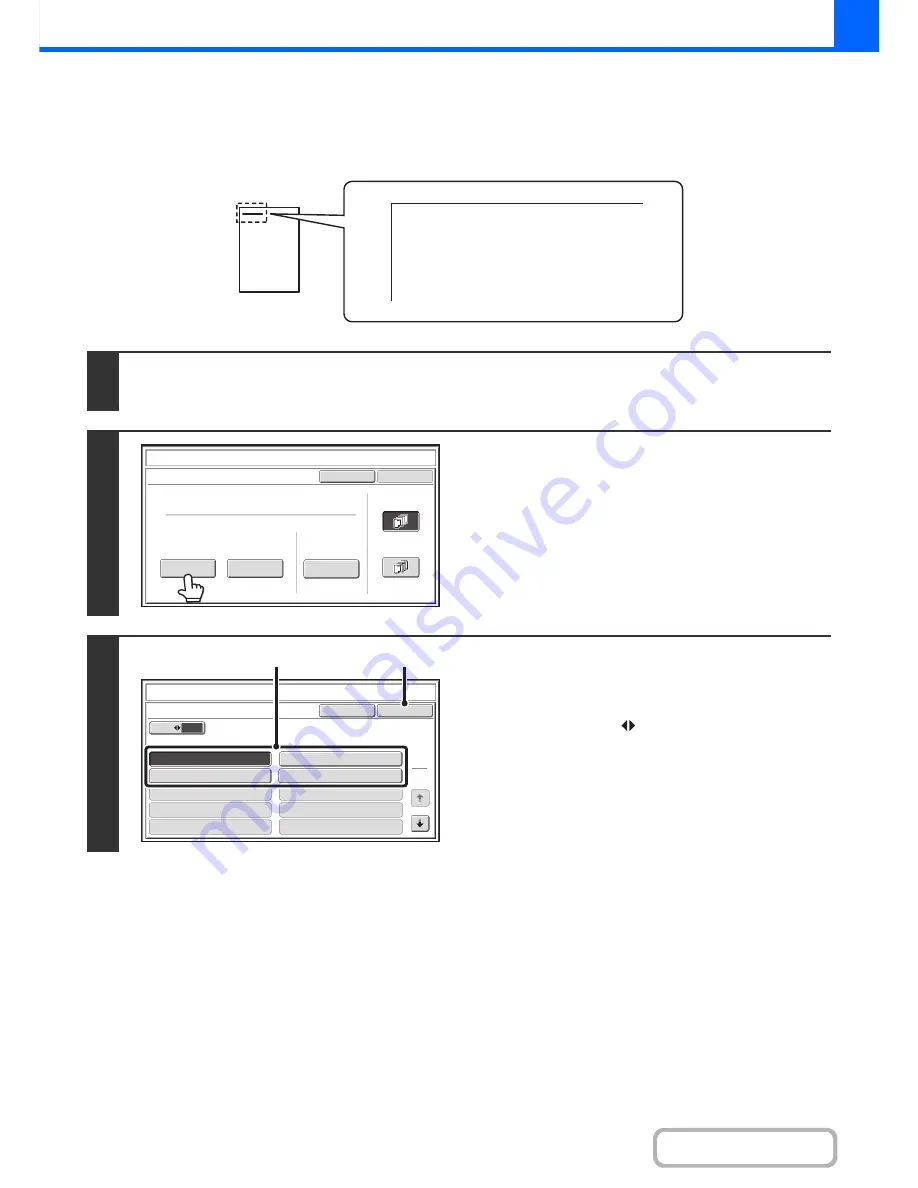
2-96
COPIER
Contents
PRINTING TEXT ON COPIES (Text)
Entered text can be printed on copies. Up to 30 frequently used text strings can be stored.
Example: Printing "April 2013 Planning Meeting" in the top left corner of the paper
1
Touch the [Text] key in the stamp selection screen.
See steps 1 to 4 of "
GENERAL PROCEDURE FOR USING STAMP
" (page 2-85).
2
Touch the [Recall] key.
The [Direct Entry] key can be touched to display the text entry
screen. When all characters have been entered, touch the [OK]
key.
To store or delete a text string, touch the [Store/Delete] key.
+
Storing, editing, and deleting text strings
(page 2-98)
3
Specify the text to be printed.
(1) Touch the text string that you wish to
select.
You can touch the [5
10] key to switch the number of
keys displayed in the screen between 5 and 10. When
5-key display is selected, the entire text string appears in
each key.
(2) Touch the [OK] key.
April 2013 Plannin
g
Meetin
g
Cancel
OK
Pre-Set
First Page
All Pages
Store/Delete
Recall
Direct Entry
Stamp
Text
Cancel
10
5
Recall
No.05
No.07
No.09
No.06
No.08
No.10
OK
1
3
Stamp
Text
No.01 AAA AAA
No.03 CCC CCC
No.04 DDD DDD
No.02 BBB BBB
(1)
(2)
Содержание MX-M364N
Страница 11: ...Conserve Print on both sides of the paper Print multiple pages on one side of the paper ...
Страница 34: ...Search for a file abc Search for a file using a keyword Search by checking the contents of files ...
Страница 35: ...Organize my files Delete a file Delete all files Periodically delete files Change the folder ...
Страница 290: ...3 19 PRINTER Contents 4 Click the Print button Printing begins ...
Страница 296: ...3 25 PRINTER Contents 1 Select Printer Features 2 Select Advanced 3 Select the Print Mode Macintosh 1 2 3 ...
Страница 298: ...3 27 PRINTER Contents 1 Select Layout 2 Select Long edged binding or Short edged binding Macintosh 1 2 ...
















































