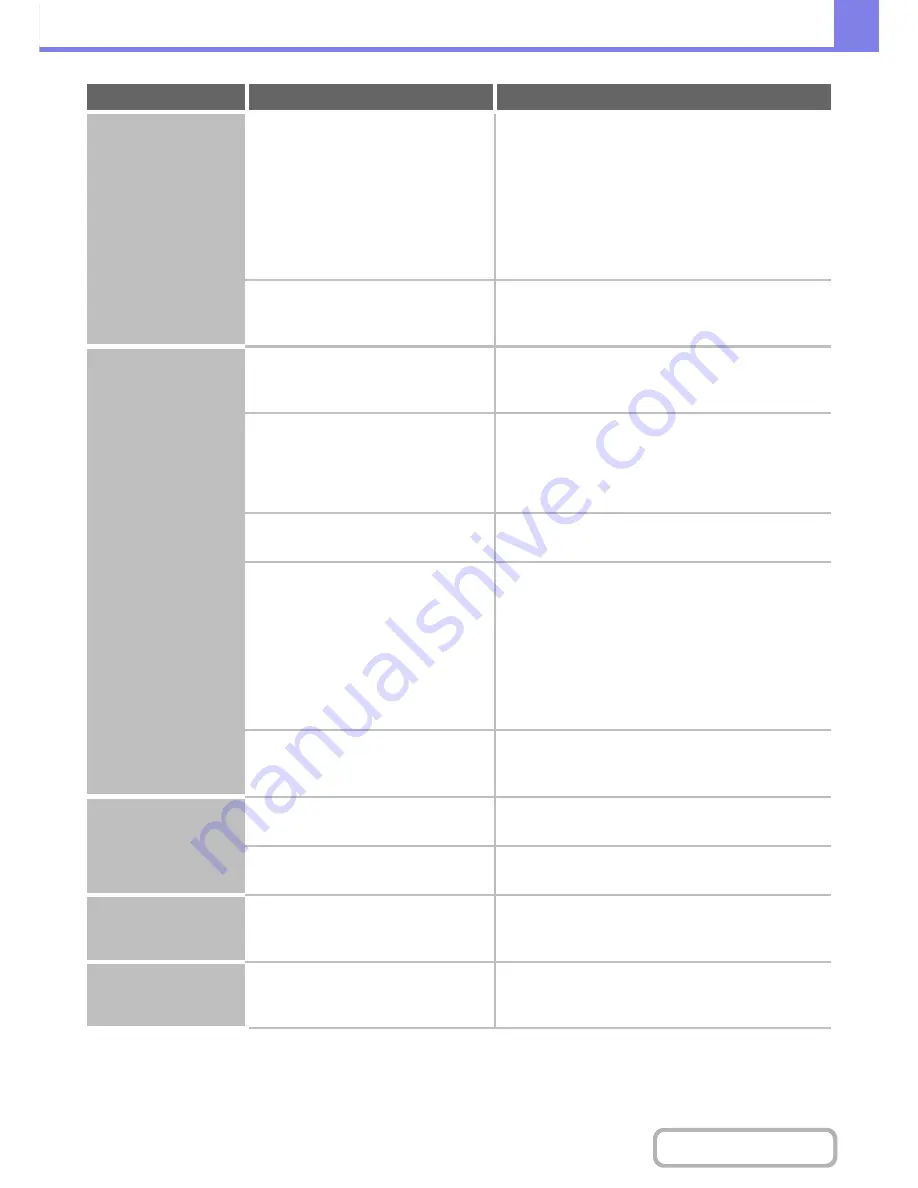
8-50
TROUBLESHOOTING
Contents
Stapling does not take
place.
Is the paper type setting of the tray
selected in the printer driver set to a
paper type that cannot be stapled?
Check the paper type settings in the machine and select
a tray that has paper that can be used for stapling*.
Click the [Tray Status] button in "Paper Selection" on
the [Paper] tab of the printer properties window and
check the paper type setting of each tray.
* Stapling is not possible on labels, tab paper,
transparency film, glossy paper or envelopes. In
addition, if "Disable Staple" is selected in the user
type, stapling will not be possible.
Have functions been disabled by the
administrator?
Check with your administrator.
Some functions may have been disabled in the system
settings (administrator).
Punching does not
take place.
Does a message appear instructing you
to check the punch module?
Dispose of punch scraps.
+
1. BEFORE USING THE MACHINE "
PUNCH
MODULE
" (page 1-62)
Is a different size of paper mixed in?
Punching is not possible when different widths of paper
are mixed together. To perform mixed size punching,
use paper of the same width and select the [Same
Width] setting. When copying, select [Same Width] for
[Mixed Size Original] in the special modes.
Is a paper size that cannot be punched
included in the print job?
For the paper sizes that can be punched, see
"SPECIFICATIONS" in the Quick Start Guide.
Is the tray selected in the printer driver
set to a paper type that cannot be
punched?
Check the paper type settings in the machine and select
a tray that has paper that can be used for punching*.
Click the [Tray Status] button in "Paper Selection" on
the [Paper] tab of the printer properties window and
check the paper type setting of each tray.
* Punching is not possible on labels, tab paper,
transparency film, glossy paper and envelopes. In
addition, if "Disable Punch" is selected in the user
type, punching will not be possible.
Have functions been disabled by the
administrator?
Check with your administrator.
Some functions may have been disabled in the system
settings (administrator).
The stapling position
or punch position is
not correct.
Is the stapling position set correctly?
Check the stapling position setting.
+
2. COPIER "
OUTPUT
" (page 2-31)
Are the punching positions set
correctly?
Check the punch position settings.
+
2. COPIER "
OUTPUT
" (page 2-31)
Sheets output to the
delivery tray of the
finisher are scattered.
Have the output sheets got folded?
If the front and back side of the sheets in the paper feed
tray have been reversed, in some cases it can be
improved.
The stapled sheets are
scattered.
Have the output sheets got folded?
If the front and back side of the sheets in the paper feed
tray have been reversed, in some cases it can be
improved.
Problem
Point to check
Solution
Содержание MX-M364N
Страница 11: ...Conserve Print on both sides of the paper Print multiple pages on one side of the paper ...
Страница 34: ...Search for a file abc Search for a file using a keyword Search by checking the contents of files ...
Страница 35: ...Organize my files Delete a file Delete all files Periodically delete files Change the folder ...
Страница 290: ...3 19 PRINTER Contents 4 Click the Print button Printing begins ...
Страница 296: ...3 25 PRINTER Contents 1 Select Printer Features 2 Select Advanced 3 Select the Print Mode Macintosh 1 2 3 ...
Страница 298: ...3 27 PRINTER Contents 1 Select Layout 2 Select Long edged binding or Short edged binding Macintosh 1 2 ...



















