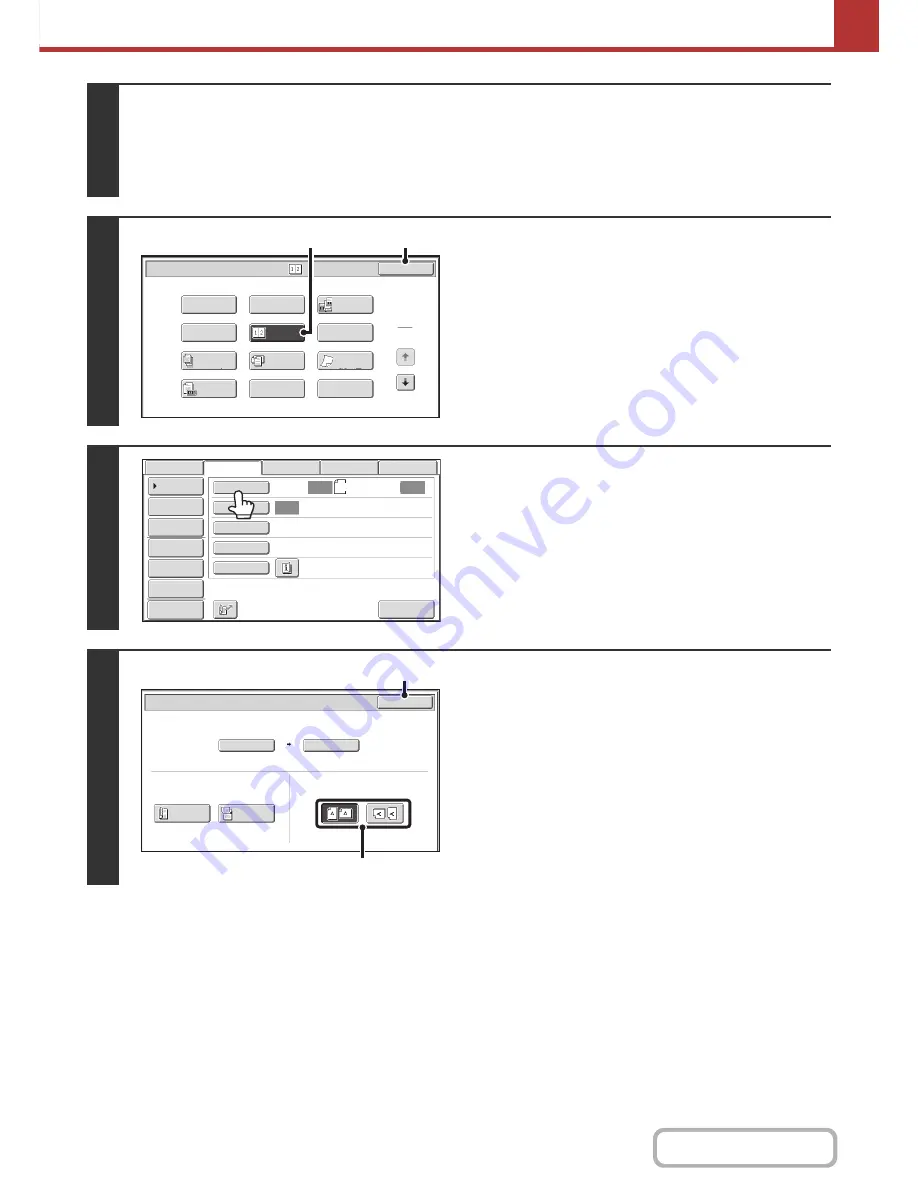
5-99
SCANNER/INTERNET FAX
Contents
3
Select the special modes.
(1) Touch the [Internet Fax] tab.
(2) Touch the [Special Modes] key.
+
SPECIAL MODES
(page 5-71)
4
Select 2in1.
(1) Touch the [2in1] key so that it is
highlighted.
(2) Touch the [OK] key.
5
Touch the [Original] key.
6
Specify the orientation in which the
original is placed.
(1) Touch the "Image Orientation" key with the
same orientation as the original image.
If this setting is not correct, a suitable image may not be
transmitted.
(2) Touch the [OK] key.
1
2
2in1
Internet Fax/Special Modes
Card Shot
OK
Dual Page
Scan
Slow Scan
Mode
Quick File
Mixed Size
Original
Erase
Job
Build
File
Program
Timer
Original
Count
(2)
(1)
Auto
Auto
Auto
File
Quick File
I-Fax Manual
Reception
Address Review
Send Settings
Address Entry
Address Book
USB Mem. Scan
Fax
Internet Fax
PC Scan
Special Modes
File Format
Resolution
Exposure
Original
Scan:
Scan
Send:
200X100dpi
TIFF-F
8½x11
Preview
Internet Fax/Original
OK
2-Sided
Booklet
2-Sided
Tablet
Auto 8½x11
Scan Size
Send Size
100%
Auto
Image Orientation
(2)
(1)
Содержание MX-M364N
Страница 11: ...Conserve Print on both sides of the paper Print multiple pages on one side of the paper ...
Страница 34: ...Search for a file abc Search for a file using a keyword Search by checking the contents of files ...
Страница 35: ...Organize my files Delete a file Delete all files Periodically delete files Change the folder ...
Страница 290: ...3 19 PRINTER Contents 4 Click the Print button Printing begins ...
Страница 296: ...3 25 PRINTER Contents 1 Select Printer Features 2 Select Advanced 3 Select the Print Mode Macintosh 1 2 3 ...
Страница 298: ...3 27 PRINTER Contents 1 Select Layout 2 Select Long edged binding or Short edged binding Macintosh 1 2 ...






























