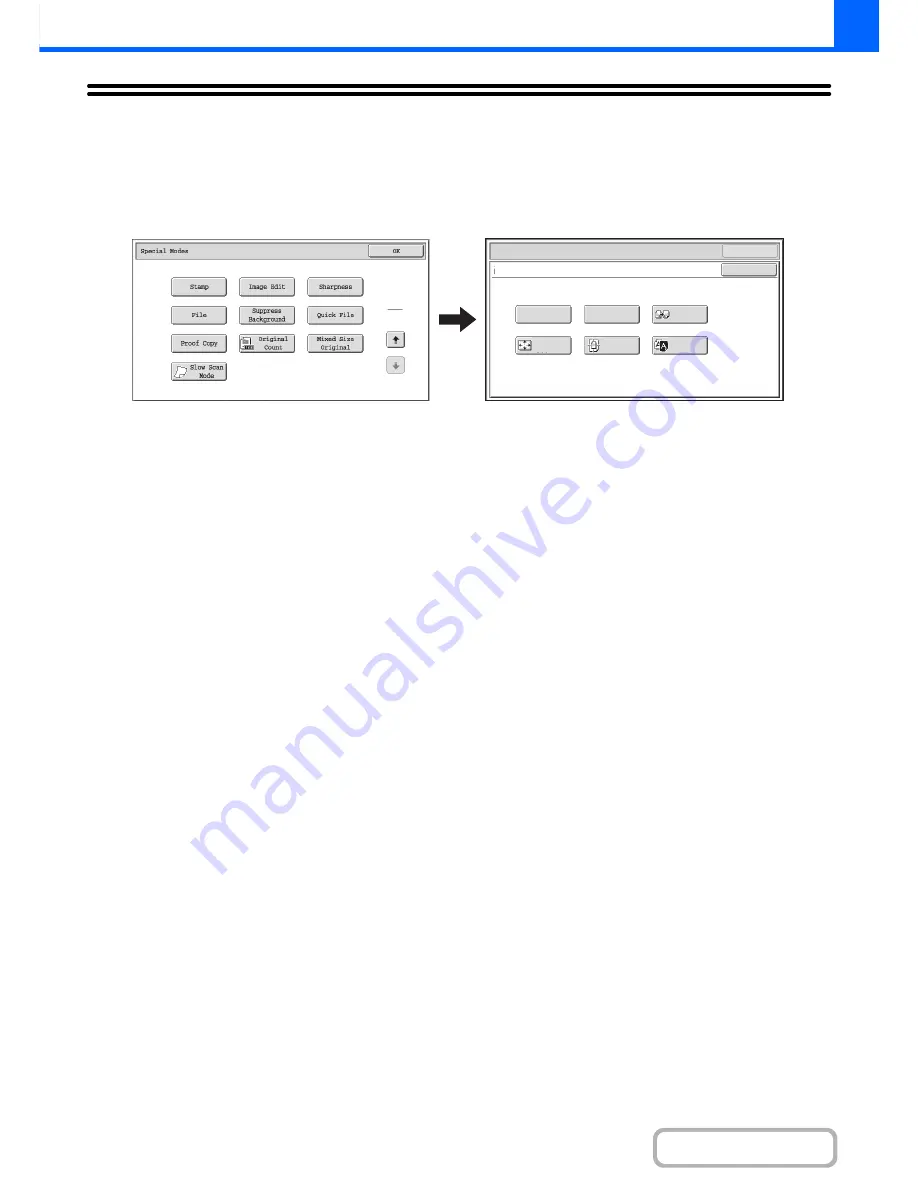
2-104
COPIER
Contents
[Image Edit] KEY
When the [Image Edit] key is touched in the 2nd special modes menu screen, the image edit menu screen opens.
Image edit menu screen
(1)
[Photo Repeat] key
+
REPEATING PHOTOS ON A COPY (Photo Repeat)
(page 2-105)
(2)
[Multi-Page Enlargement] key
+
CREATING A LARGE POSTER (Multi-Page
Enlargement)
(page 2-107)
(3)
[Mirror Image] key
+
REVERSING THE IMAGE (Mirror Image)
(page
2-110)
(4)
[11x17 Full Bleed] key
+
COPYING 11" x 17" ORIGINALS WITH NO EDGE
CUT-OFF (11" x 17" Full Bleed)
(page 2-111)
(5)
[Centering] key
+
COPYING IN THE CENTER OF THE PAPER
(Centering)
(page 2-113)
(6)
[B/W Reverse] key
+
REVERSING WHITE AND BLACK IN A COPY (B/W
Reverse)
(page 2-115)
2
2
OK
Mirror
Image
B/W
Reverse
Multi-Page
Enlargement
Centering
11x17
Full Bleed
Photo Repeat
OK
Special Modes
Image Edit
(1)
(2)
(3)
(4)
(5)
(6)
Содержание MX-M364N
Страница 11: ...Conserve Print on both sides of the paper Print multiple pages on one side of the paper ...
Страница 34: ...Search for a file abc Search for a file using a keyword Search by checking the contents of files ...
Страница 35: ...Organize my files Delete a file Delete all files Periodically delete files Change the folder ...
Страница 290: ...3 19 PRINTER Contents 4 Click the Print button Printing begins ...
Страница 296: ...3 25 PRINTER Contents 1 Select Printer Features 2 Select Advanced 3 Select the Print Mode Macintosh 1 2 3 ...
Страница 298: ...3 27 PRINTER Contents 1 Select Layout 2 Select Long edged binding or Short edged binding Macintosh 1 2 ...
















































