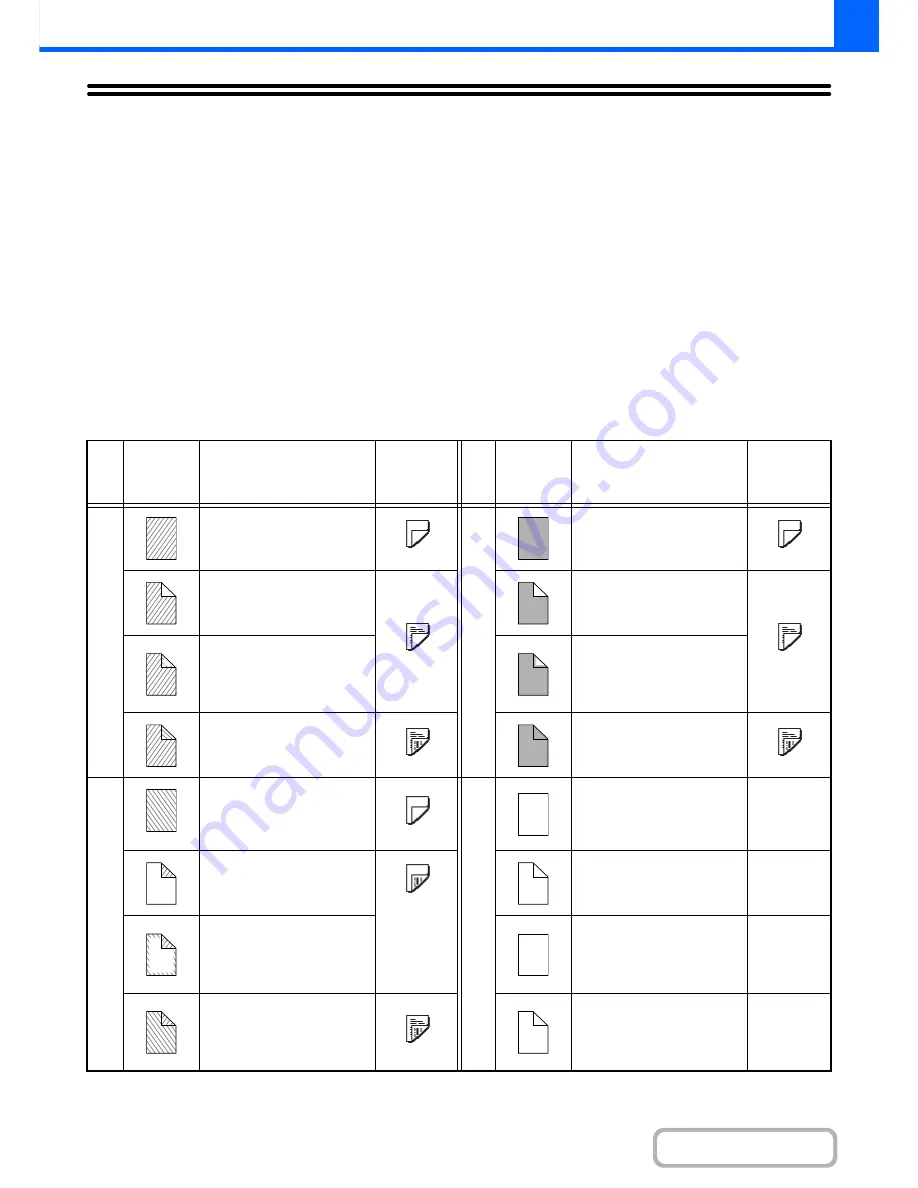
2-144
COPIER
Contents
APPENDIX
Examples of covers and inserts
The relations between the originals and finished copies when covers or inserts are inserted are shown on the following
pages.
Covers
• 1-sided copying of 1-sided originals
• 1-sided copying of 2-sided originals
• 2-sided copying of 1-sided originals
• 2-sided copying of 2-sided originals
Inserts
• 1-sided copying of 1-sided originals
• 1-sided copying of 2-sided originals
• 2-sided copying of 1-sided originals
• 2-sided copying of 2-sided originals
Symbols used for covers and inserts
The following symbols are used to make the explanations easier to understand.
The numbers that appear indicate what original a copy corresponds to, and will vary depending on the settings.
Ty
p
e
Symbol
Meaning
Icon
appearing
in display
Ty
p
e
Symbol
Meaning
Icon
appearing
in display
F
ront
c
o
ve
r
Front cover when not
copied on.
Inse
rts
Insert when not copied on.
Front cover when one side
is copied on.
Insert when one side is
copied on.
Front cover when a 2-sided
original is copied on one
side of the cover. (One
page is not copied.)
Insert when a 2-sided
original is copied on one
side of the insert. (One
page is not copied.)
Front cover when both
sides are copied on.
Insert when both sides are
copied on.
Ba
ck
c
o
ve
r
Back cover when not
copied on.
Other symbo
ls
1-sided original or output
page of regular 1-sided
copying.
Back cover when a 1-sided
original is copied on one
side of the back cover.
2-sided original or output
page of regular 2-sided
copying.
Back cover when a 2-sided
original is copied on one
side of the back cover.
(One page is not copied.)
1-sided original or output
page of regular 1-sided
copying.
Back cover when both
sides are copied on.
Output page of 2-sided
copying when only 1 side is
copied on due to lack of
originals.
1
3
1
3
1
2
3
4
1
6
1
2
6
6
6
5
5
Содержание MX-M364N
Страница 11: ...Conserve Print on both sides of the paper Print multiple pages on one side of the paper ...
Страница 34: ...Search for a file abc Search for a file using a keyword Search by checking the contents of files ...
Страница 35: ...Organize my files Delete a file Delete all files Periodically delete files Change the folder ...
Страница 290: ...3 19 PRINTER Contents 4 Click the Print button Printing begins ...
Страница 296: ...3 25 PRINTER Contents 1 Select Printer Features 2 Select Advanced 3 Select the Print Mode Macintosh 1 2 3 ...
Страница 298: ...3 27 PRINTER Contents 1 Select Layout 2 Select Long edged binding or Short edged binding Macintosh 1 2 ...
















































