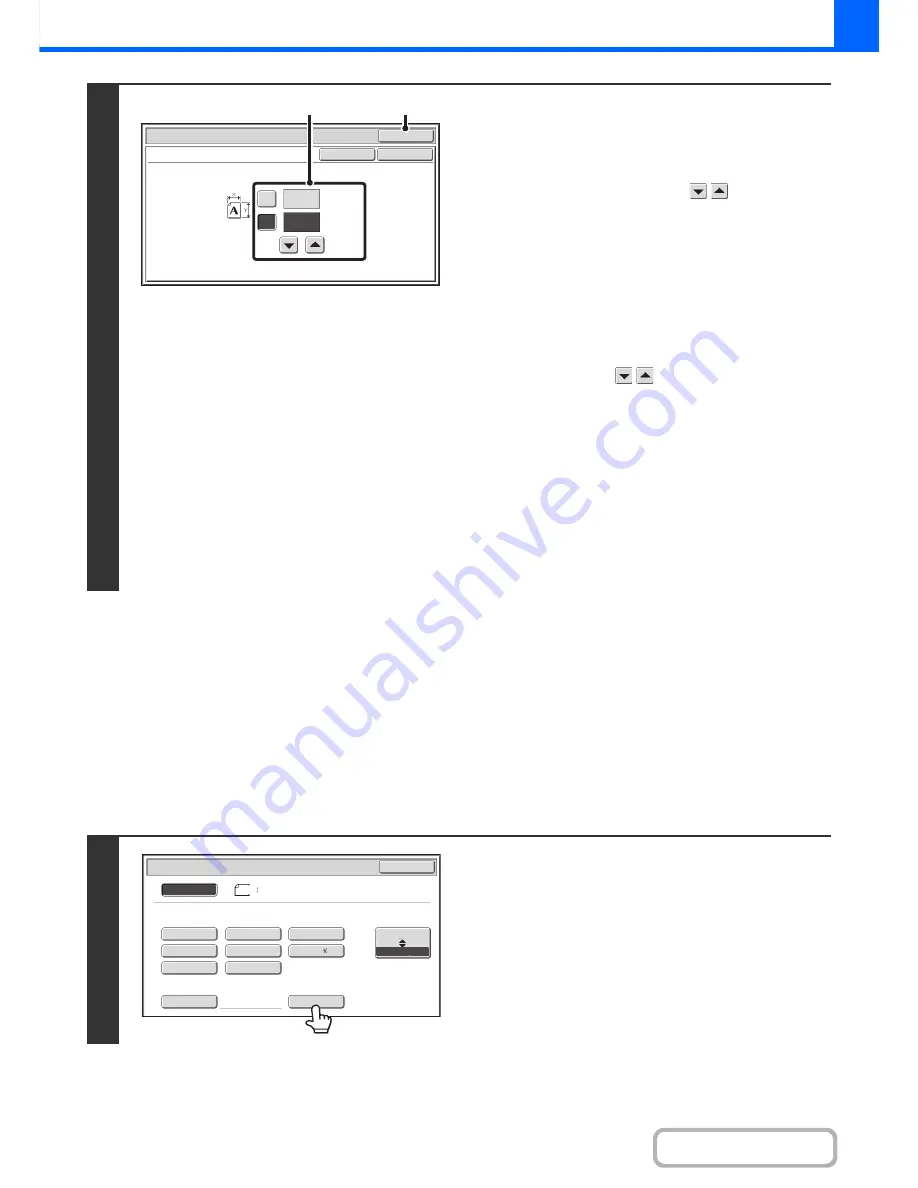
2-28
COPIER
Contents
STORING FREQUENTLY USED ORIGINAL SIZES
You can save special original sizes that you frequently use. This section explains how to store, retrieve, change, and
delete special original sizes.
Storing original sizes (editing/clearing)
Up to 12 special original sizes can be stored.
Touch the [Original] key in the base screen of copy mode and then follow the steps below.
2
Enter the original size.
(1) Enter the X (horizontal) dimension of the
original.
With the [X] key highlighted, enter the X (horizontal)
dimension of the original with the
keys. When the
document glass is used, a number from 1" to 17" (25 mm
to 432 mm) can be entered.
When the automatic document feeder is used, a number
from 5-1/2" to 17" (140 mm to 432 mm) can be entered.
If the horizontal dimension of the original is less than
5-1/2" (140 mm), use the document glass.
(2) Enter the Y (vertical) dimension of the
original.
Touch the [Y] key and enter the Y (vertical) dimension of
the original with the
keys. When the document
glass is used, a number from 1" to 11-5/8" (25 mm to 297
mm) can be entered.
When the automatic document feeder is used, a number
from 5-1/8" to 11-5/8" (131 mm to 297 mm) can be
entered.
If the vertical dimension of the original is less than 5-1/8"
(131 mm), use the document glass.
(3) Touch the [OK] key.
You will return to the base screen.
Make sure that the entered dimensions appear in the
[Original] key.
1
Touch the [Custom Size] key.
OK
OK
Cancel
(1~17)
inch
(1~11 5/8)
inch
17
X
Y
11
Original
Size Input
(3)
(1), (2)
5½x8½
5½x8½R
8½x11
8½x14
8½x13
8½x11R
11x17
Custom Size
Original
OK
Size Input
Inch
AB
8½x14
Auto
Manual
8½x13
Содержание MX-M364N
Страница 11: ...Conserve Print on both sides of the paper Print multiple pages on one side of the paper ...
Страница 34: ...Search for a file abc Search for a file using a keyword Search by checking the contents of files ...
Страница 35: ...Organize my files Delete a file Delete all files Periodically delete files Change the folder ...
Страница 290: ...3 19 PRINTER Contents 4 Click the Print button Printing begins ...
Страница 296: ...3 25 PRINTER Contents 1 Select Printer Features 2 Select Advanced 3 Select the Print Mode Macintosh 1 2 3 ...
Страница 298: ...3 27 PRINTER Contents 1 Select Layout 2 Select Long edged binding or Short edged binding Macintosh 1 2 ...






























