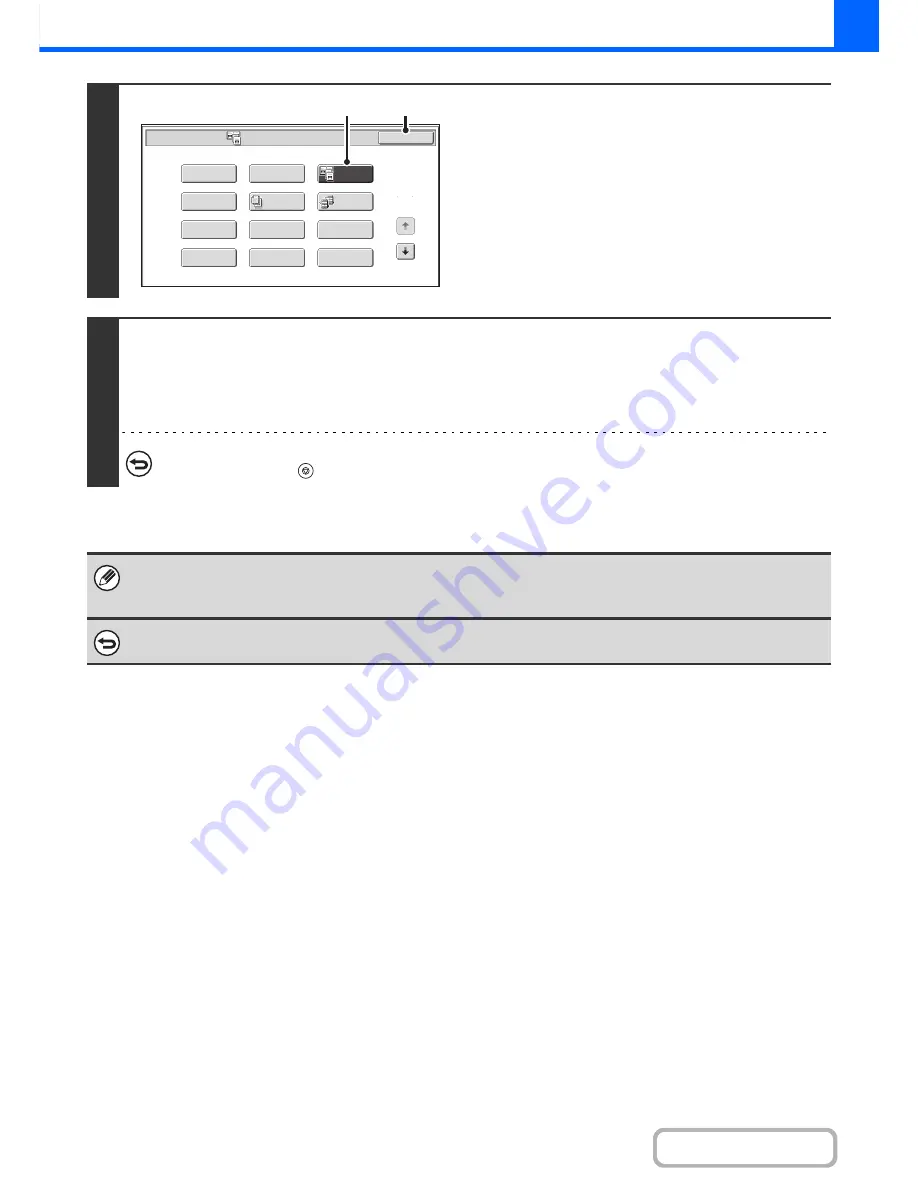
2-49
COPIER
Contents
3
Select Dual Page Copy.
(1) Touch the [Special Modes] key.
+
SPECIAL MODES
(page 2-41)
(2) Touch the [Dual Page Copy] key so that it is
highlighted.
(3) Touch the [OK] key.
You will return to the base screen of copy mode.
4
Press the [START] key.
Copying will begin.
If you have selected sort mode, change originals and press the [START] key. Repeat until all pages have been scanned and
then touch the [Read-End] key. (For the second original and following originals, use the same [START] key as you did for the
first original.)
To cancel scanning of the original and copying...
Press the [STOP] key (
).
• When using dual page copy, the original must be placed on the document glass.
• To erase shadows caused by the binding of a book or other bound document, use the erase function.
However, note that [Center Erase] and [Edge + Center Erase] cannot be used.
To cancel dual page copy...
Touch the [Dual Page Copy] key in the screen of step 3 so that it is not highlighted.
Special Modes
1
2
Card Shot
Multi Shot
OK
Dual Page
Copy
Tandem
Copy
Tab Copy
Transparency
Inserts
Erase
Job
Build
Book Copy
Covers/Inserts
Margin Shift
Pamphlet Copy
(2)
(3)
Содержание MX-M364N
Страница 11: ...Conserve Print on both sides of the paper Print multiple pages on one side of the paper ...
Страница 34: ...Search for a file abc Search for a file using a keyword Search by checking the contents of files ...
Страница 35: ...Organize my files Delete a file Delete all files Periodically delete files Change the folder ...
Страница 290: ...3 19 PRINTER Contents 4 Click the Print button Printing begins ...
Страница 296: ...3 25 PRINTER Contents 1 Select Printer Features 2 Select Advanced 3 Select the Print Mode Macintosh 1 2 3 ...
Страница 298: ...3 27 PRINTER Contents 1 Select Layout 2 Select Long edged binding or Short edged binding Macintosh 1 2 ...






























