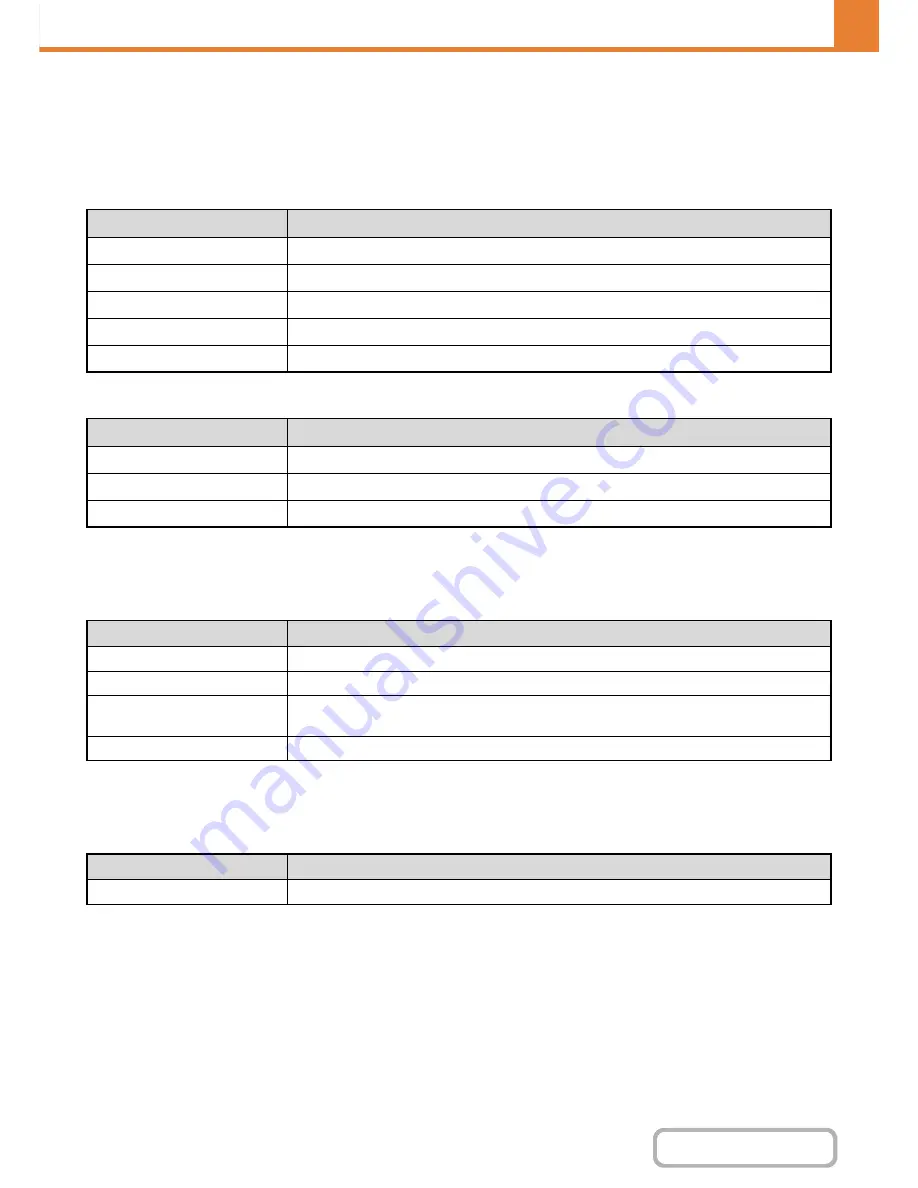
7-60
SYSTEM SETTINGS
Contents
Resetting user counts
Select a user in the setting screen and touch the [Reset] key. A count reset screen for that user will appear.
The reset screen will vary depending on whether a single user or multiple users were selected. The items displayed in
each case are described in the table below.
When a single user is selected
When multiple users are selected
Card area settings
The data check during card reading can be set.
Settings
Card type/Reader settings
The authentication of Felica, HID and other IC cards can be set.
Settings
Card Setting
(when the HID card reader is available.)
Configure this setting if user authentication will be performed using an HID card.
Card Reader Device Registration
In this setting, the product ID and vender ID of the connected HID card reader are displayed. To store the HID card
reader, touch the [Read] key.
* For settings that enable an HID card to be used, consult your service technician.
Item
Description
Next
This shows the next user (in the order of the registration numbers).
Previous
This shows the previous user (in the order of the registration numbers).
Show Counts
The counts and the number of pages remaining of the selected user are shown by function.
Clear Count
Reset the count of the selected item to "0".
Clear All Counts
Reset all items of the selected user to "0".
Item
Description
Show Counts
The counts and the number of pages remaining of the selected users are shown by function.
Clear Count
Reset the count of the selected item to "0".
Clear All Count
Reset all items of the selected users to "0".
Item
Description
Check Facility Code in HID Mode
Checks the facility code of the HID card.
Facility Code
Enter the facility code of a HID card. When you tap the [Store] key, the facility code is stored.
Importing from the Setup file
Enter the configuration file name and tap the [Execute] key, and the card area settings will be
read from the configuration file.
Card scan test
When you tap the [Execute] key, the card reader test starts and the test result is displayed.
Item
Description
Use IC Card for Authentication
The authentication of IC cards can be set.
Содержание MX-M364N
Страница 11: ...Conserve Print on both sides of the paper Print multiple pages on one side of the paper ...
Страница 34: ...Search for a file abc Search for a file using a keyword Search by checking the contents of files ...
Страница 35: ...Organize my files Delete a file Delete all files Periodically delete files Change the folder ...
Страница 290: ...3 19 PRINTER Contents 4 Click the Print button Printing begins ...
Страница 296: ...3 25 PRINTER Contents 1 Select Printer Features 2 Select Advanced 3 Select the Print Mode Macintosh 1 2 3 ...
Страница 298: ...3 27 PRINTER Contents 1 Select Layout 2 Select Long edged binding or Short edged binding Macintosh 1 2 ...
















































