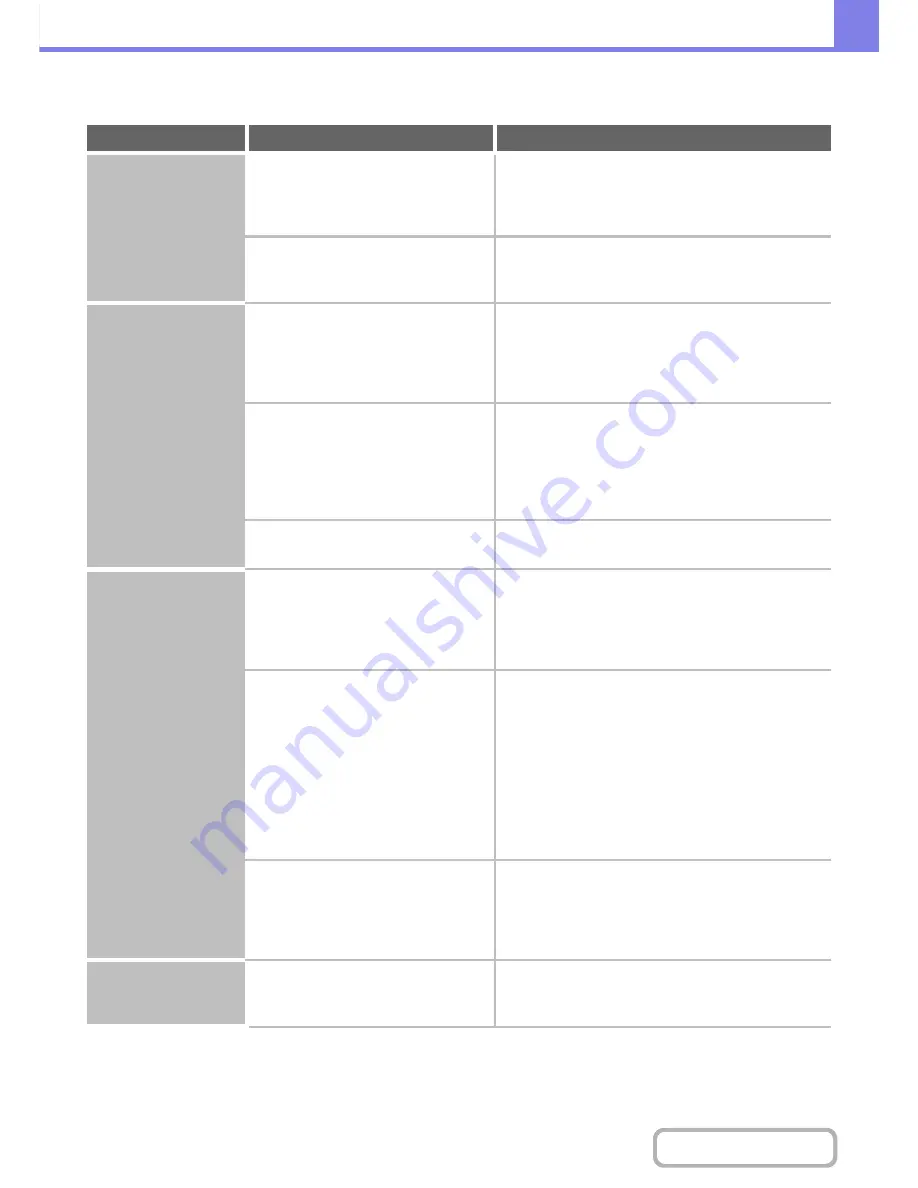
8-47
TROUBLESHOOTING
Contents
PROBLEMS RELATED TO QUALITY / PRINT RESULTS
Problem
Point to check
Solution
Lines appear in the
scanned image.
Are the scanning areas of the document
glass or automatic document feeder
dirty?
Clean the scanning areas of the document glass or
automatic document feeder.
+
1. BEFORE USING THE MACHINE
"
MAINTENANCE
" (page 1-70)
Is the bypass feed roller dirty?
Clean the surface of the bypass feed roller.
+
1. BEFORE USING THE MACHINE
"
MAINTENANCE
" (page 1-70)
Smudges appear on
printed output.
Are you using paper that is not within
the specifications?
Use SHARP-recommended paper.
Using paper that is for other models or special paper
that is not supported may result in misfeeds, creases, or
smudges.
+
"SUPPLIES" in the Quick Start Guide
Are you printing on pre-punched paper?
Take care that the image does not overlap the
punch holes.
If the printed image overlaps the punch holes, smudges
may appear on the reverse side of the paper following
one-sided printing, or on both sides following two-sided
printing.
Does a message appear indicating the
need for maintenance?
Contact your dealer or nearest SHARP Service
Department as soon as possible.
Toner does not adhere
well or creases appear
in the paper.
Are you using paper that is not within
the specifications?
Use SHARP-recommended paper.
Using paper that is for other models or special paper
that is not supported may result in misfeeds, creases, or
smudges.
+
"SUPPLIES" in the Quick Start Guide
Did you set the correct paper type?
Set the correct paper type in the tray settings.
Make sure that the following has not occurred:
• Heavy paper is being used, but a paper type other
than heavy paper is selected in the tray settings. (The
image may disappear if rubbed.)
• Paper other than heavy paper is being used, but
heavy paper is selected in the tray settings. (This may
cause creases and misfeeds.)
Þ
System Settings > "Paper Tray Settings" > "Tray
Settings"
Is the paper loaded so that printing
takes place on the reverse side?
Check that the paper is loaded so that printing takes
place on the correct side.
If printing takes place on the wrong side of label sheets
or transparency film, the toner may not adhere well and
a clear image may not be obtained.
Print quality is poor.
Is "Toner Save Mode" enabled?
Check with your administrator.
When "Toner Save Mode" is enabled, printing takes
place using less toner and thus the print result is lighter.
Содержание MX-M364N
Страница 11: ...Conserve Print on both sides of the paper Print multiple pages on one side of the paper ...
Страница 34: ...Search for a file abc Search for a file using a keyword Search by checking the contents of files ...
Страница 35: ...Organize my files Delete a file Delete all files Periodically delete files Change the folder ...
Страница 290: ...3 19 PRINTER Contents 4 Click the Print button Printing begins ...
Страница 296: ...3 25 PRINTER Contents 1 Select Printer Features 2 Select Advanced 3 Select the Print Mode Macintosh 1 2 3 ...
Страница 298: ...3 27 PRINTER Contents 1 Select Layout 2 Select Long edged binding or Short edged binding Macintosh 1 2 ...








































