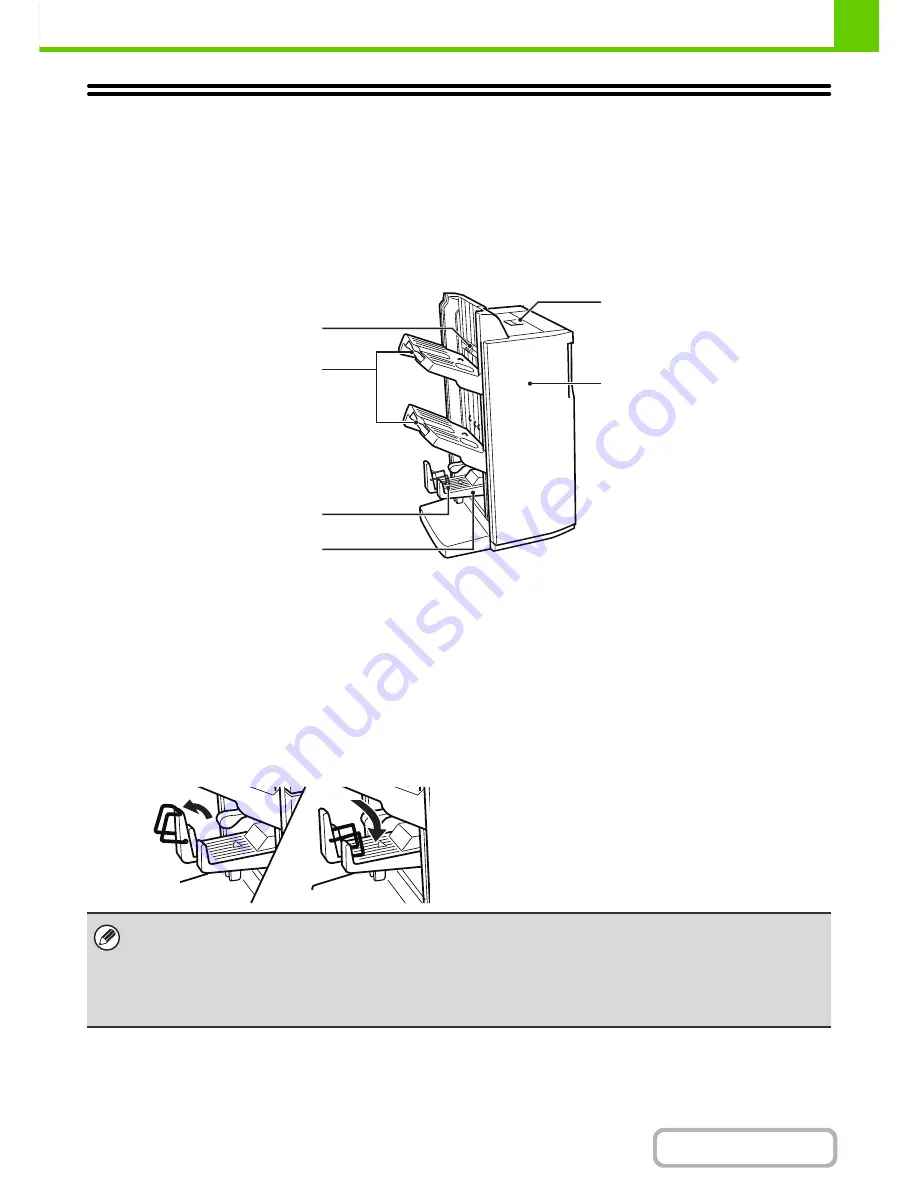
1-57
BEFORE USING THE MACHINE
Contents
SADDLE STITCH FINISHER (LARGE
STACKER)
This includes the offset function that offsets each set of output from the previous set, the staple sort function that staples
each set of output, the saddle stitch function that automatically staples and folds output, and the fold function that folds
output in half. An optional hole punching unit can also be installed to punch holes in output.
PART NAMES
(1)
Stapler compiler
This temporarily stacks paper to be stapled.
(2)
Output trays (upper tray, lower tray)
Stapled and offset output is delivered to this tray.
The tray is slidable. Extend the tray for printing on
large-size paper (12" x 18", 11" x 17", 8-1/2" x 14", 8-1/2"
x 13", A3W, A3 and B4 sizes).
(3)
Saddle stitch tray guide
This guides the output as it is delivered to the tray. Before
printing, attach the saddle stitch tray guide in the
appropriate position below for the paper size to be used.
(4)
Saddle stitch tray
This guides the output as it is delivered to the tray. Before
printing, attach the saddle stitch tray guide in the
appropriate position below for the paper size to be used.
(5)
Top cover
Open this cover to remove a paper misfeed.
(6)
Front cover
Open this to replace the staple cartridge, remove
jammed staples, or remove misfed paper.
(1)
(2)
(5)
(6)
(3)
(4)
11" x 17", 8-1/2"
(A3
/
B4 x 14")
8-1/2" x 11" (A4R)
• A paper pass unit is required to install a saddle stitch finisher.
• Do not place heavy objects on the saddle stitch finisher (large stacker) or press down on the saddle stitch finisher (large
stacker).
• Use caution when you turn on the power and when printing is taking place, as the tray may move up and down.
• A saddle stitch finisher (large stacker) cannot be installed simultaneously with a saddle stitch finisher, a finisher (large
stacker) or a finisher.
Содержание MX-M364N
Страница 11: ...Conserve Print on both sides of the paper Print multiple pages on one side of the paper ...
Страница 34: ...Search for a file abc Search for a file using a keyword Search by checking the contents of files ...
Страница 35: ...Organize my files Delete a file Delete all files Periodically delete files Change the folder ...
Страница 290: ...3 19 PRINTER Contents 4 Click the Print button Printing begins ...
Страница 296: ...3 25 PRINTER Contents 1 Select Printer Features 2 Select Advanced 3 Select the Print Mode Macintosh 1 2 3 ...
Страница 298: ...3 27 PRINTER Contents 1 Select Layout 2 Select Long edged binding or Short edged binding Macintosh 1 2 ...
















































