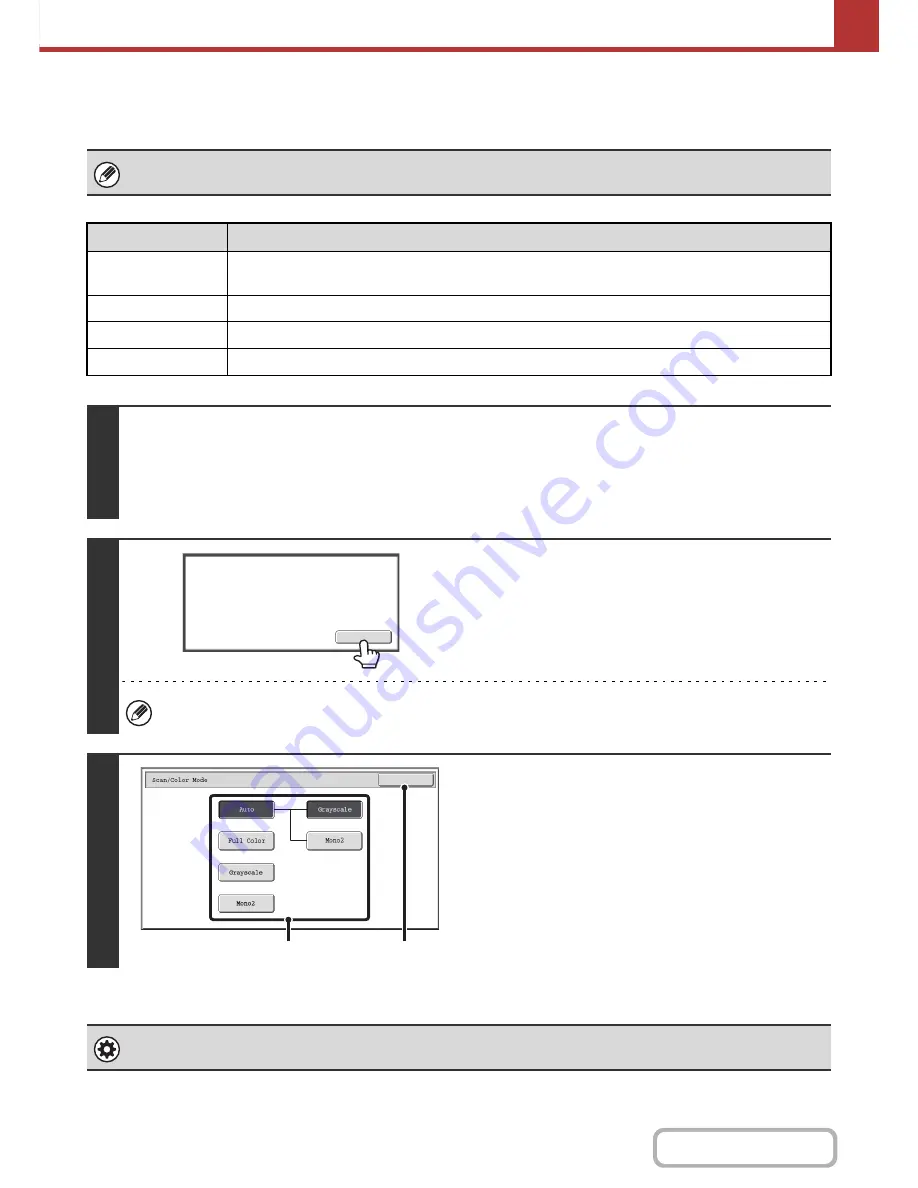
5-68
SCANNER/INTERNET FAX
Contents
CHANGING THE COLOR MODE
This procedure is used to change the color mode used to scan the original when the [START] key is pressed.
This function cannot be used in Internet fax mode.
Mode
Scanning method
Auto
The machine detects whether the original is color or black and white and automatically selects full color
or black and white (Mono2 or Grayscale) scanning.
Full Color
The original is scanned in full color. This mode is best for full color originals such as catalogues.
Grayscale
The colors in the original are scanned in black and white as shades of gray (grayscale).
Mono2
Colors in the original are scanned as black or white. This mode is best for text-only originals.
1
Select the mode and display the color mode settings screen.
(1) Touch the tab of the mode that you wish to use.
(2) Touch the [Color Mode] key.
+
IMAGE SETTINGS
(page 5-53)
2
Read the displayed message and touch
the [OK] key.
A message does not appear in USB memory mode. Go to the
next step.
When a broadcast transmission is performed using mixed send modes, the image is sent in Mono2.
3
Select the color mode.
(1) Touch the key of the desired color mode.
You can select whether black & white scanning will take
place in Mono2 or grayscale when [Auto] is selected and
a black and white original is scanned. Note that if the file
format is set to JPEG, scanning will take place in
grayscale.
(2) Touch the [OK] key.
System Settings (Administrator): Default Color Mode Settings
The default color mode can be changed.
Image will be sent in [Mono2]
if Fax or I-Fax destination is included.
OK
OK
B/W Mode
(1)
(2)
Содержание MX-M364N
Страница 11: ...Conserve Print on both sides of the paper Print multiple pages on one side of the paper ...
Страница 34: ...Search for a file abc Search for a file using a keyword Search by checking the contents of files ...
Страница 35: ...Organize my files Delete a file Delete all files Periodically delete files Change the folder ...
Страница 290: ...3 19 PRINTER Contents 4 Click the Print button Printing begins ...
Страница 296: ...3 25 PRINTER Contents 1 Select Printer Features 2 Select Advanced 3 Select the Print Mode Macintosh 1 2 3 ...
Страница 298: ...3 27 PRINTER Contents 1 Select Layout 2 Select Long edged binding or Short edged binding Macintosh 1 2 ...
















































