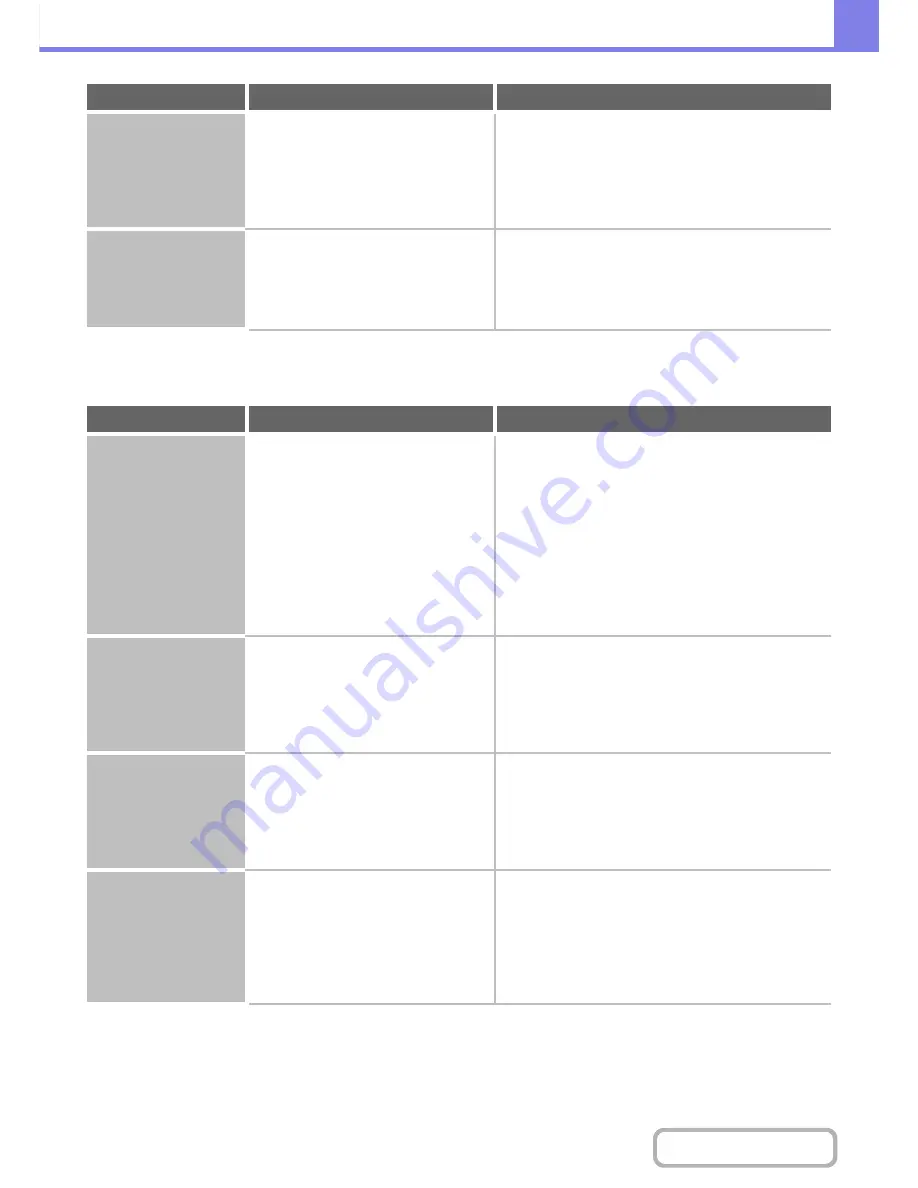
8-23
TROUBLESHOOTING
Contents
PROBLEMS RELATED TO PRINT RESULTS
Direct printing of a file
in a shared folder on a
computer is not
possible.
Is "IPsec Settings" enabled on the
machine?
Check with your administrator.
When "IPsec Settings" is enabled in the system settings
(administrator), direct printing of a file in a shared folder
may not be possible in some computer environments.
Þ
System Settings (Administrator) > "Security Settings"
> "IPsec Settings"
A tray, finisher, or
other peripheral
device installed on the
machine cannot be
used.
Have the peripheral devices that are
installed on the machine been
configured in the printer driver?
Open the printer properties and click the [Auto
Configuration] button on the [Configuration] tab.
(Windows)
If auto configuration cannot be executed, see the
Software Setup Guide.
Problem
Point to check
Solution
The image is grainy.
Are the printer driver settings
appropriate for the print job?
Check the settings of the printer driver.
When selecting print settings, you can set the print
mode to [Normal], [High Quality]. When you need a very
clear image, select [High Quality].
Windows:
The resolution setting is selected in the [Advanced]
tab of the printer driver properties window.
Macintosh:
Select the resolution in the [Advanced] menu of the
print window. (In Mac OS v10.5, select the resolution
on the [Color] menu in the print window.)
The image is too light
or too dark.
Does the image (particularly a photo)
need correction?
(Windows)
Check the settings of the printer driver.
Brightness and contrast can be corrected by performing
[Image Adjustment] on the [Advanced] tab of the printer
driver. These settings can be used for simple
corrections when you do not have image editing
software installed on your computer.
The image is off.
Did you perform "Auto Calibration"?
Ask your administrator to perform "Auto
Calibration".
Þ
System Settings (Administrator) > "Printer Settings" >
"Auto Calibration"
If the image is still off after calibration, repeating
calibration may improve the results.
Text and lines are faint
and difficult to see.
Was color data printed in black and
white?
(Windows)
Check the settings of the printer driver.
When color text and lines are printed in black and white,
they may become faint and difficult to see. To have
color text or lines (areas) that are faint converted to
black, select [Text To Black] or [Vector To Black] on the
[Advanced] tab of the printer driver. (Raster data such
as bitmap images cannot be adjusted.)
Problem
Point to check
Solution
Содержание MX-M364N
Страница 11: ...Conserve Print on both sides of the paper Print multiple pages on one side of the paper ...
Страница 34: ...Search for a file abc Search for a file using a keyword Search by checking the contents of files ...
Страница 35: ...Organize my files Delete a file Delete all files Periodically delete files Change the folder ...
Страница 290: ...3 19 PRINTER Contents 4 Click the Print button Printing begins ...
Страница 296: ...3 25 PRINTER Contents 1 Select Printer Features 2 Select Advanced 3 Select the Print Mode Macintosh 1 2 3 ...
Страница 298: ...3 27 PRINTER Contents 1 Select Layout 2 Select Long edged binding or Short edged binding Macintosh 1 2 ...






























