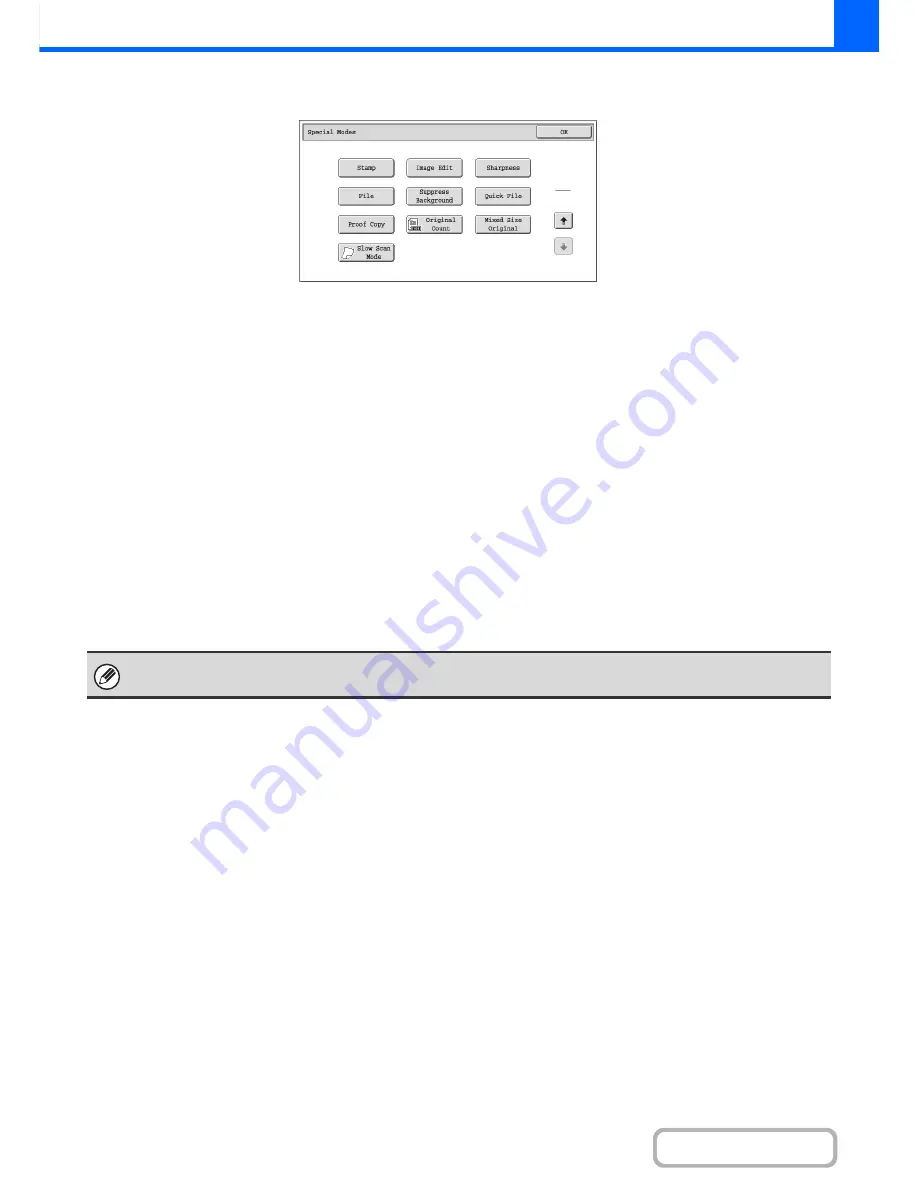
2-42
COPIER
Contents
Special modes menu (2nd screen)
(1)
[Stamp] key
+
PRINTING THE DATE AND A STAMP ON COPIES
(Stamp)
(page 2-84)
(2)
[Image Edit] key
+
[Image Edit] KEY
(page 2-104)
(3)
[Sharpness] key
+
ADJUSTING THE SHARPNESS OF AN IMAGE
(Sharpness)
(page 2-117)
(4)
[File] key
This saves a job in a folder of the document filing
function.
(5)
[Suppress background] key
WHITENING FAINT COLORS IN COPIES (Suppress
Background)
(page 2-118)
(6)
[Quick File] key
This saves a job in the Quick File folder of the document
filing function.
(7)
[Proof Copy] key
+
CHECKING COPIES BEFORE PRINTING (Proof
Copy)
(page 2-120)
(8)
[Original Count] key
+
CHECKING THE NUMBER OF SCANNED
ORIGINAL SHEETS BEFORE COPYING (Original
Count)
(page 2-123)
(9)
[Mixed Size Original] key
+
COPYING ORIGINALS OF DIFFERENT SIZES
(Mixed Size Original)
(page 2-125)
(10) [Slow Scan Mode] key
+
COPYING THIN ORIGINALS (Slow Scan Mode)
(page 2-128)
2
2
(1)
(2)
(3)
(4)
(5)
(6)
(7)
(10)
(8)
(9)
Special modes can generally be combined with other special modes, however, there are some combinations that are not
possible. In this case, a message indicating that the combination is not possible will be displayed.
Содержание MX-M364N
Страница 11: ...Conserve Print on both sides of the paper Print multiple pages on one side of the paper ...
Страница 34: ...Search for a file abc Search for a file using a keyword Search by checking the contents of files ...
Страница 35: ...Organize my files Delete a file Delete all files Periodically delete files Change the folder ...
Страница 290: ...3 19 PRINTER Contents 4 Click the Print button Printing begins ...
Страница 296: ...3 25 PRINTER Contents 1 Select Printer Features 2 Select Advanced 3 Select the Print Mode Macintosh 1 2 3 ...
Страница 298: ...3 27 PRINTER Contents 1 Select Layout 2 Select Long edged binding or Short edged binding Macintosh 1 2 ...
















































