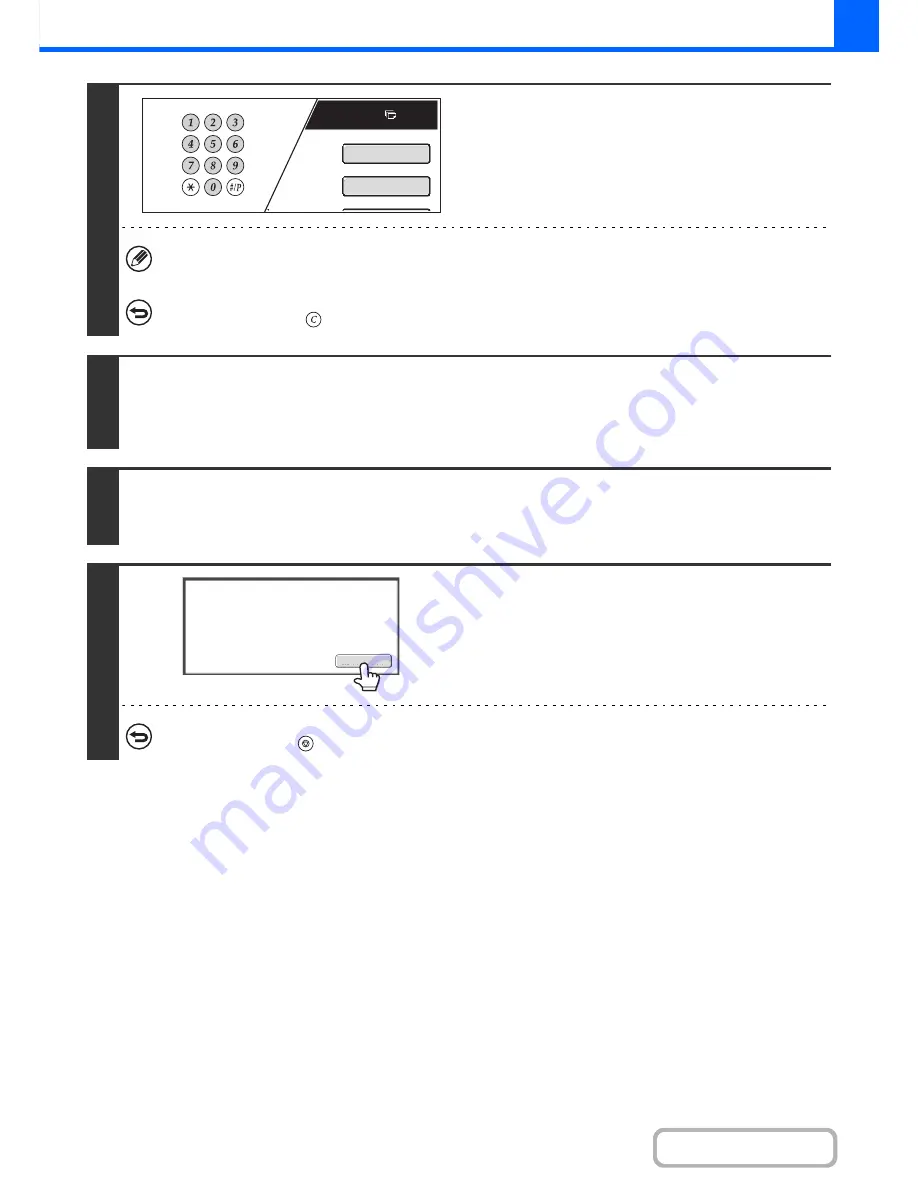
2-15
COPIER
Contents
3
Set the number of copies (number of
sets) with the numeric keys.
• Up to 999 copies (sets) can be set.
• A single copy can be made even if "0" appears for the number of copies.
If an incorrect number of copies is set...
Press the [CLEAR] key (
) and then enter the correct number.
4
Press the [START] key.
Normally copying will start.
Depending on the copy settings (2-sided copying, etc.), copying may not begin until all originals have been scanned. In this
case, go to the next step.
5
Remove the original and place the next original, and then press the [START] key.
Repeat this step until all originals have been scanned.
For the second original and following originals, use the same [START] key as you did for the first original.
6
Touch the [Read-End] key.
To cancel scanning of the original and copying...
Press the [STOP] key (
).
Plain
7
8½ 11
Special Modes
2-Sided Copy
Read-End
Place next original. Press [Start].
When finished, press [Read-End].
Содержание MX-M364N
Страница 11: ...Conserve Print on both sides of the paper Print multiple pages on one side of the paper ...
Страница 34: ...Search for a file abc Search for a file using a keyword Search by checking the contents of files ...
Страница 35: ...Organize my files Delete a file Delete all files Periodically delete files Change the folder ...
Страница 290: ...3 19 PRINTER Contents 4 Click the Print button Printing begins ...
Страница 296: ...3 25 PRINTER Contents 1 Select Printer Features 2 Select Advanced 3 Select the Print Mode Macintosh 1 2 3 ...
Страница 298: ...3 27 PRINTER Contents 1 Select Layout 2 Select Long edged binding or Short edged binding Macintosh 1 2 ...
















































