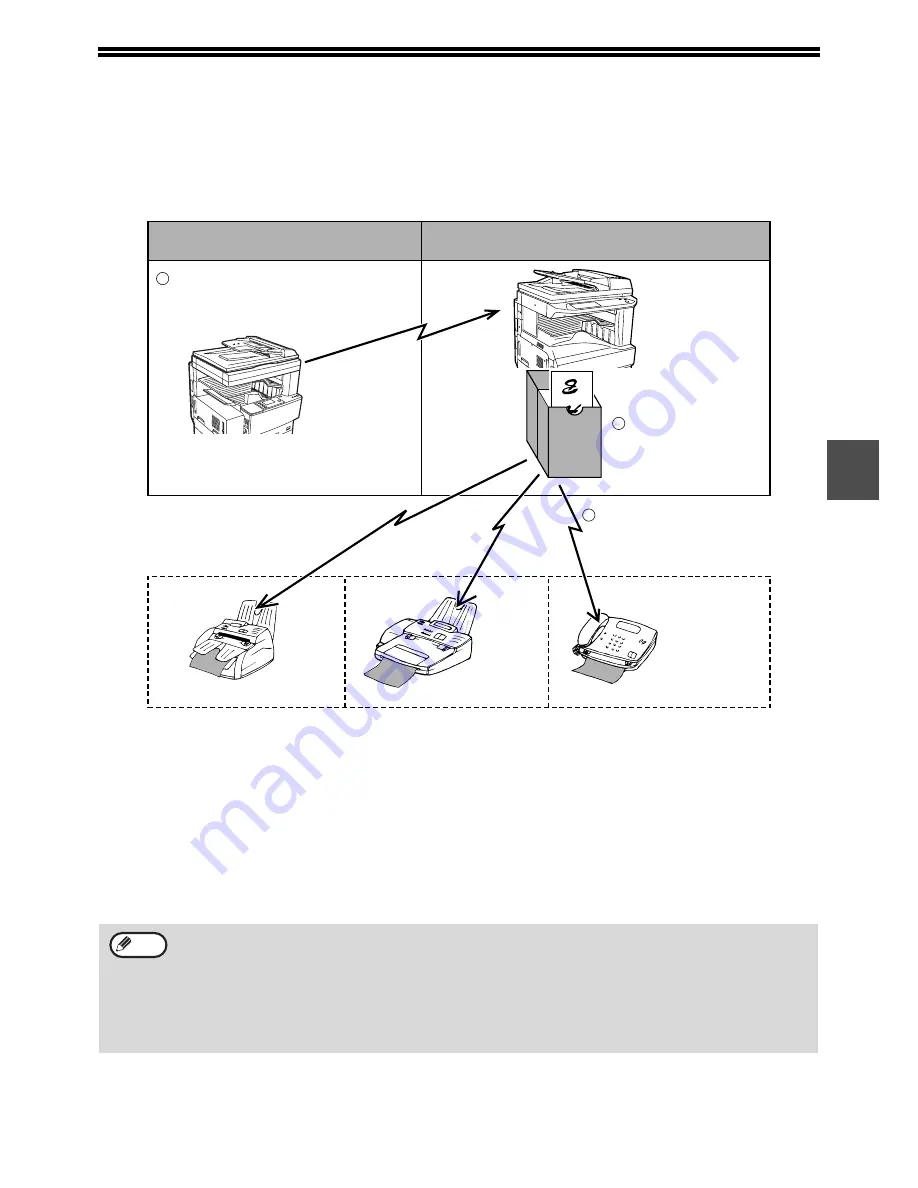
49
3
SENDING FAXES USING THE
RELAY REQUEST FUNCTION
The relay request function is used to send a fax to a relay fax machine, and then have the relay fax machine send
the fax to mulitple end receiving machines.
The fax machine that originally sends the fax is called the relay request machine, and then relays it to the
programmed end machines is called the relay machine.
The fax is printed out by the relay machine as well as by the end receiving machines.
The relay request function is useful when the relay machine is sufficiently close to the end receiving machines that
the overall cost of transmission is less than if you sent the fax directly to the end receiving machines using the
broadcast function. If used together with a timer setting to take advantage of off-peak rates, the cost of transmission
can be reduced even more.
Sending a fax to a relay machine and requesting relay transmission is called the relay request function. Receiving a
fax and broadcasting it to a group of end receiving machines is called the relay broadcast function.
• This function can only be used when the relay machine is a Sharp model that has the relay broadcast function.
For more information, consult your authorised service representative.
• To allow a relay request to take place, the fax number of the relay request machine (the programmed sender’s
number) must be programmed in the relay machine as a relay ID code ("ID NUMBER MODE" (p.104)).
• To make a relay request, the relay group (the number of the relay machine and the numbers of the end
receiving machines) must be programmed. ("STORING RELAY GROUPS" (p.76))
• The relay request machine only bears the cost of sending the fax to the relay machine. The relay machine
bears the cost of sending the fax to each of the end receiving machines.
S.F.
Relay machine
Relay request machine
(original sender of document)
End receiving machine C
End receiving machine B
End receiving machine A
The document is
stored in memory
2
Document is successively
transmitted to end receiving
machines programmed
in the relay machine
3
The document is sent from
the relay request machine
1
Note


































