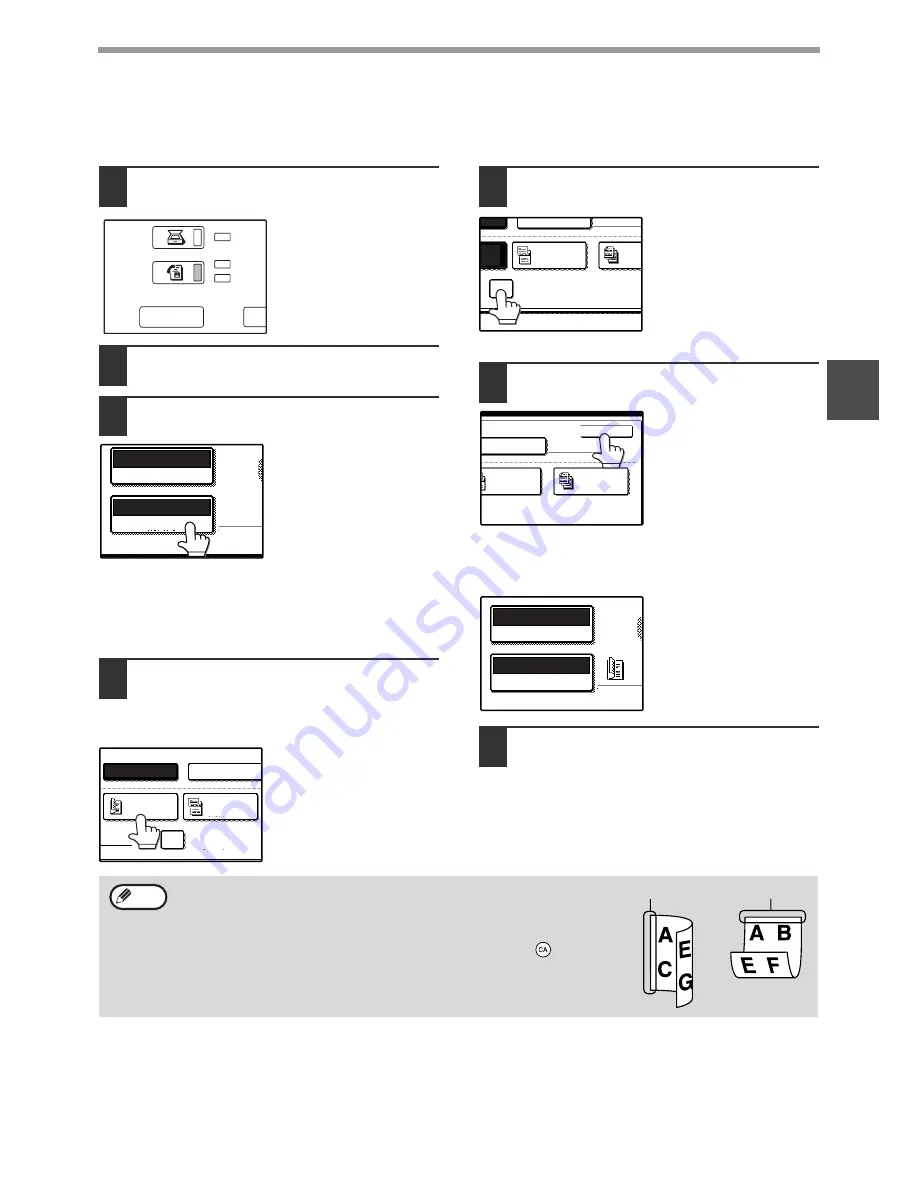
17
BASIC OPERATIONS
2
TRANSMITTING A TWO-SIDED DOCUMENT
The RSPF can be used to automatically fax both sides of two-sided document by memory transmission.
1
Make sure that the machine is in fax
mode.
When the [FAX] key light
is on, the machine is in
fax mode. If the light is
not on, press the [FAX]
key.
2
Place the original. (p.10)
3
Touch the [ORIGINAL] key.
If the address directory
screen appears, touch
the [CONDITION
SETTINGS] key to
display the condition
settings screen (p.7).
After touching the
[ORIGINAL] key, check
the original size displayed in the key. If the original size
was not correctly detected, set the correct original
size. ("MANUALLY SETTING THE SCANNING SIZE"
(p.20))
4
Touch the [2-SIDED BOOKLET] key or
the [2-SIDED TABLET] key as
appropriate for the original you
loaded.
5
Select the [ROTATE THE IMAGE 90
DEGREES] checkbox.
This step is only
necessary if you placed
the original so that it is
oriented horizontally (the
top of the original is on
the right or left side).
Otherwise, go directly to
step 6.
6
Touch the [OK] key.
You will return to the
initial screen.
A two-sided original icon appears next to the
[ORIGINAL] key.
Example: The icon that
appears when the
[2-SIDED BOOKLET]
key is touched.
7
Continue from step 5 of "BASIC
PROCEDURE FOR SENDING FAXES"
(p.12).
SCAN
FAX
DATA
DATA
LINE
JOB STATUS
CUSTOM SE
AUTO A4R
ORIGINAL
STANDARD
RESOLUTION
MANUAL
ROTATE THE IMAGE
AUTO
2-SIDED
BOOKLET
2-SIDED
TABLET
ORIGINAL SIZE
MANUAL
ROTATE THE IMAGE 90 DEGREES
ED
ET
2-SIDED
TABLET
JOB
BUILD
MANUAL
OTATE THE IMAGE 90 DEGREES
OK
2-SIDED
TABLET
SIZE
JOB
BUILD
AUTO A4R
ORIGINAL
STANDARD
RESOLUTION
Booklets and tablets
Two-sided originals that are bound at the side are booklets, and two-sided
originals that are bound at the top are tablets.
Two-sided scanning turns off after the document is stored in memory. Two-sided
scanning can be cancelled by pressing the [CLEAR ALL] key (
).
Note
Booklet
Tablet


































