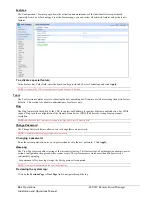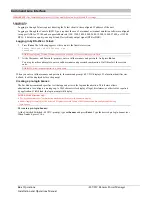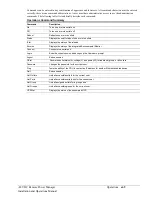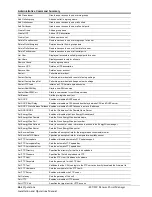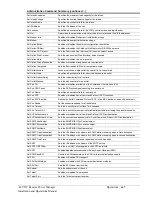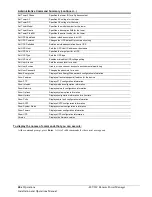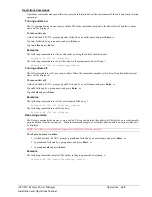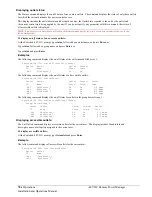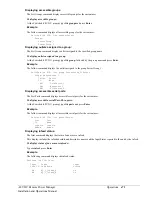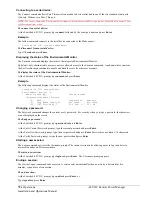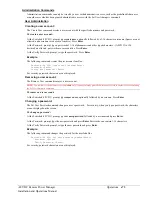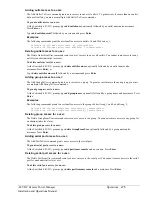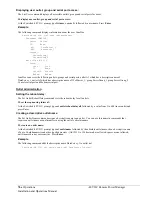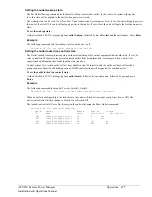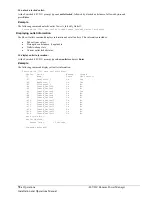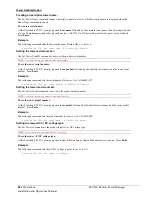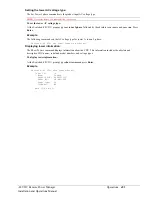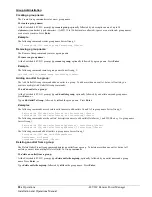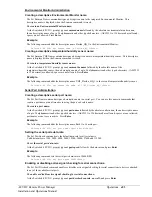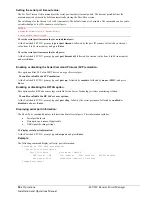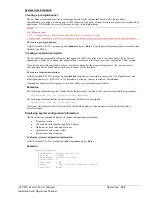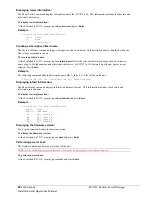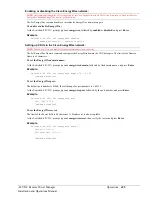-48 VDC Remote Power Manager
Operations
75
Installation and Operations Manual
Adding outlet access to a user:
The Add Outlet To User command grants a user access to one or all outlets. To grant access for more than one outlet,
but not all outlets, you must use multiple Add Outlet To User commands.
To grant outlet access to a user:
At the Switched -48 VDC: prompt, type
add outlettouser
, optionally followed by an outlet name and a username.
Press
Enter
, or
Type
add outlettouser all
, followed by a username and press
Enter
.
Examples
The following commands grant the user JaneDoe access to outlets A1 and Webserver_1:
Switched -48 VDC:add outlettouser .a1 janedoe<Enter>
Switched -48 VDC:add outlettouser WEBServer_1 janedoe<Enter>
Deleting outlet access for a user:
The Delete OutletFromUser command removes a user’s access to one or all outlets. You cannot remove access to any
outlet for an administrative level user.
To delete outlet access for a user:
At the Switched -48 VDC: prompt, type
delete outletfromuser
, optionally followed by an outlet name and a
username. Press
Enter
, or
Type
delete outletfromuser all
,
followed by a username and press
Enter
.
Adding group access to a user:
The Add GroupToUser command grants a user access to a group. To grant access for more than one group, you must
use multiple Add GroupToUser commands.
To grant group access to a user:
At the Switched -48 VDC: prompt, type
add grouptouser
, optionally followed by a group name and a username. Press
Enter
.
Examples
The following commands grants to user JaneDoe access to the groups ServerGroup_1 and ServerGroup_2:
Switched -48 VDC:add GroupToUser ServerGroup_1 janedoe<Enter>
Switched -48 VDC:add GroupToUser ServerGroup_2 janedoe<Enter>
Deleting group access for a user:
The Delete GroupFromUser command removes a user’s access to a group. You cannot remove access to any group for
an administrative level user.
To delete group access for a user:
At the Switched -48 VDC: prompt, type
delete GroupFromUser
, optionally followed by a group name and a
username. Press
Enter
.
Adding serial port access to a user:
The Add PortToUser command grants a user access to the serial port.
To grant serial port access to a user:
At the Switched -48 VDC: prompt, type
add porttouser
console
and a username. Press
Enter
.
Deleting serial port access for a user:
The Delete PortFromUser command removes a user’s access to the serial port. You cannot remove access to the serial
port for an administrative level user.
To delete serial port access for a user:
At the Switched -48 VDC: prompt, type
delete portfromuser console
and a username. Press
Enter
.