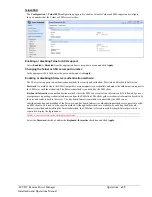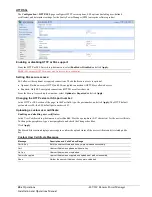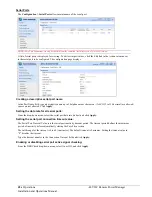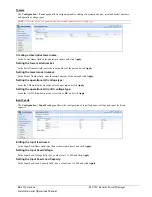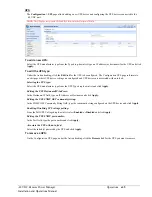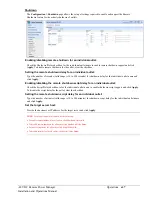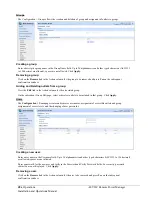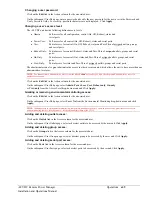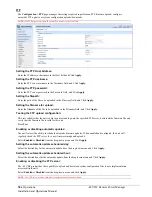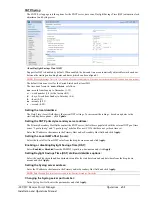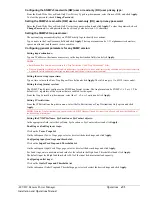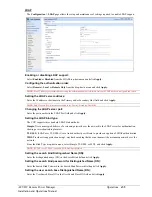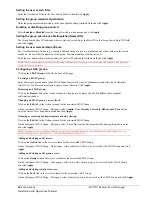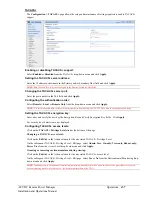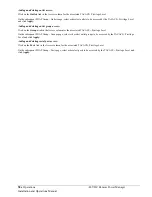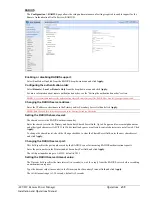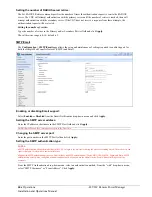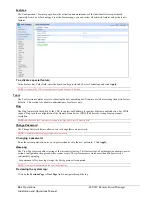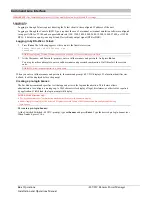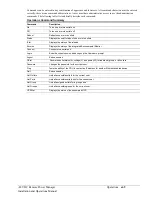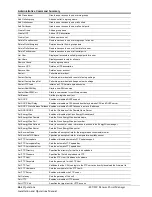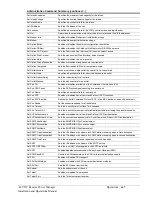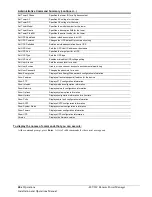-48 VDC Remote Power Manager
Operations
53
Installation and Operations Manual
Configuring the SNMPv3 read-write (RW) user or read-only (RO) user privacy type:
From the Read-Write User or Read-Only User Privacy Type drop-down menu, select None or DES, and click
Apply.
To clear the password, check
Change Password
.
Setting the SNMPv3 read-write (RW) user or read-only (RO) user privacy password:
Enter the Read-Write User or Read-Only User privacy password and, and click
Apply.
To clear the password, check
Change Password
. A valid password can be set to any value between 1-31 characters
Setting the SNMPv3 trap username:
The optional trap username displays on SNMP activity logs to identify user actions.
Type a name in the Trap Username field and click
Apply.
The trap username can be 1-31 alphanumeric characters;
spaces are allowed; and the name is case sensitive.
Configuring general parameters for any SNMP version:
Setting trap destinations:
Type an IP address or hostname as necessary in the trap destination field(s) and click
Apply.
NOTES:
Both IPv4 and IPv6 formats are accepted in the “Trap Destination 1” and “Trap Destination 2” fields.
Traps are generated according to a hierarchical architecture; for example, if a tower status enters a trap condition, only the tower status trap
is generated. Infeed and outlet status traps are suppressed until the tower status returns to normal.
Setting the error trap repeat time:
Type a time value in the Error Trap Repeat Time field and click
Apply.
The valid range is 1 to 65535 (in seconds).
Setting the trap format version:
The SNMP Trap Format configures the SNMP trap format version. The trap format can be SNMP v1, v2, or v3. The
default is v1, regardless of the versions that are enabled for the agent.
From the Trap Format drop-down menu, select the v1, v2, or v3 option and click
Apply.
Setting IP restrictions:
From the IP Restrictions drop-down menu, select the No Restrictions or Trap Destinations Only option and click
Apply.
NOTE:
When the Trap Destinations Only option is selected, SNMP Manager Get and Set requests are allowed only from the IP address of
the defined trap destinations.
Setting the SNMP SysName, SysLocation or SysContact objects:
In the appropriate field, enter the SysName, SysLocation or SysContact objects and click
Apply.
Enabling or disabling tower traps:
Click on the
Tower Traps
link.
On the subsequent Tower Traps page, select or deselect the desired traps and click
Apply.
Configuring input feed traps and thresholds:
Click on the
Input Feed Traps and Thresholds
link.
On the subsequent Input Feed Traps page, select or deselect the desired traps and click
Apply.
For Load traps, enter a maximum load value for the infeed in the High Load Threshold field and click
Apply.
The default input feed high load threshold is 80% of the input feed maximum load capacity.
Configuring outlet traps:
Click on the
Outlet Traps and Thresholds
link.
On the subsequent Outlet Traps and Thresholds page, select or deselect the desired traps and click
Apply.