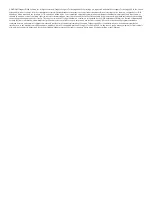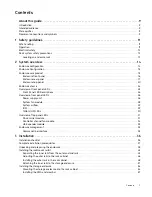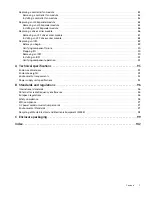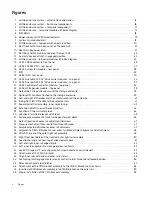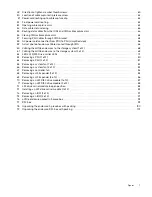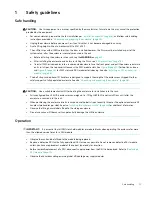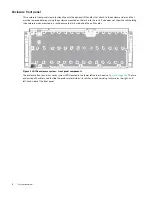Exos E 4U106 Hardware Installation
and Maintenance Guide
Firmware Version: GEM R2018.10.0
P/N 83-00007495-02-01
Revision A
May 2021
Abstract
This document describes initial hardware setup for Seagate Exos E 4U106 enclosures. It also describes removal and
installation of customer-replaceable units for these enclosures. The document is intended for use by storage system
administrators familiar with servers and computer networks, network administration, storage system administration
and configurations, storage area network management, and relevant protocols.