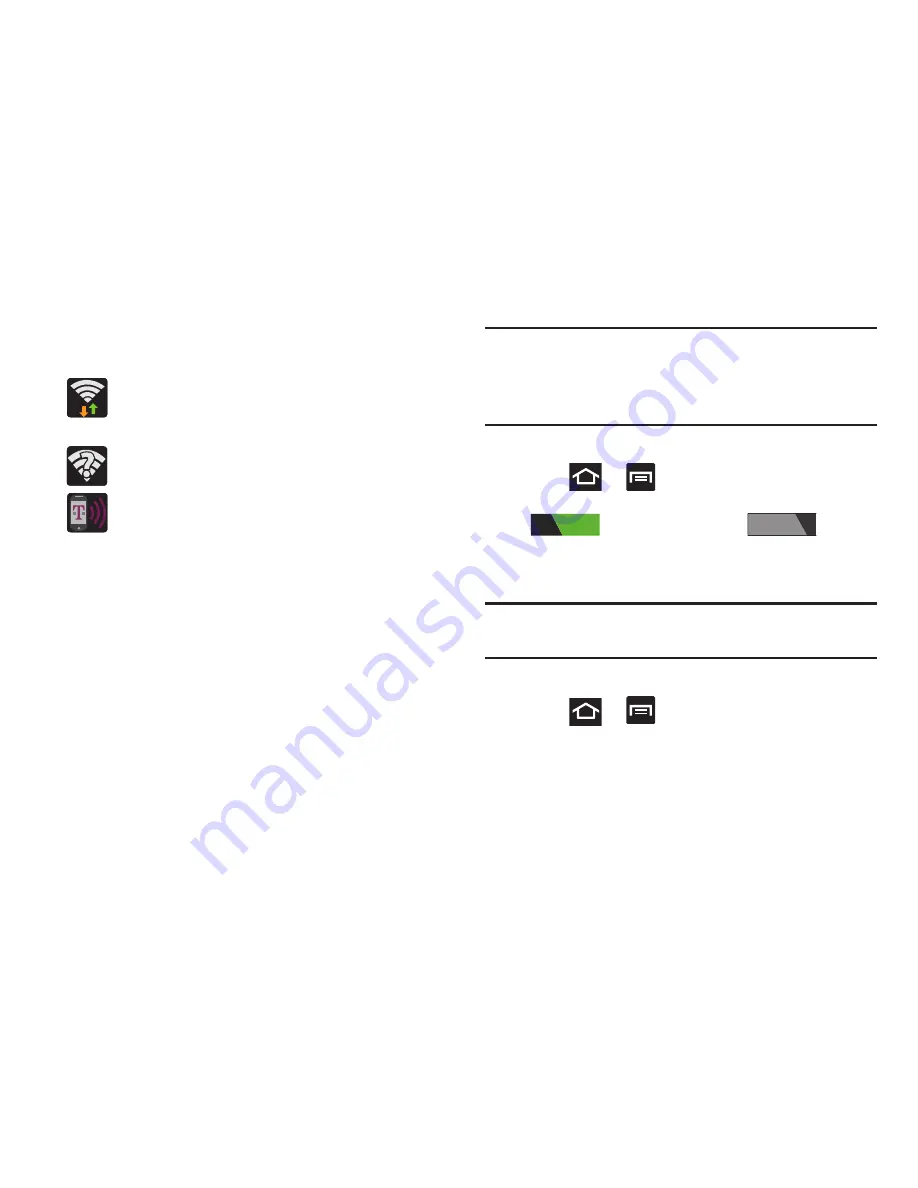
223
Wi-Fi Status Indicators
The following icons indicate the Wi-Fi connection status:
Displays when Wi-Fi is connected, active, and
communicating with a Wireless Access Point
(WAP).
Displays when Wi-Fi is active and there is an
available open wireless network.
Displays when Wi-Fi is configured for a Wi-Fi
Direct connection to another compatible device in
the same direct communication mode.
Manually Add a New Network Connection
1.
From the Wi-Fi network screen, tap
Add network
.
2.
Enter the Network SSID (the name of your Wireless
Access Point).
3.
Tap the
Security
field and select a security option. This
must match the current security setting on your target
WAP.
4.
Enter your WAP’s password if the WAP is secure.
5.
Tap
Save
to store the new information and connect to
the target WAP.
Note:
No prompt to enter the WAP key displays if this is the
second time to connect to a previously accessed or
secured wireless network. The WAP key is required
when the device is reset using factory default settings.
Deactivating Wi-Fi
1.
Press
➔
and then tap
Settings
.
2.
In a single motion touch and slide the
Wi-Fi
slider
to the left to turn it off
.
– or –
Activate and Deactivate Wi-Fi from the Notification bar.
Note:
Use of wireless data connections such as Wi-Fi and
Bluetooth can reduce battery life and use times.
Manually Scan for a Wi-Fi Network
1.
Press
➔
and then tap
Settings
➔
Wi-Fi
➔
Scan
.
ON
OFF
















































